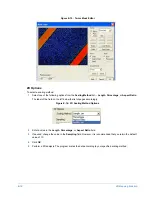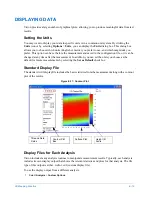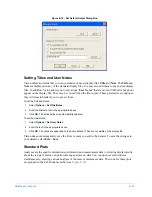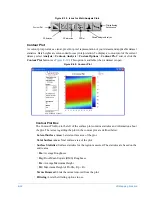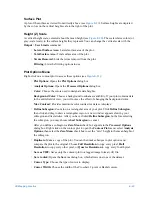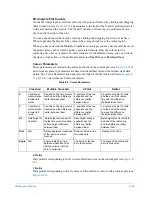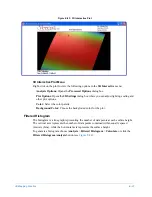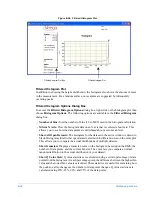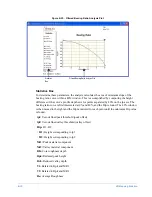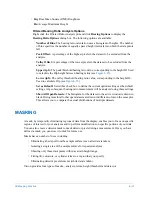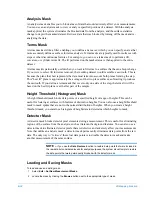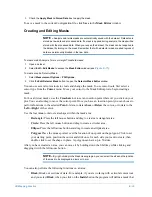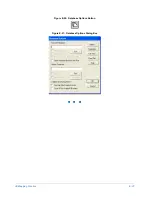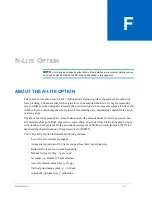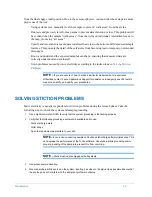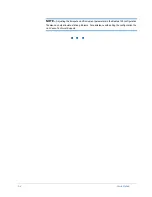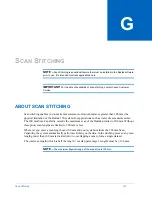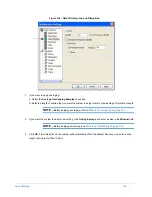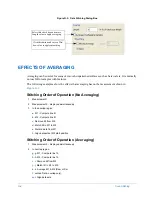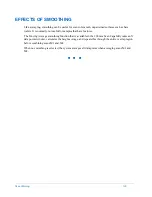E-32
3D Mapping Function
Analysis Mask
An analysis mask enables you to block areas of data that could adversely affect your measurements.
You can use an analysis mask to view or analyze specified portions of a dataset. With the analysis
mask applied, the system eliminates the blocked data from the analysis, and the surface statistics
change to depict the masked dataset. Retrieve data that was blocked by turning off the mask and re-
analyzing the data.
Terms Mask
A terms mask acts like a filter, enabling you to define an area over which you can specify an area that
more accurately defines a surface for terms analysis. Terms masks are typically used for surfaces with
steps or other discontinuous features. For example, you can use a terms mask to perform a tilt,
curvature, or cylinder terms fit. The fit performed on the masked area is then applied to the entire
dataset.
A terms mask is particularly useful when you want to fit terms to a surface that has an abrupt change.
If you were to select tilt for terms removal, the resulting dataset would resemble a sawtooth. This is
because the plane that best represents the data must take into account both planes forming the step.
This "best fit" plane is approximately the average of the two plane surfaces; subtracting it produces
the sawtooth. If you define a terms mask that covers only one side of the step, the terms fit will be
based on the best fit plane over the flat part of the sample.
Height Threshold (Histogram) Mask
A height threshold mask blocks data points of a specified height or range of heights. This can be
useful for looking at surfaces with features of distinctive heights. You can also use a height threshold
mask to mask spikes that are not in the normal distribution of heights. When you create a height
threshold mask, you examine a histogram of height data to determine which heights to mask.
Detector Mask
A detector mask blocks detector pixel elements during a measurement. This is useful for eliminating
regions of the surface from the analysis, such as irrelevant background features. You can also use a
detector mask to eliminate detector pixels that are defective and adversely affect your measurements.
Note that unlike an analysis mask, a detector mask permanently eliminates data points from the raw
data. The only way to “retrieve” these lost data points is to disable the detector mask and make
another measurement of the same surface.
NOTE –
If you use the
Data Restore
function to restore data points that were included in
the raw data but considered invalid for analysis purposes, the system also attempts to restore
the data points that were permanently blocked with the detector mask.
Loading and Saving Masks
To load and use an existing mask:
1
Select
Edit
>
Set New Measurement Masks
.
2
Locate the mask by clicking the
Browse
button next to the appropriate type of mask.
Summary of Contents for Dektak 150
Page 1: ......
Page 7: ......
Page 17: ......
Page 81: ......
Page 105: ......
Page 149: ......
Page 191: ......
Page 251: ......
Page 257: ...A 6 Facilities Specifications Figure A 6 Dektak 150 without Enclosure Side View ...
Page 258: ...Facilities Specifications A 7 Figure A 7 Dektak 150 Dimensions without Enclosure Top View ...
Page 259: ...A 8 Facilities Specifications Figure A 8 Dektak 150 without Enclosure Center of Mass ...
Page 273: ......
Page 283: ......
Page 321: ......
Page 331: ......
Page 333: ......
Page 336: ......
Page 337: ......
Page 349: ......