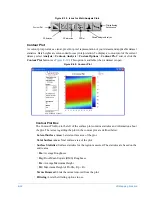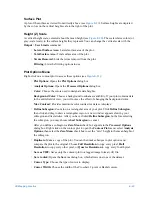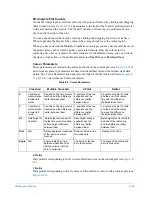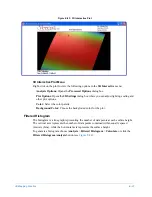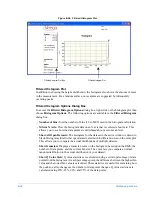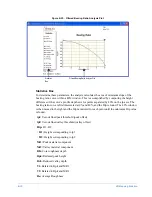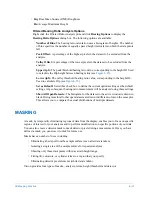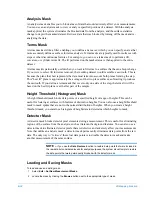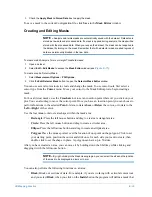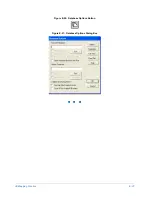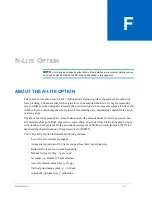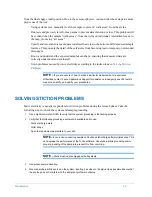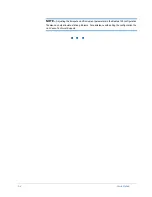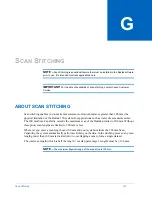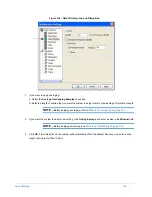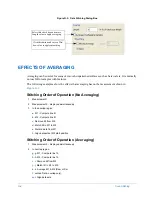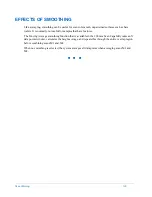E-36
3D Mapping Function
Applying a Saved Mask to an Existing Dataset
To apply a saved analysis or terms mask to an existing (unmasked) dataset:
1
Select
Edit
>
Edit Mask
.
2
From the
Current Mask
menu, select
To/From Disk
.
3
Click
Load
.
4
Select your mask and click
OK
.
The selected mask is applied to the current dataset only.
Saving a Mask to a Configuration File
1
Create the mask.
2
Select
On
and click
Save
. This saves the current mask, but does not permanently save the mask to the
configuration file or to the disk.
3
Select
File
>
Save Configuration
to save the mask to the current configuration file.
DATASETS AND DATABASES
When you make a measurement, the system determines the height of every point on the sample. This
data is the height profile, also known as the raw data. Vision analyzes this raw data to determine the
pertinent parameters.
You can store data and parameters in two forms through Vision: datasets and databases. Datasets
allow you to view snapshots of your process. Databases allow you to store data over time and to view
trends in your process.
A database stores analysis parameters from one measurement or from many measurements. Vision
database files are comma-separated-variable files with .csv extensions. Raw data is not recorded in a
database.
The analysis options available for the data in the form of a dataset may also be recorded in a database,
allowing you to compile long-term data or to apply various statistical analysis to your data.
About Vision Databases
Once you have performed a measurement, you can store the results to a Vision database. The basic
steps for working with a database are:
1
Define a database and the fields within it.
2
Select and activate the database.
3
Select whether to log data automatically or manually.
4
Decide whether to add the contents of the current database to a master database.
5
View or print the results of the database file.
Click the
Database Options
button (see
) on the toolbar to open the
Database Options
dialog box (see
). From here you can reach most of the database functions.
Summary of Contents for Dektak 150
Page 1: ......
Page 7: ......
Page 17: ......
Page 81: ......
Page 105: ......
Page 149: ......
Page 191: ......
Page 251: ......
Page 257: ...A 6 Facilities Specifications Figure A 6 Dektak 150 without Enclosure Side View ...
Page 258: ...Facilities Specifications A 7 Figure A 7 Dektak 150 Dimensions without Enclosure Top View ...
Page 259: ...A 8 Facilities Specifications Figure A 8 Dektak 150 without Enclosure Center of Mass ...
Page 273: ......
Page 283: ......
Page 321: ......
Page 331: ......
Page 333: ......
Page 336: ......
Page 337: ......
Page 349: ......