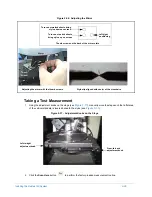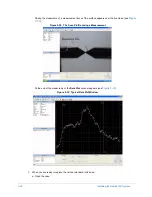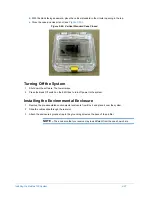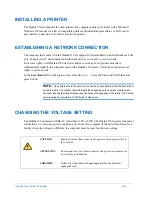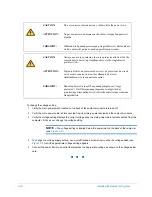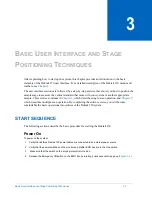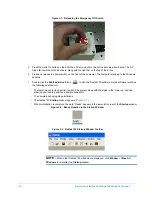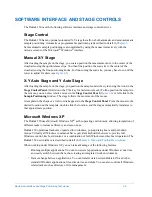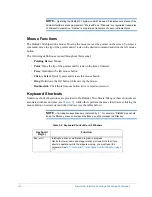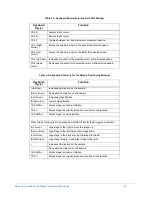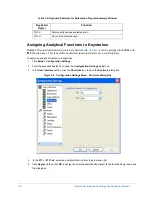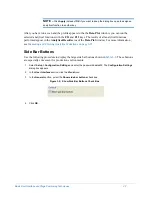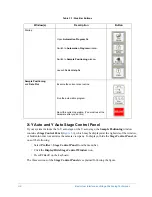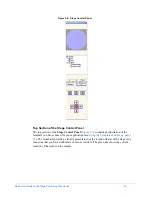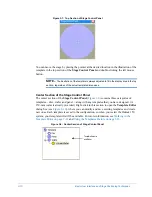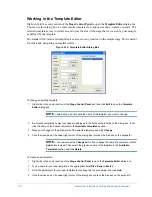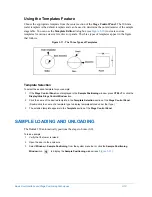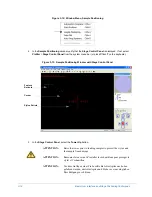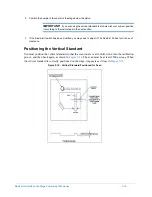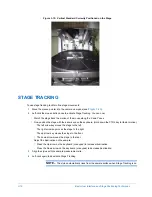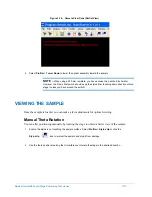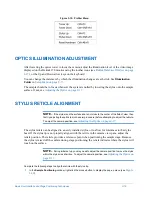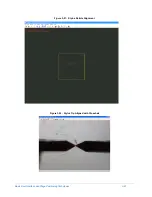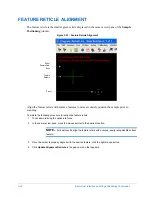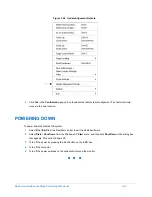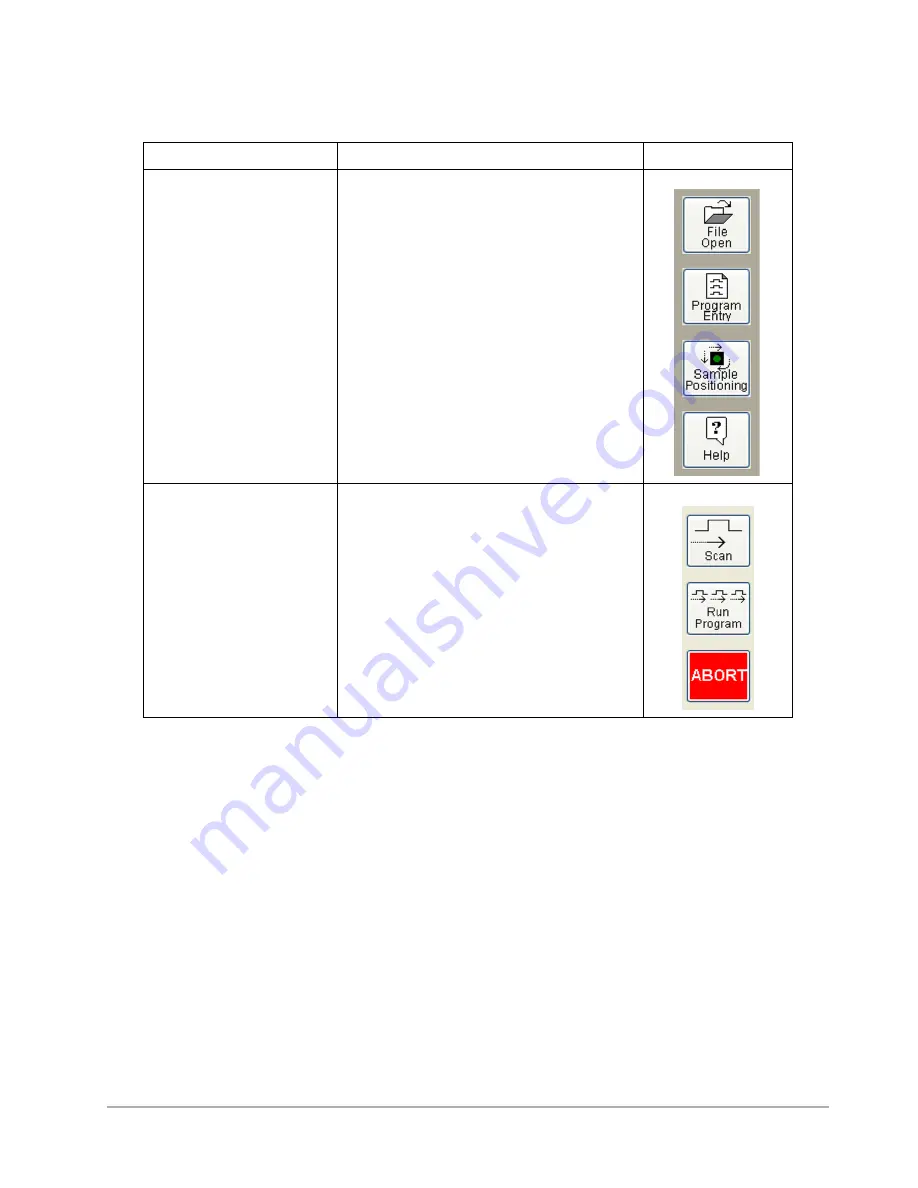
3-8
Basic User Interface and Stage Positioning Techniques
Table 3-1: Side Bar Buttons
X-Y Auto and Y Auto Stage Control Panel
If your system includes the X-Y auto stage or the Y auto stage, the
Sample Positioning
window
contains a
Stage Control Panel (
)
, which may be displayed at the right side of the window,
or hidden in order to maximize the camera view pane. To display or hide the
Stage Control Panel
, do
one of the following:
•
Select
Profiler > Stage Control Panel
from the menu bar.
•
Click the
Display/Hide Stage Control Window
icon.
•
Press
C
TRL
+T
on the keyboard.
The three sections of the
Stage Control Panel
are explained following the figure.
Window(s)
Description
Button
Startup
Open
Automation Program
file.
Switch to
Automation Program
window.
Switch to
Sample Positioning
window.
Launch Dektak
Help
file.
Sample Positioning
and
Data Plot
Execute the current scan routine.
Run the automation program.
Abort the current operation. (You must reset the
hardware after you do this.)
Summary of Contents for Dektak 150
Page 1: ......
Page 7: ......
Page 17: ......
Page 81: ......
Page 105: ......
Page 149: ......
Page 191: ......
Page 251: ......
Page 257: ...A 6 Facilities Specifications Figure A 6 Dektak 150 without Enclosure Side View ...
Page 258: ...Facilities Specifications A 7 Figure A 7 Dektak 150 Dimensions without Enclosure Top View ...
Page 259: ...A 8 Facilities Specifications Figure A 8 Dektak 150 without Enclosure Center of Mass ...
Page 273: ......
Page 283: ......
Page 321: ......
Page 331: ......
Page 333: ......
Page 336: ......
Page 337: ......
Page 349: ......