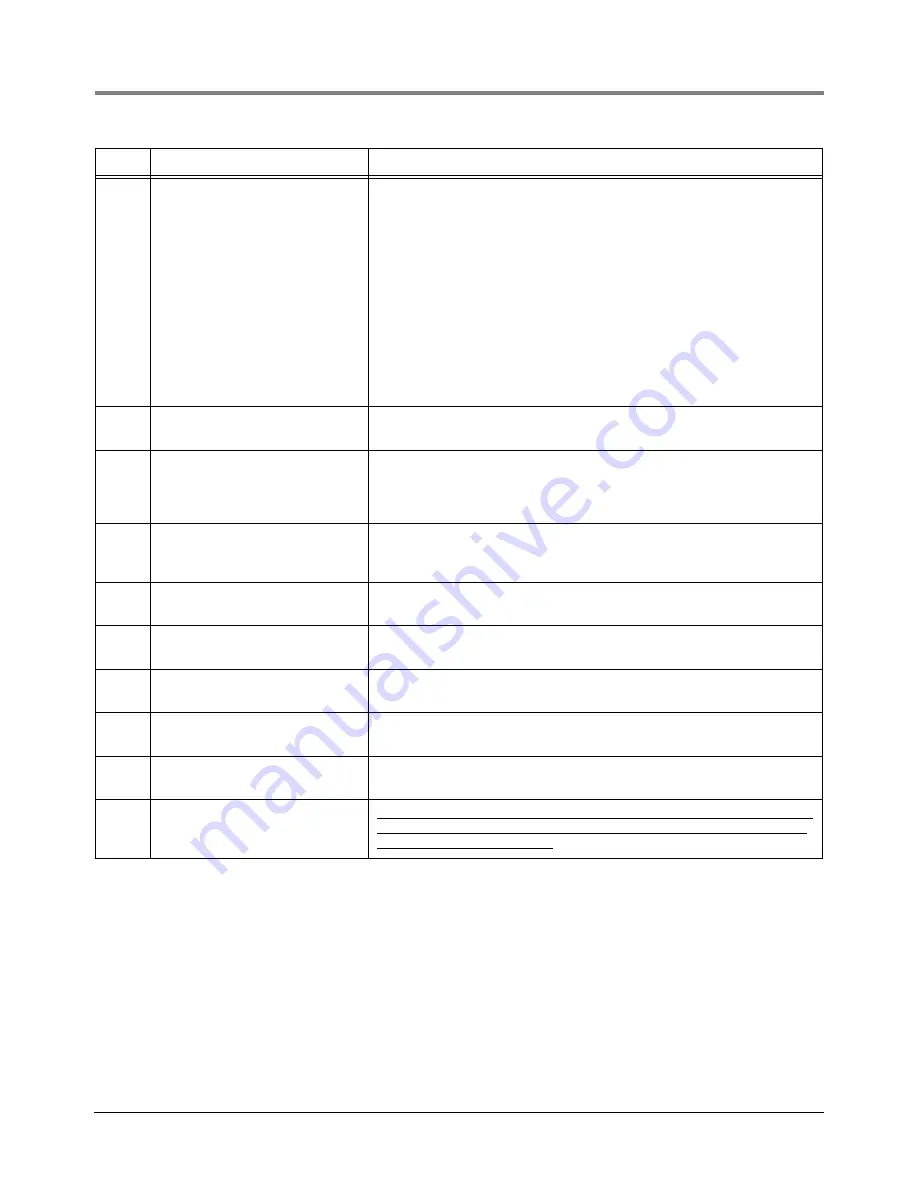
Appendix A: EMR4 Setup - Programming Tips
For Typical Single or Dual-head Installations with One IB
A-3
19
Tank ID
• Enable under C&C Delivery
Options/Tank ID (ref. Figure 47
on page 48)
• Enter Tank ID under C&C
Language/Label Changes/
Setup Labels/Tank ID (ref.
Figure 31 on page 32)
• Change Tank ID default under
C&C Language/Label Changes/
Setup Labels/Tank ID Default
(ref. Figure 31 on page 32)
If enabled, you are required to enter an ID for each delivery.
20
View Records (Non-C&C, ref.
Figure 19 on page 23)
You can view and print up to the last 50 transactions.
21
Shift Report ((Non-C&C, ref.
Figure 21 on page 25)
This is where the Shift Report capability can be accessed. Between the
“Accept” Start and “Accept” End times you get a summary of the transac-
tions. You can also enter Load and Odometer information. Load informa-
tion is adjusted by the transactions.
22
Shift Report Format (C&C Report
Formats ref. Figure 48 on
page 50)
If you want a special Shift Report then set it up in the same way as the
Delivery Report/Ticket.
23
Date Format (Non-C&C, ref.
Figure 23 on page 26)
If you want a date format other than the default.
24
Time/Date (Non-C&C, ref.
Figure 24 on page 27)
Set date and time.
25
System Address (Non-C&C, ref.
Figure 25 on page 27)
Defaults okay for typical truck with two heads noted above. Terminal
installations with more than one IB, consult V-R.
26
Version Number (Non-C&C, ref.
Figure 30 on page 30)
This is a read-only system. These numbers are the official W&M software
numbers.
27
Restore Records (Non-C&C, ref.
Figure 20 on page 24)
Only to be used in special cases.
28
Restart (C&C, ref. Figure 50 on
page 52)
CAUTION! DO NOT USE FOR NORMAL OPERATION - WILL REBOOT
DISPLAY TO FACTORY SET DEFAULTS AND YOUR SETUP INFOR-
MATION WILL BE ERASED.
Order
Activity
Comment




































