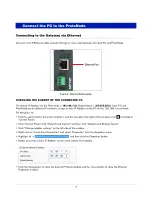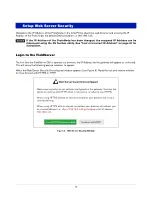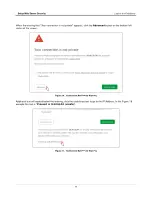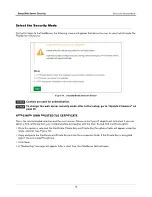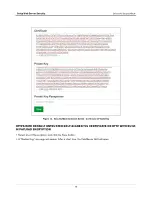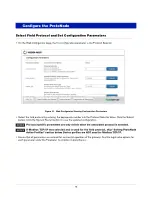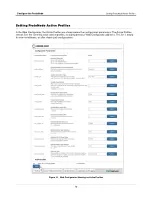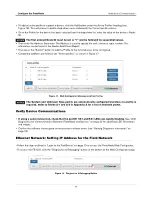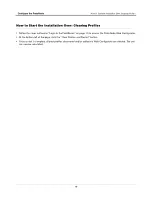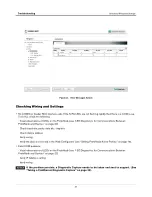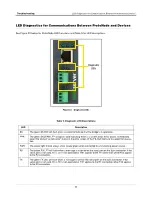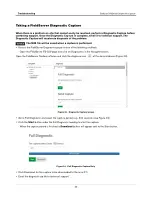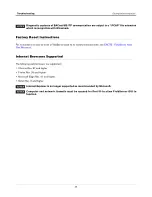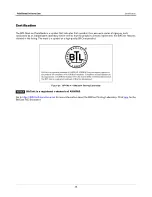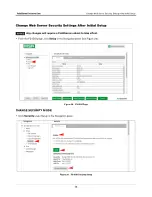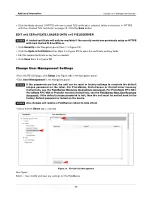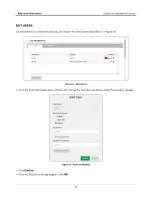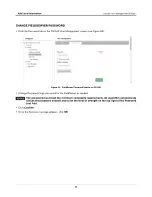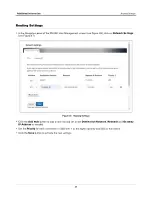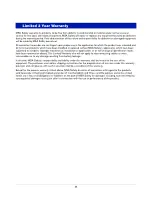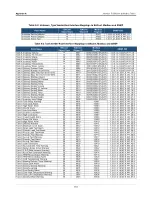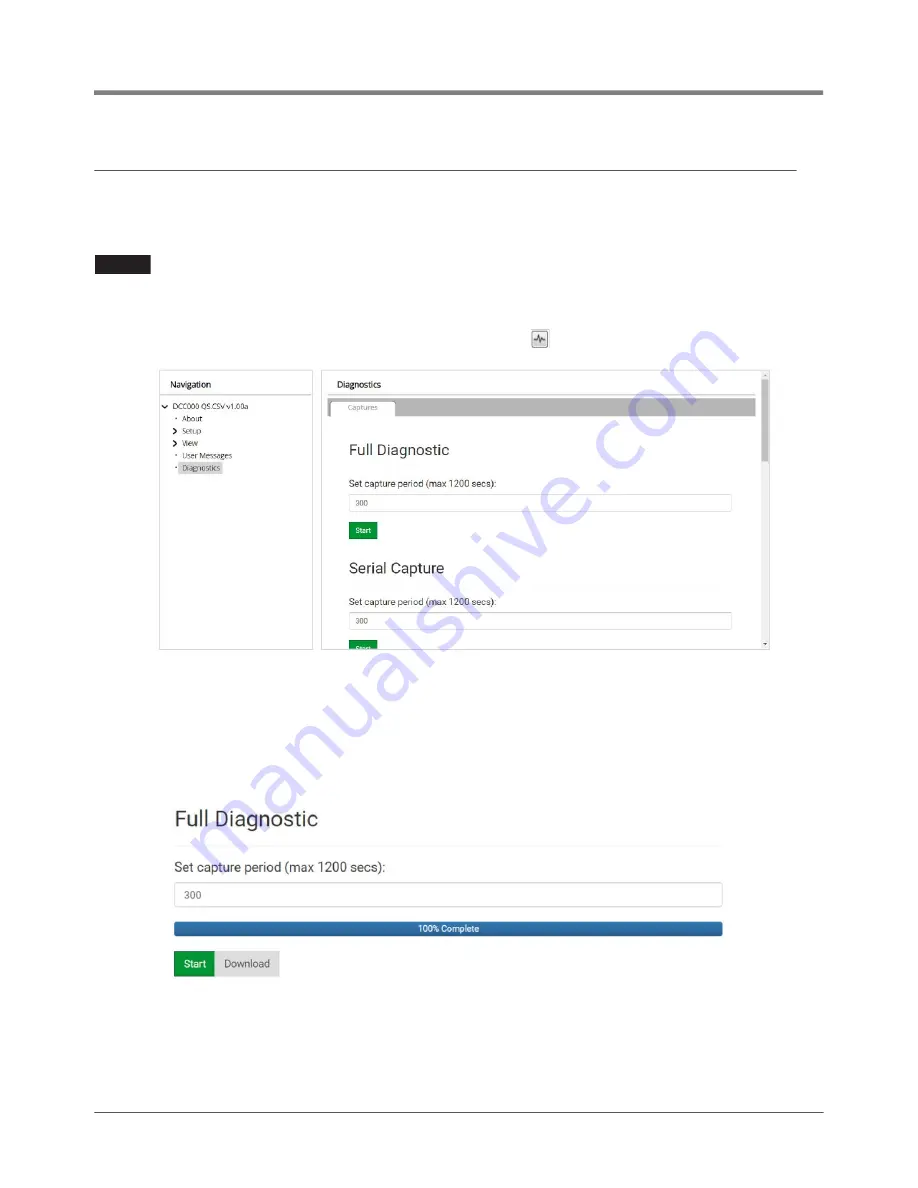
23
Troubleshooting
Taking a FieldServer Diagnostic Capture
Taking a FieldServer Diagnostic Capture
When there is a problem on-site that cannot easily be resolved, perform a Diagnostic Capture before
contacting support. Once the Diagnostic Capture is complete, email it to technical support. The
Diagnostic Capture will accelerate diagnosis of the problem.
The MIB file will be saved when a capture is performed.
•
Access the FieldServer Diagnostics page via one of the following methods:
- Open the FieldServer FS-GUI page and click on Diagnostics in the Navigation panel.
Open the FieldServer Toolbox software and click the diagnose icon
of the desired device (Figure 23).
Figure 23. Diagnostic Capture Screen
•
Go to Full Diagnostic and select the capture period, e.g., 300 seconds (see Figure 24).
•
Click the
Start
button under the Full Diagnostic heading to start the capture.
- When the capture period is finished, a
Download
button will appear next to the Start button.
Figure 24. Full Diagnostic Capture Entry
•
Click Download for the capture to be downloaded to the local PC.
•
Email the diagnostic zip file to technical support.
NOTICE