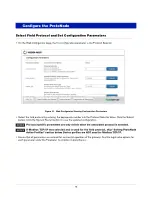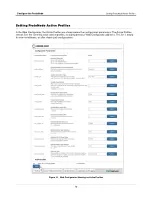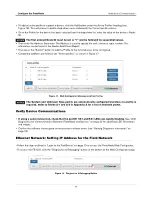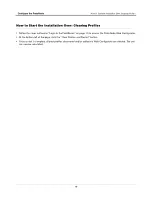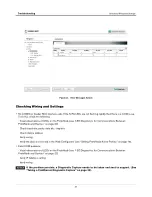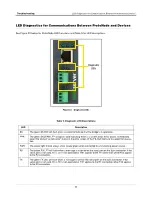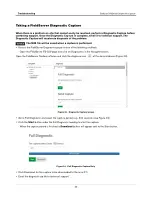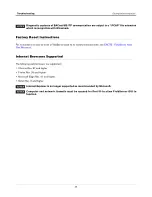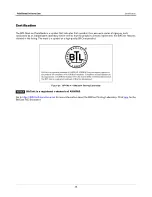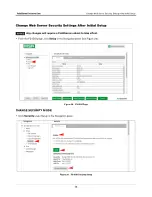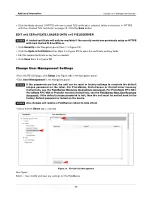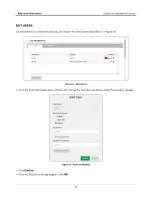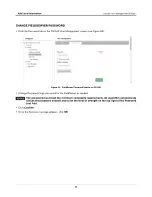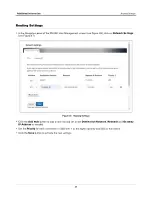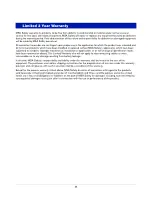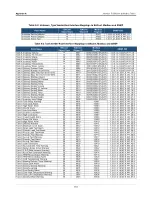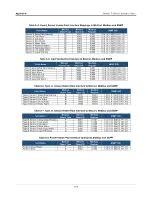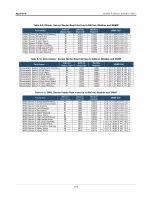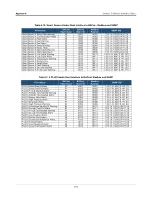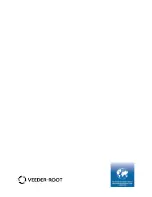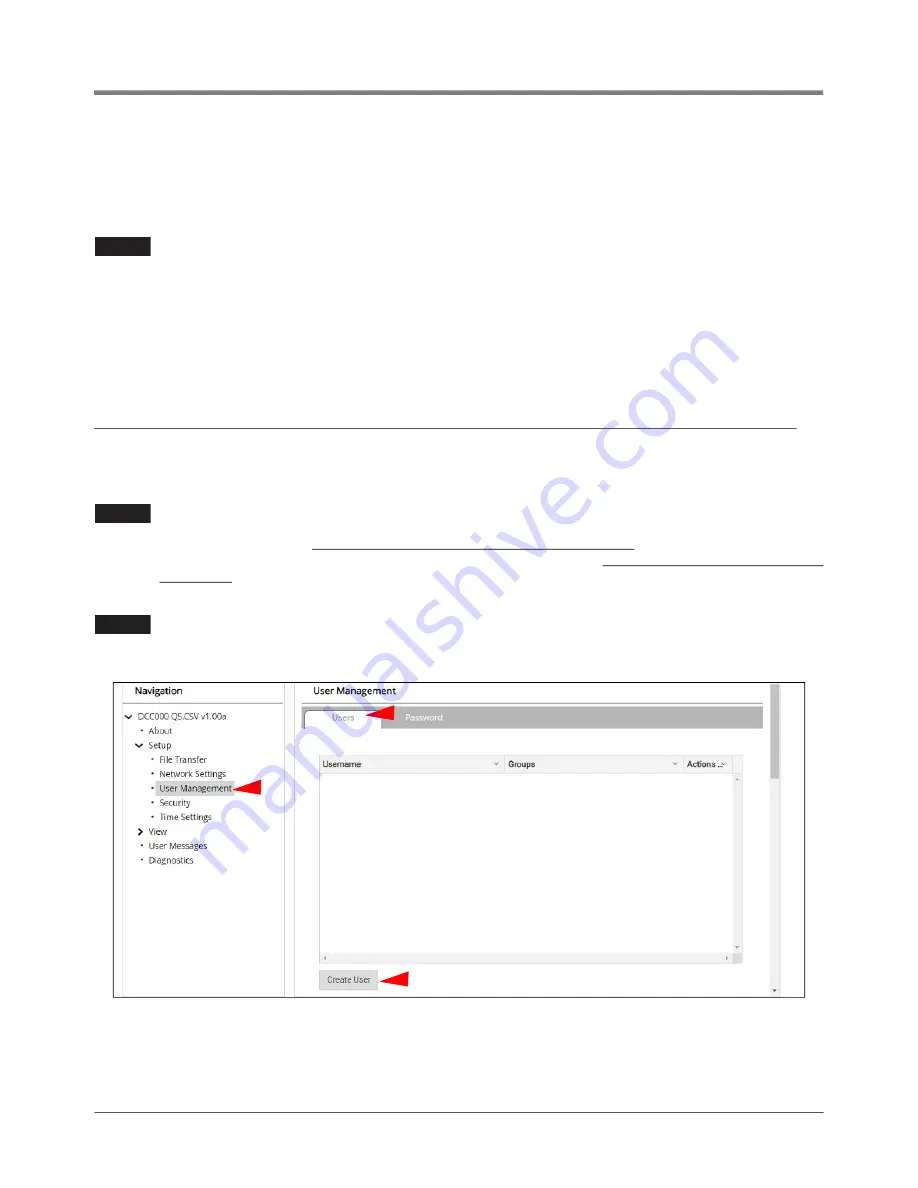
29
Additional Information
Change User Management Settings
•
Click the Mode desired. If HTTPS with own trusted TLS certificate is selected, follow instructions in “HTTPS
with Own Trusted TLS Certificate” on page 13. Click the
Save
button.
EDIT THE CERTIFICATE LOADED ONTO THE FIELDSERVER
A loaded certificate will only be available if the security mode was previously setup as HTTPS
with own trusted TLS certificate.
•
Click
Security
in the Navigation panel (Item 1 in Figure 29).
•
Click the
Update Certificate
button (Item 4 in Figure 29) to open the certificate and key fields.
•
Edit the loaded certificate or key text as needed.
•
Click
Save
(Item 3 in
Change User Management Settings
• From the FS-GUI page, click
Setup
(see Figure 28) in the Navigation panel.
• Click
User Management
in the Navigation panel.
If the passwords are lost, the unit can be reset to factory settings to reinstate the default
unique password on the label. For ProtoNode, ProtoCessor or ProtoCarrier recovery
instructions, see the FieldServer Recovery Instructions document. For ProtoNode FPC-N54,
ProtoNode FPC-N64 or ProtoAir recovery instructions, see the FieldServer Next Gen Recovery
document. If the default unique password is lost, then the unit must be mailed back to the
factory. Default password is locked on the device.
Any changes will require a FieldServer reboot to take effect.
• Check that the
Users
tab is selected.
Figure 30. FS-GUI User Management
User Types:
Admin – Can modify and view any settings on the FieldServer.
NOTICE
NOTICE
NOTICE
2
1
3