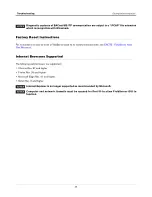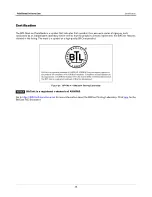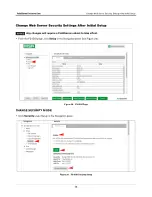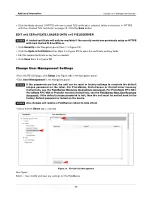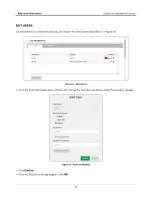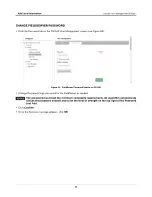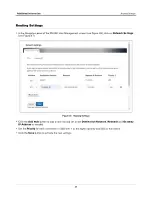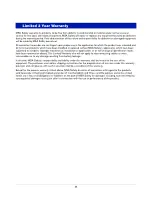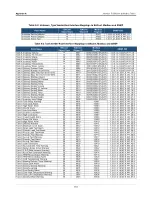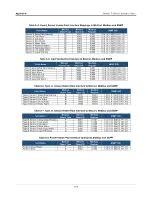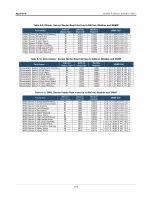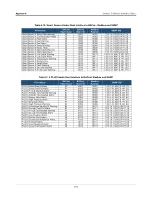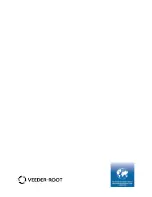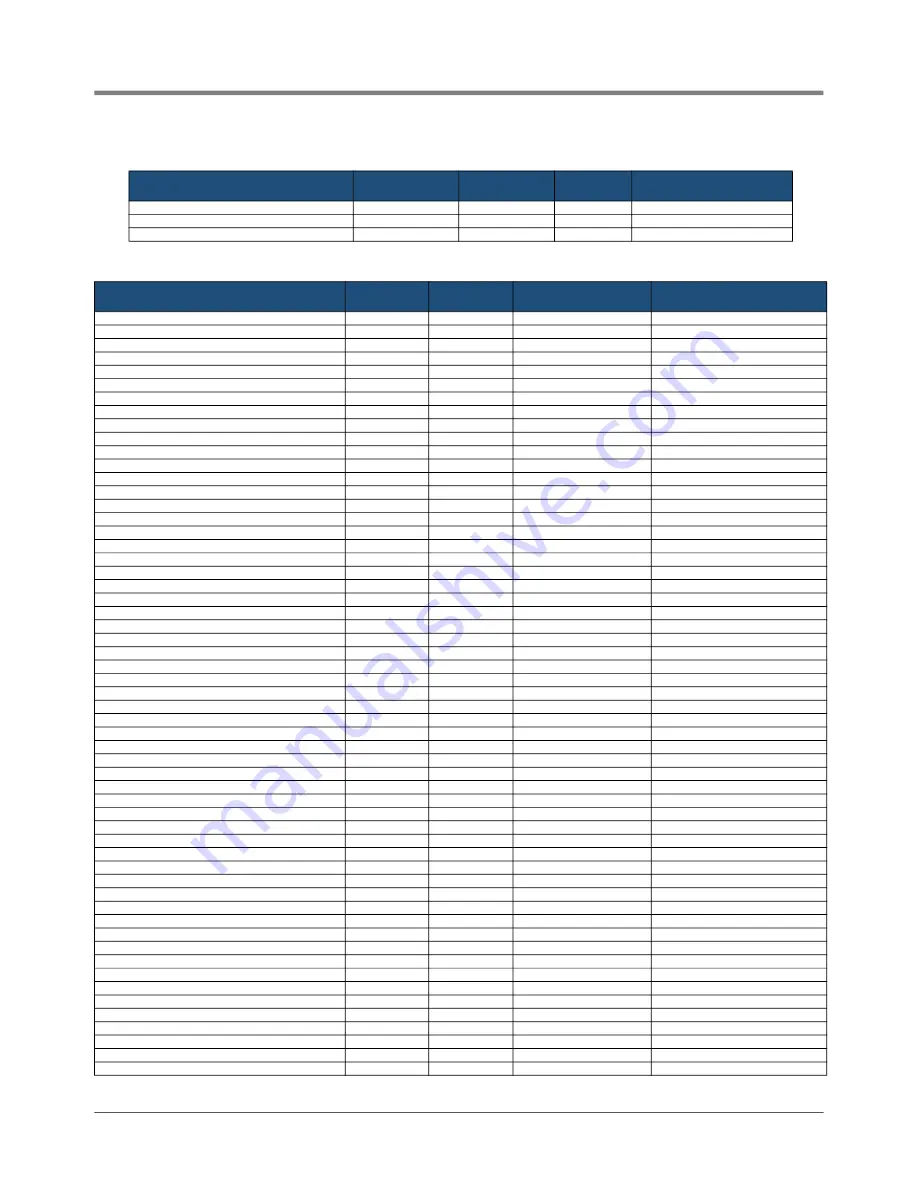
Appendix A
Interface To BACnet & Modbus Tables
A-2
Table A-2. Unknown_Type Veeder-Root Interface Mappings to BACnet, Modbus and SNMP
Table A-3. Tank Veeder-Root Interface Mappings to BACnet, Modbus and SNMP
Point Name
BACnet
Object Type
BACnet
Object ID
Modbus
Register
SNMP OID
Unknown Device Address
AI
1
30001
1.3.6.1.4.1.6347.0.XX1.1.0
Unknown Alarm Category
AI
2
30002
1.3.6.1.4.1.6347.0.XX1.2.0
Unknown Alarm Type
AI
3
30003
1.3.6.1.4.1.6347.0.XX1.3.0
Point Name
BACnet
Object Type
BACnet
Object ID
Modbus
Register
SNMP OID
Tank X Inventory Volume
AI
X001
30X01/30X02 (FLOAT)
1.3.6.1.4.1.6347.0.XX1.1.0
Tank X Inventory TC Volume
AI
X002
30X03/30X04 (FLOAT)
1.3.6.1.4.1.6347.0.XX1.2.0
Tank X Inventory Ullage
AI
X003
30X05/30X06 (FLOAT)
1.3.6.1.4.1.6347.0.XX1.3.0
Tank X Inventory Height
AI
X004
30X07/30X08 (FLOAT)
1.3.6.1.4.1.6347.0.XX1.4.0
Tank X Inventory Water
AI
X005
30X09/30X10 (FLOAT)
1.3.6.1.4.1.6347.0.XX1.5.0
Tank X Inventory Temperature
AI
X006
30X11/30X12 (FLOAT)
1.3.6.1.4.1.6347.0.XX1.6.0
Tank X Inventory Water Volume
AI
X007
30X13/30X14(FLOAT)
1.3.6.1.4.1.6347.0.XX1.7.0
Tank X Delivery Product Code
AI
X008
30X15/30X16 (FLOAT)
1.3.6.1.4.1.6347.0.XX1.8.0
Tank X Delivery Number of Deliveries
AI
X009
30X17/30X18 (FLOAT)
1.3.6.1.4.1.6347.0.XX1.9.0
Tank X Delivery Start Time from 01/01/1970
AI
X010
30X19/30X20 (FLOAT)
1.3.6.1.4.1.6347.0.XX1.10.0
Tank X Delivery Stop Time from 01/01/1970
AI
X011
30X21/30X22 (FLOAT)
1.3.6.1.4.1.6347.0.XX1.11.0
Tank X Delivery Starting Volume
AI
X012
30X23/30X24 (FLOAT)
1.3.6.1.4.1.6347.0.XX1.12.0
Tank X Delivery Starting TC Volume
AI
X013
30X25/30X26 (FLOAT)
1.3.6.1.4.1.6347.0.XX1.13.0
Tank X Delivery Starting Water
AI
X014
30X27/30X28 (FLOAT)
1.3.6.1.4.1.6347.0.XX1.14.0
Tank X Delivery Starting Temp
AI
X015
30X29/30X30 (FLOAT)
1.3.6.1.4.1.6347.0.XX1.15.0
Tank X Delivery Ending Volume
AI
X016
30X31/30X32 (FLOAT)
1.3.6.1.4.1.6347.0.XX1.16.0
Tank X Delivery Ending TC Volume
AI
X017
30X33/30X34 (FLOAT)
1.3.6.1.4.1.6347.0.XX1.17.0
Tank X Delivery Ending Water
AI
X018
30X35/30X36 (FLOAT)
1.3.6.1.4.1.6347.0.XX1.18.0
Tank X Delivery Ending Temp
AI
X019
30X37/30X38 (FLOAT)
1.3.6.1.4.1.6347.0.XX1.19.0
Tank X Delivery Starting Height
AI
X020
30X39/30X40 (FLOAT)
1.3.6.1.4.1.6347.0.XX1.20.0
Tank X Delivery Ending Height
AI
X021
30X41/30X42 (FLOAT)
1.3.6.1.4.1.6347.0.XX1.21.0
Tank X Inventory User Ullage
AI
X022
30X43/30X44 (FLOAT)
1.3.6.1.4.1.6347.0.XX1.22.0
Tank X Tank Setup Warning
BI
X001
10X01
1.3.6.1.4.1.6347.0.XX1.23.0
Tank X Tank Leak Alarm
BI
X002
10X02
1.3.6.1.4.1.6347.0.XX1.24.0
Tank X High Water Alarm
BI
X003
10X03
1.3.6.1.4.1.6347.0.XX1.25.0
Tank X Overfill Alarm
BI
X004
10X04
1.3.6.1.4.1.6347.0.XX1.26.0
Tank X Low Limit Alarm
BI
X005
10X05
1.3.6.1.4.1.6347.0.XX1.27.0
Tank X Sudden Loss Alarm
BI
X006
10X06
1.3.6.1.4.1.6347.0.XX1.28.0
Tank X High Limit Alarm
BI
X007
10X07
1.3.6.1.4.1.6347.0.XX1.29.0
Tank X Invalid Height Alarm
BI
X008
10X08
1.3.6.1.4.1.6347.0.XX1.30.0
Tank X Probe Out Alarm
BI
X009
10X09
1.3.6.1.4.1.6347.0.XX1.31.0
Tank X High Water Alarm
BI
X010
10X10
1.3.6.1.4.1.6347.0.XX1.32.0
Tank X Delivery Needed
BI
X011
10X11
1.3.6.1.4.1.6347.0.XX1.33.0
Tank X Maximum Level Alarm
BI
X012
10X12
1.3.6.1.4.1.6347.0.XX1.34.0
Tank X Gross Leak Test Alarm
BI
X013
10X13
1.3.6.1.4.1.6347.0.XX1.35.0
Tank X Periodic Leak Test Alarm
BI
X014
10X14
1.3.6.1.4.1.6347.0.XX1.36.0
Tank X Annual Leak Test Alarm
BI
X015
10X15
1.3.6.1.4.1.6347.0.XX1.37.0
Tank X Periodic Test Warning
BI
X016
10X16
1.3.6.1.4.1.6347.0.XX1.38.0
Tank X Annual Test Warning
BI
X017
10X17
1.3.6.1.4.1.6347.0.XX1.39.0
Tank X Periodic Test Alarm
BI
X018
10X18
1.3.6.1.4.1.6347.0.XX1.40.0
Tank X Annual Test Alarm
BI
X019
10X19
1.3.6.1.4.1.6347.0.XX1.41.0
Tank X Leak Test Active
BI
X020
10X20
1.3.6.1.4.1.6347.0.XX1.42.0
Tank X No CSLD Idle Time Warning
BI
X021
10X21
1.3.6.1.4.1.6347.0.XX1.43.0
Tank X Siphon Break Active Warning
BI
X022
10X22
1.3.6.1.4.1.6347.0.XX1.44.0
Tank X CSLD Rate Increase Warning
BI
X023
10X23
1.3.6.1.4.1.6347.0.XX1.45.0
Tank X AccuChart Calibration Warning
BI
X024
10X24
1.3.6.1.4.1.6347.0.XX1.46.0
Tank X HRM Reconciliation Warning
BI
X025
10X25
1.3.6.1.4.1.6347.0.XX1.47.0
Tank X HRM Reconciliation Alarm
BI
X026
10X26
1.3.6.1.4.1.6347.0.XX1.48.0
Tank X Cold Temperature Warning
BI
X027
10X27
1.3.6.1.4.1.6347.0.XX1.49.0
Tank X Missing Delivery Ticket Warning
BI
X028
10X28
1.3.6.1.4.1.6347.0.XX1.50.0
Tank X Gross Leak Alarm
BI
X029
10X29
1.3.6.1.4.1.6347.0.XX1.51.0
Tank X Delivery Density Warning
BI
X030
10X30
1.3.6.1.4.1.6347.0.XX1.52.0
Tank X Density warning
BI
X031
10X31
1.3.6.1.4.1.6347.0.XX1.53.0
Tank X Fuel Quality Alarm
BI
X032
10X32
1.3.6.1.4.1.6347.0.XX1.54.0
Tank X Tank High Temperature Warning
BI
x033
10X33
1.3.6.1.4.1.6347.0.XX1.55.0
Tank X Tank Low Temperature Warning
BI
x034
10X34
1.3.6.1.4.1.6347.0.XX1.56.0
Tank X Density Offset Warning
BI
x035
10X35
1.3.6.1.4.1.6347.0.XX1.57.0