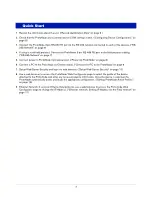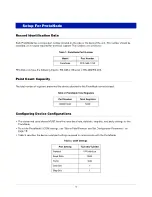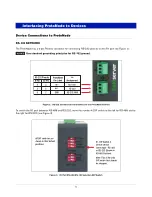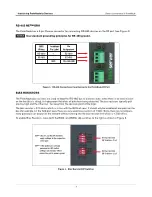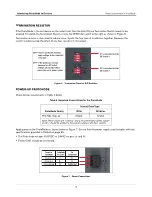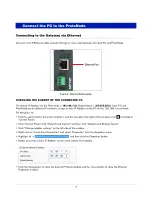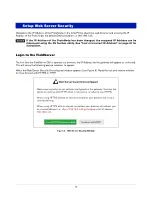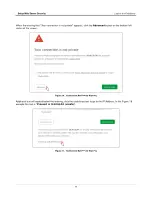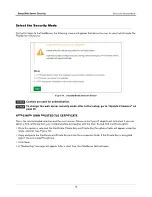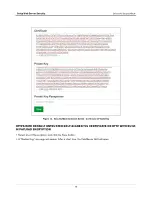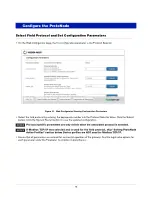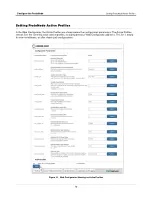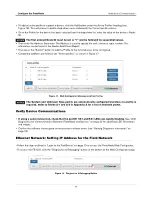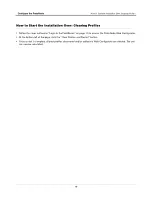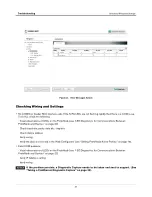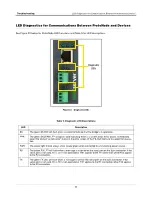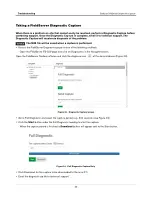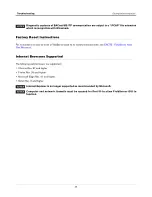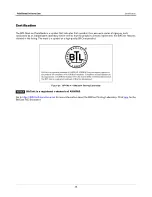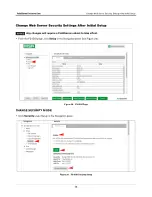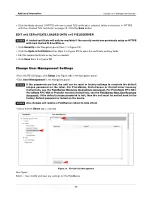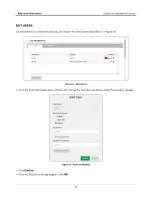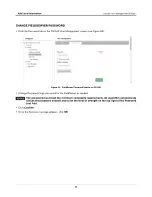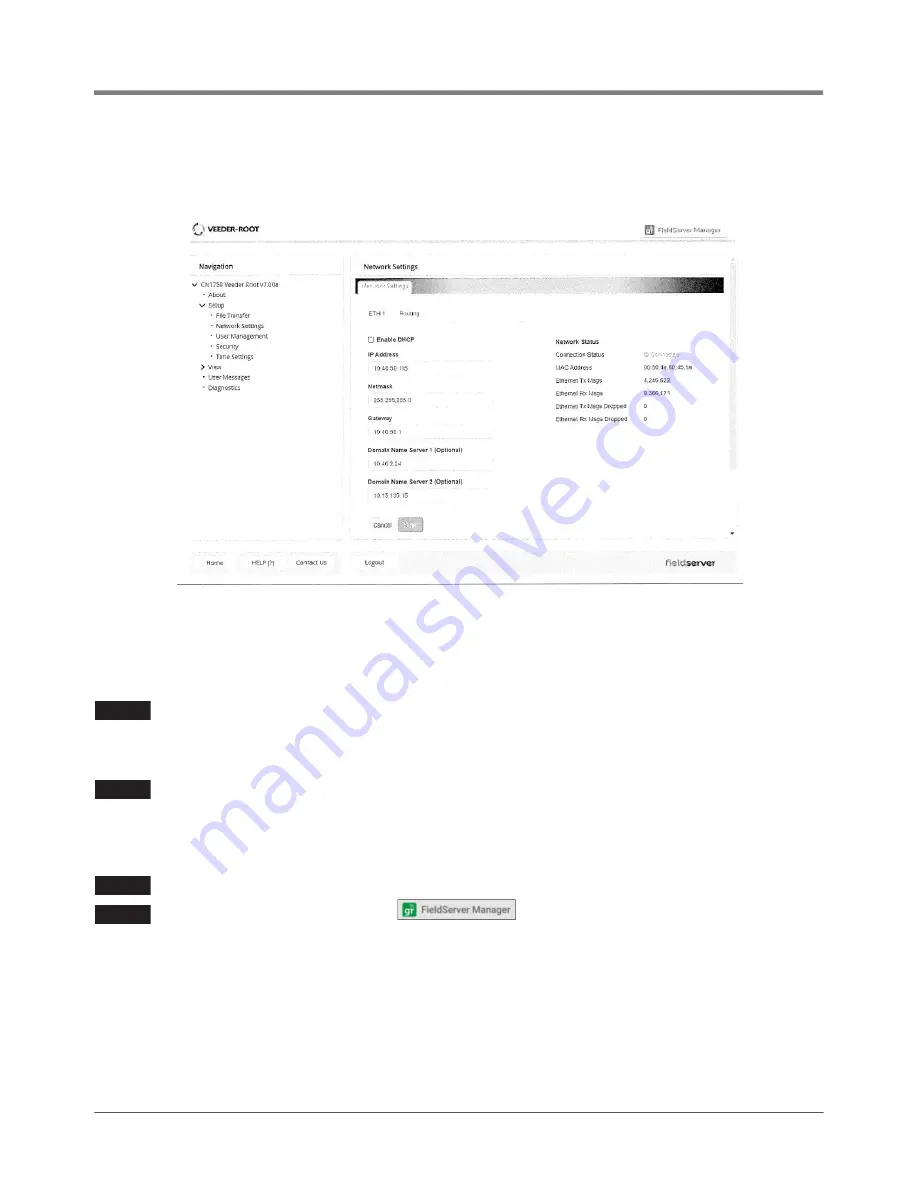
Configure the ProtoNode
Ethernet Network: Setting IP Address for the Field Network
18
•
From the FS-GUI landing page, click on “Setup” to expand the navigation tree and then select “Network
Settings” to access the IP Settings menu. (Figure 23)
Figure 19. Changing IP Address via FS GUI
•
Enable DHCP to automatically assign IP Settings or modify the IP Settings manually as needed, via these fields:
IP Address, Netmask, Gateway, and Domain Name Server1/2.
If connected to a router, set the Gateway to the same IP Address as the router.
•
Click Save to record and activate the new IP Address.
•
Connect the FieldServer to the local network or router.
If the web page was open in a browser, the browser will need to be pointed to the new IP
Address of the FieldServer before the web page will be accessible again.
•
Unplug Ethernet cable from PC and connect it to the network switch or router.
•
Record the IP Address assigned to the ProtoNode for future reference
For Router settings go to “Routing Settings” on page 34
The FieldServer Manager tab
(see upper right corner of browser in
Figure 19) allows users to connect to the Grid, MSA Safety’s device cloud solution for IIoT.
FieldServer Manager enables secure remote connection to field devices through a
FieldServer and its local applications for configuration, management, maintenance. For more
information about the FieldServer Manager, refer to the MSA Grid - FieldServer Manager
Start-up Guide.
NOTICE
NOTICE
NOTICE
NOTICE