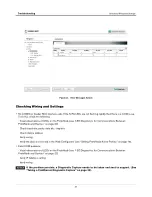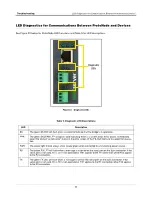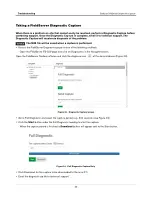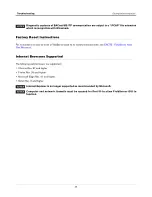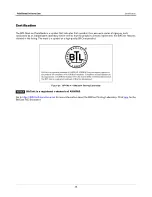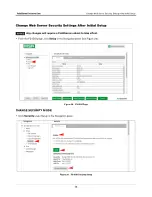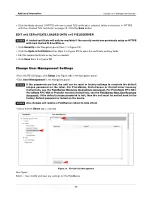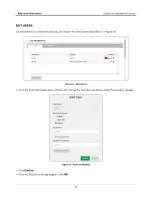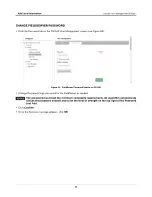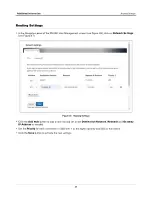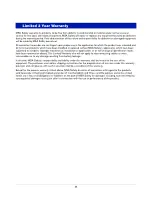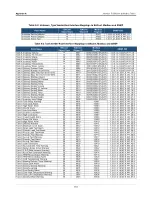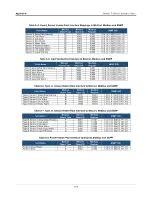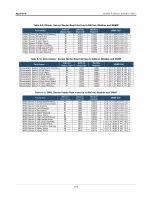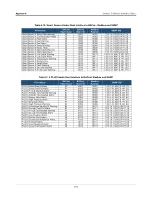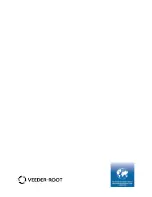Additional Information
Routing Settings
34
Routing Settings
•
In the Navigation panel of the FS-GUI User Management screen (see Figure 36), click on
Network Settings
(see Figure 37).
Figure 37. Routing Settings
•
Click the
Add Rule
button to add a new row and set a new
Destination Network
,
Netmask
and
Gateway
IP Address
as needed.
•
Set the
Priority
for each connection (1-255 with 1 as the highest priority and 255 as the lowest).
•
Click the
Save
button to activate the new settings.