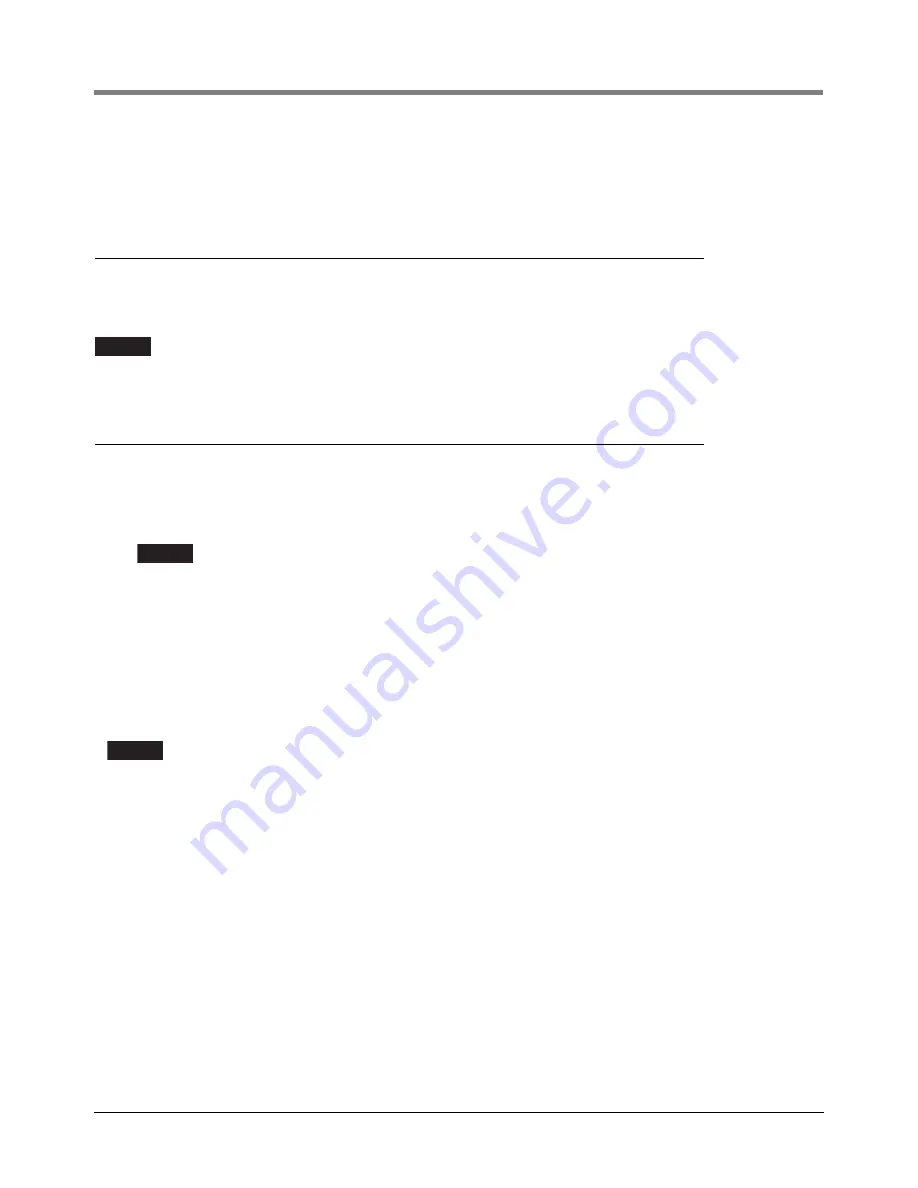
13
Using QuickServer Web Configurator To Setup The Gateway
Connecting to QuickServer Web Configurator
After disconnecting from the QuickServer return to the PC’s Internet Protocol Version 4 (TCP/IPv4) Properties
dialog box and click the Obtain an IP Address Automatically’ radio button to return the PC to its original Local Area
Connection settings.
Connecting to QuickServer Web Configurator
After setting a local PC on the same subnet as the QuickServer (refer to above paragraph), open a web browser
on the PC and enter the IP Address of the QuickServer (the default address is 192.168.1.24).
If the IP Address of the QuickServer was changed, the assigned IP Address can be
discovered using the FS Toolbox utility. See ‘Lost Or Incorrect IP Address’ (Appendix A, page
A-1) for instructions.
Selecting Profiles for Devices Connected to QuickServer
•
In the Web Configurator, the Active Profiles are shown below the Configuration Parameters.
•
Fill in the parameter values as needed.
-
Enter the Veeder-Root PLC Type and COM settings.
See “Input COM Settings on the device connected to the QuickServer” on page 6 for
correct COM settings per PLC Type.
-
Once a parameter value is changed as desired click Submit to save it.
•
The Active profiles section lists the currently active device profiles, including previous Web Configurator
additions. This list is empty for new installations, or after clearing all configurations (see Figure 10).
•
To add an active profile to support a device, click the Add button under the Active Profiles heading. This will
present a drop-down box underneath the Current profile column that lists all the available profiles (see
Figure 11).
•
Once the profile for the device has been selected from the drop-down list, enter the value of the Node-ID.
The first entered Node-ID must be set to “1” and be followed by sequential values.
•
Then enter the Address Parameter. The Address is used to specify the tank, sensor or input number. This
information can be found in the Veeder-Root ATG Report.
-
Tanks are addressed from 1-12.
-
Sensors are addressed from 1-64.
-
Inputs are addressed from 1-64.
•
Then press the “Submit” button to add the Profile to the list of devices to be configured.
•
Repeat this process until all the devices have been added.
NOTICE
NOTICE
NOTICE















































