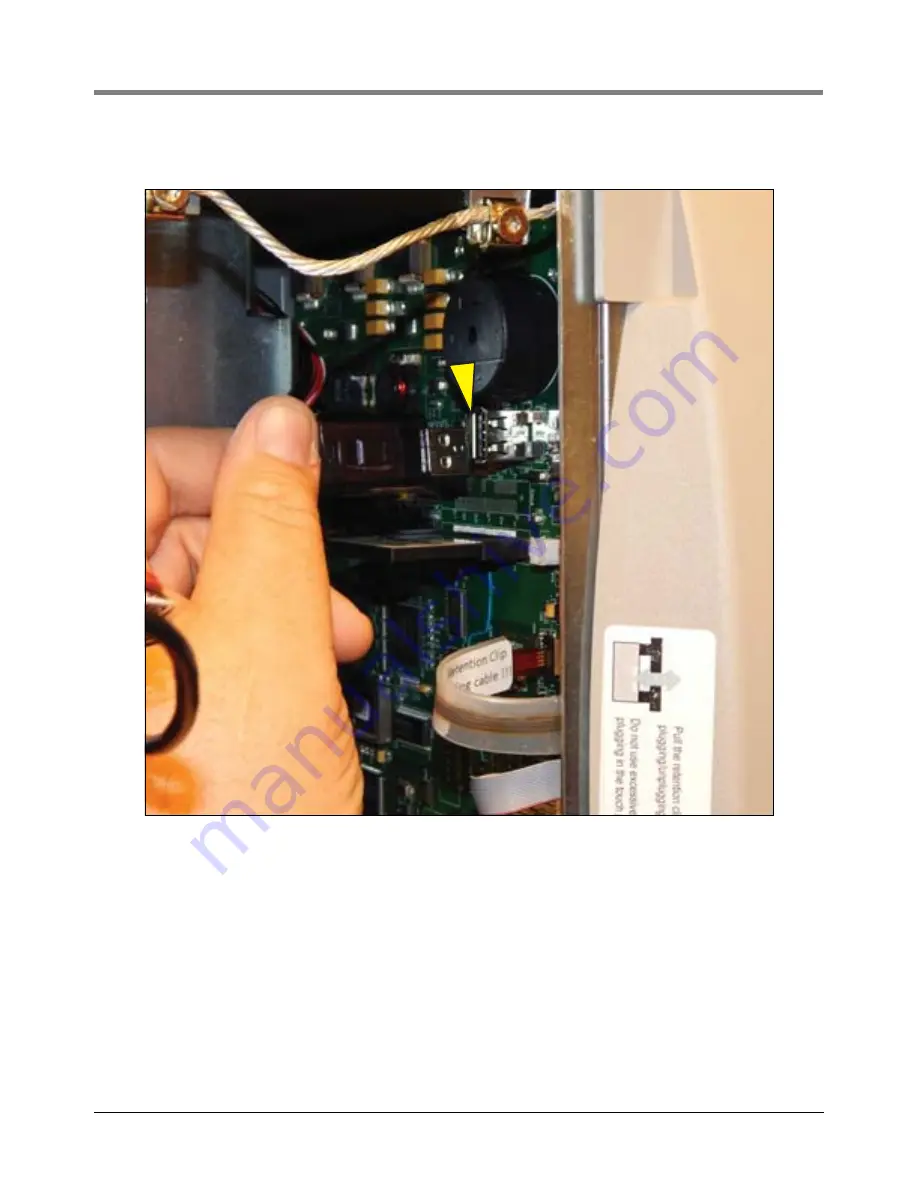
7
Preparing The TLS-450 Console For Upgrade
Removing The Display Door
3. If a printer is installed, unplug the printer USB cable from the CPU board connector (see Figure 6).
Figure 6. Removing Optional Printer Cable
4. Unplug the Display panel’s Touchscreen control cable (3) Data cable (4), and LED backlight cable (5)
connectors from the CPU board (see Figure 7).










































