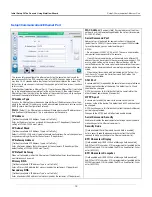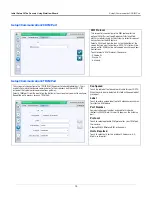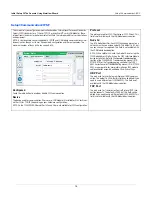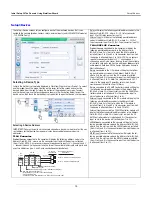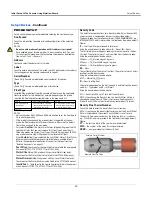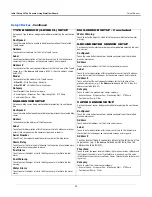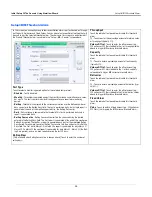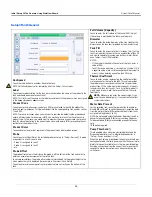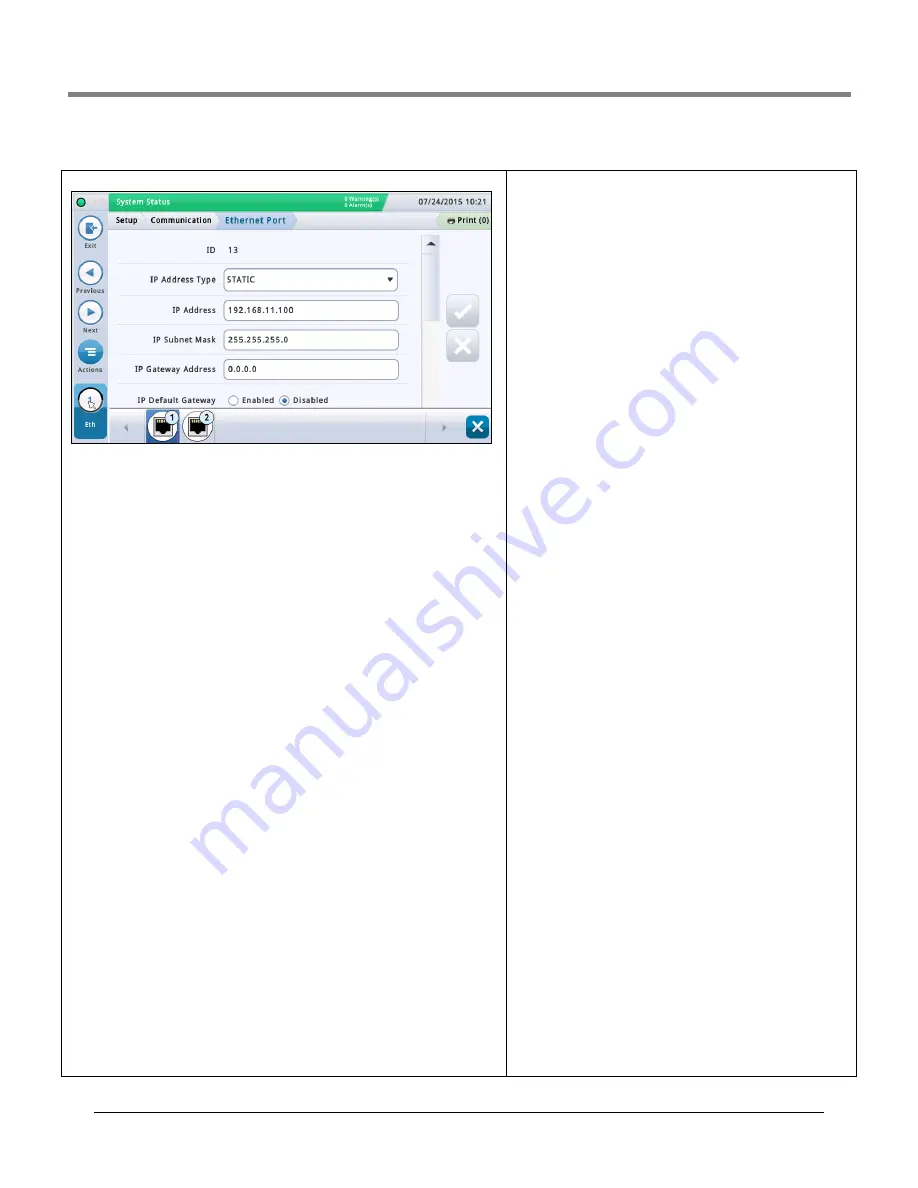
Initial Setup Of The Console Using Workflow Wizard
Setup>Communication>Ethernet Port
13
Setup>Communication>Ethernet Port
MAC Address
[Read-only field] Physical address of the Ether-
net board and is auto
m
atically updated by the syste
m
(for exa
m
ple,
01:23:45:67:89:ab).
Serial Command Port
Address of serial port used for co
mm
unications in the console
(default port is 10001). If the custo
m
er is using port 10001 already
for another device, you can select another port.
NOTES:
• Do not use ports 20001, 22, 80, or 443. These are used for other
co
mm
unication purposes within the console.
• If each Ethernet co
mm
device on the console has a different IP
address they can be setup with the sa
m
e serial co
mm
and port. Oth-
erwise, when setting up two or
m
ore Ethernet devices with the
sa
m
e IP address on the sa
m
e serial co
mm
and serial port, co
mm
uni-
cations
m
ay be co
m
pro
m
ised and no warning
m
essages will be pro-
vided.
• When the serial co
mm
and port is disabled on the “Setup>Sys-
>Security” screen, the Serial Co
mm
and Port field on this
screen is not available.
SSH Port
A secure port that is required by the console to ensure protection on
the co
mm
unication side of the device. The default port is 22 and
should not be changed.
NOTE: Any changes to this field will affect the sa
m
e field for the
other Ethernet co
mm
device (if one exists).
HTTPS port
A secure port used by the browser to ensure security on the
browser’s side of the device. The default port is 443 and should not
be changed.
NOTE: Any changes to this field will only affect the specific Ethernet
port being progra
mm
ed.
Changes to the HTTPS port will affect web enable access.
Serial Command Security
Enables or disables the require
m
ent of entering a security code to
m
ake changes to the Ethernet co
mm
ports.
Security Code
[Field available if Serial Co
mm
and Security field is enabled]
Enter a security code (6 alphanu
m
eric characters) that will be
required to
m
ake any change to the Ethernet co
mm
port(s).
ETX Characters Display
[Field enabled only if RSR 232 End of Message field is enabled]
End-Of-Text (ETX) character. ETX is progra
mm
able if enabled via the
S53100f co
mm
and. If it is disabled, the ETX is a fixed Control-C char-
acter (ASCII 03).
ETX Characters Computer
[Field enabled only if RSR 232 End of Message field is enabled]
End-Of-Text (ETX) character. ETX is progra
mm
able if enabled via the
S53100f co
mm
and. If it is disabled, the ETX is a fixed Control-C char-
acter (ASCII 03).
This screen lets you configure the ethernet port(s) on the console which is used for
re
m
ote connectivity to a POS, re
m
ote printer, etc.. NOTE: Changes
m
ade in this screen
m
ay take 10 - 15 seconds before they take effect and then display on the screen. The
fastest way to see changes is to accept the changes, go to the Ho
m
e screen, then back
to this screen.
The default port selection is Ethernet Port 1. If
m
ore than one Ethernet Port is installed
(as in the exa
m
ple above), co
m
plete all of the entries for port 1, then select the next
Ethernet port fro
m
the icon list on the botto
m
of the screen that you want to configure
and repeat the co
m
plete field entry process for port 2.
IP Address Type
Dyna
m
ic - An Ethernet co
mm
device can have a different IP address every ti
m
e it con-
nects to the network. This address is usually ad
m
inistered by a network service such as
DHCP (Dyna
m
ic Host Configuration Protocol).
S
tatic
[Default] - An Ethernet co
mm
device will have a per
m
anent IP address every
ti
m
e it connects to the network. This is entered once on the console.
IP Address
[Field only available if IP Address Type is set to Static]
Enter an IP address that was assigned by the custo
m
er's IT depart
m
ent (the default
setting of 192.168.11.100 won't work).
IP Subnet Mask
[Field only available if IP Address Type is set to Static]
Default is 255.255.255.0 and is typical of console configurations. Do not change unless
assigned so
m
ething different by the custo
m
er's IT depart
m
ent.
IP Gateway Address
[Field only available if IP Address Type is set to Static]
Enter a Gateway address that was assigned by the custo
m
er's IT depart
m
ent (the
default setting of 192.168.11.100 won't work).
IP Default Gateway
When set to Enabled,
m
akes this Ethernet port the default pathway for outbound co
m
-
m
unications, such as e
m
ail.
Primary DNS
[Field only available if ‘IP Address Type’ is set to Static]
Enter a Pri
m
ary DNS address that was assigned by the custo
m
er's IT depart
m
ent.
Secondary DNS
[Field only available if ‘IP Address Type’ is set to Static]
Enter a Secondary DNS address that was assigned by the custo
m
er's IT depart
m
ent.