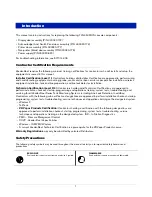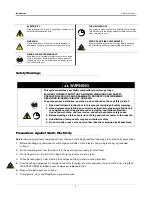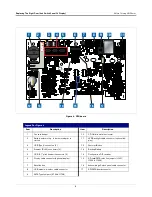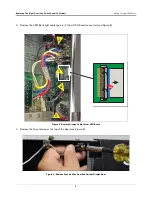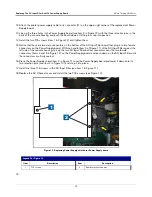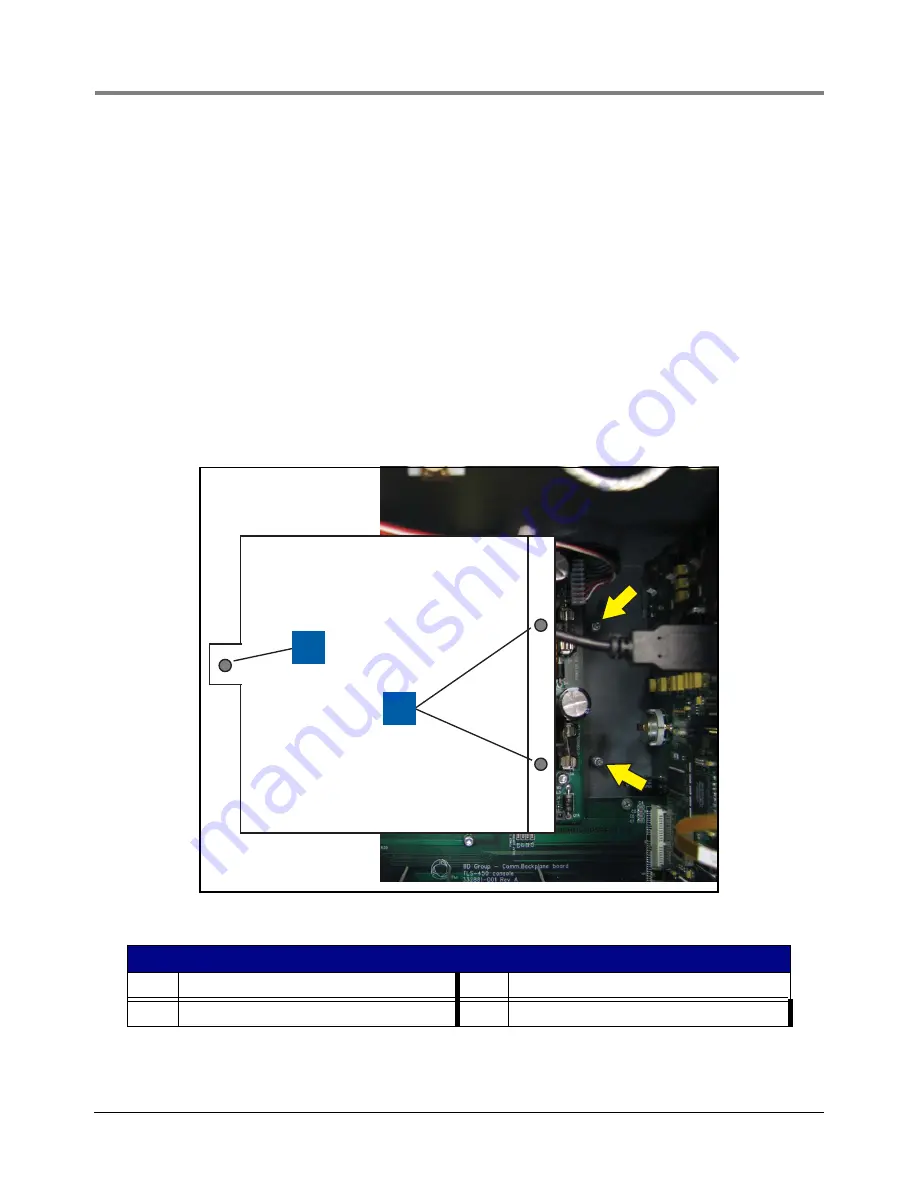
Replacing The AC Input Filter And/Or Power Supply Board
Before Turning Off Power
12
12.Attach the printer power supply cable to its connector (J1) on the upper right corner of the replacement Power
Supply board.
13.Line up the three holes in the Power Supply board (see item 2 in Figure 12) with the three retention pins in the
back of the console housing and push the board down until the pins snap into position.
14.Install the two T15 screws (item 1 in Figure 12) and tighten them.
15.Notice that there are two male connectors on the bottom of the AC Input Filter board that plug into two female
connectors on the Power Supply board. With the handle (item 3 of Figure 11) of the AC Input Filter against the
left side of the console housing, line up the two AC Input Filter bottom connectors over the two female
connectors (items 4 and 5 in Figure 12) on the Power Supply board and push down on the AC Input Filter until
the connectors are firmly seated.
16.Place the Power Supply shield (item 2 in Figure 11) over the Power Supply board and lower it down onto its
two retention pins (see item 2 in Figure 13) and snap it into place.
17. Install the three T15 screws in the AC Input Filter (see item 1 in Figure 11).
18.Replace the AC Channel cover and install the two T15 screws (see Figure 10).
Figure 13. Replacing Power Supply shield over Power Supply board
19.
Legend For Figure 13
Item
Description
Item
Description
1
T15 screws
2
Board retention snap pins
2
1