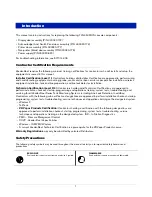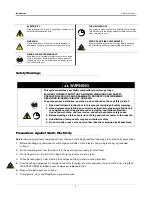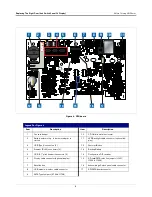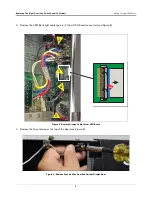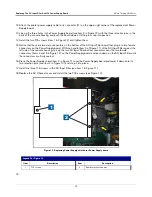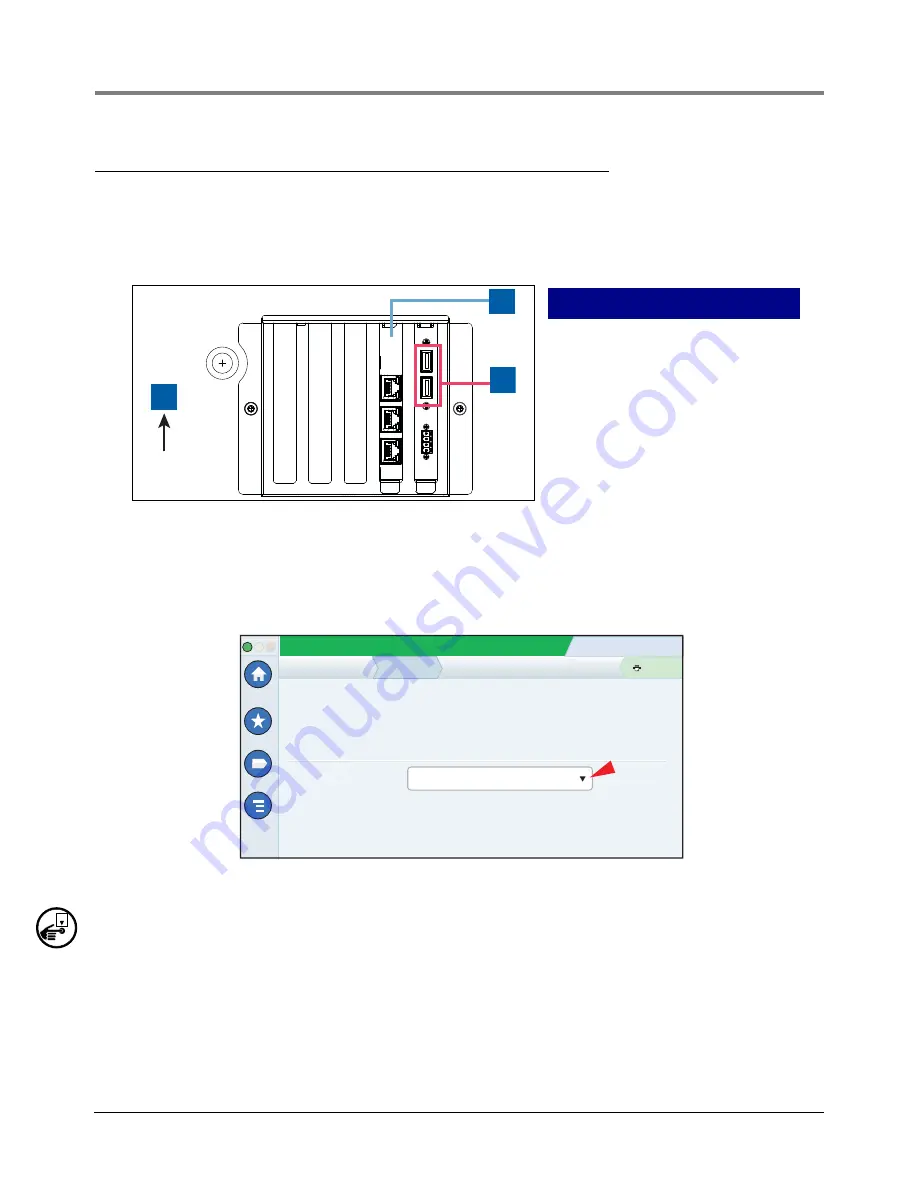
Introduction
Before Turning Off Power
3
Before Turning Off Power
Before powering off the console perform a system backup:
1.
Beneath the left side of the 450 Plus console, locate the USB Module and insert the V-R Backup thumb drive,
minimum 4 GB, (P/N 332970-004) into one of the external USB ports on the USB card, P/N 333477-001
(see item 3 in Figure 1).
Figure 1. USB board - USB ports
2.
From the Home Screen touch
Menu > Software Upgrade > DB Backup
to view the Database Backup
Screen (see Figure 2). Touch the down arrow in the Backup Destination field to select the Backup thumb drive
inserted in Step 1, then follow the on-screen instructions to backup TLS-450PLUS console data.
Figure 2. DB Backup Screen
3.
Turn off, tag and lockout the breaker that supplies power to the console.
LEGEND FOR NUMBERED BOXES IN
Figure 1
1. Front of console
2. Ethernet Interface Module
3. USB Ports on USB Module
3
2
1
System Status
07/20/2013 09:10 AM
0 Warning(s)
0 Alarms(s)
Print (0)
Home
Favorites
Menu
Actions
Software Upgrade
Current Version
Available Version
Current Operations
Backup Destination
Version
1.gB 230.4
Not available
Select a source to retrieve versions available
IDLE
DB Backup
Select destination device
OFF