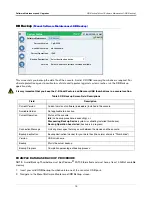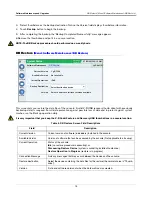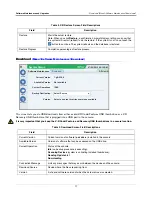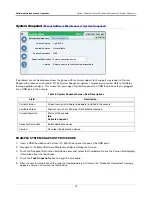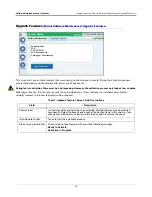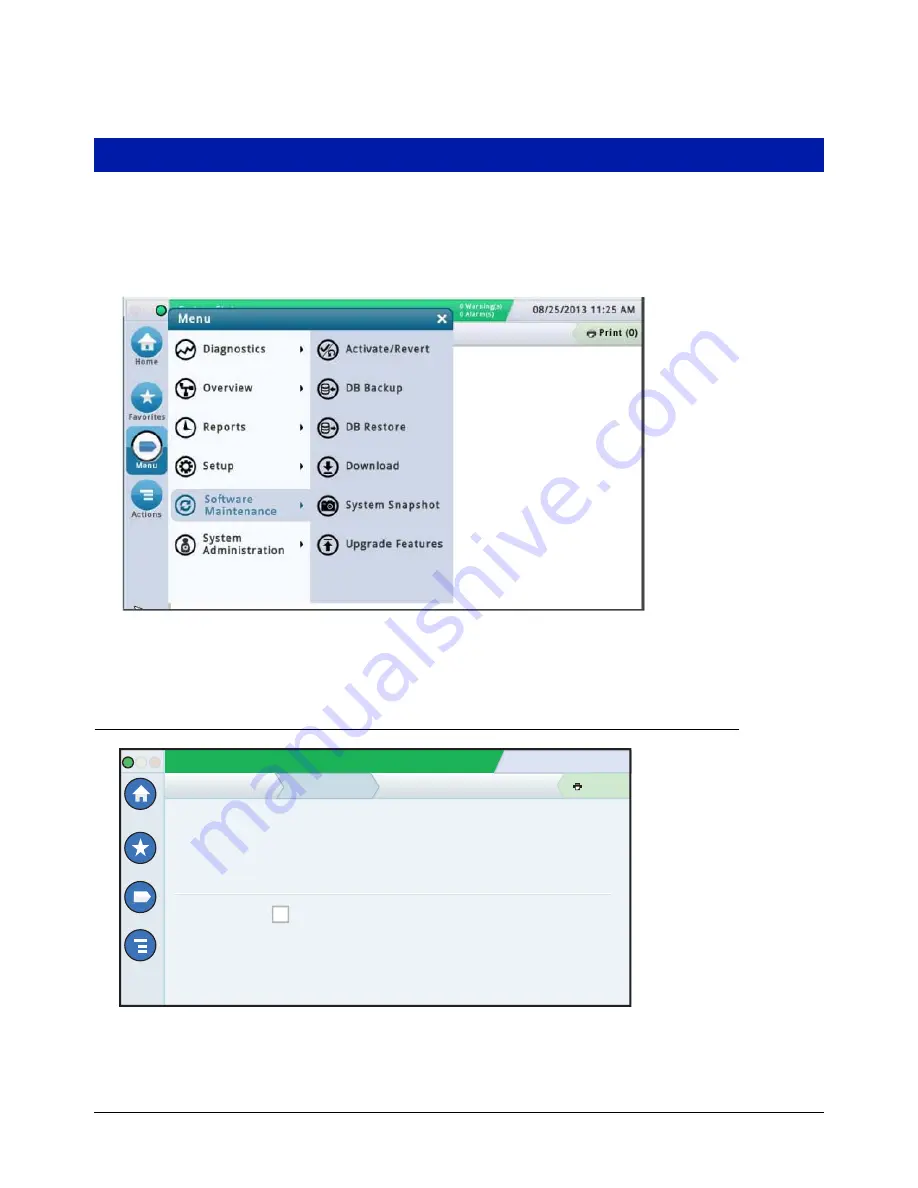
13
Software Maintenance and Upgrades
The Main or Home screen is the primary entry to TLS4 software maintenance screens. Touch the Menu>Software
Upgrade icons to view a list of the available Software Maintenance screens:
Figure 12. Software Maintenance Screen
Activate/Revert Screen
(Menu>Software Maintenance>Activate/Revert)
This screen lets you activate newly installed software or revert to a previously stored version of software. During
the activation process, several dialog boxes will be displayed to inform you of key events.
System Status
07/20/2015 09:10 AM
0 Warning(s)
0 Alarms(s)
Print (0)
Home
Favorites
Menu
Actions
Software Maintance
Current Version
Available Version
Current Operations
6.F.230.72
6.E.230.70
Click to acknowledge the system will be
stopped.
IDLE
Activate/Revert