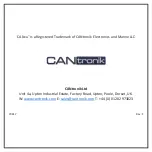Summary of Contents for CANvu 230
Page 1: ...CANvu Display Installation Instructions ...
Page 6: ...6 2 1 CANvu 230 CONNECTOR 1 Ground 2 Power 3 CAN H 4 CAN L 5 Relay Digital Out 6 Analogue In ...
Page 7: ...7 2 2 CANvu 260 261 ...
Page 8: ...8 2 3 CANvu 355 355 LP ...
Page 9: ...9 2 3 CANvu 355 355 LP continued ...
Page 10: ...10 2 3 CANvu 355 355 LP continued ...
Page 11: ...11 2 4 CANvu 355 Lite 355 Lite LP ...
Page 12: ...12 2 5 CANvu 700 ...
Page 13: ...13 2 5 CANvu 700 continued ...
Page 14: ...14 2 5 CANvu 700 continued ...
Page 15: ...15 2 5 CANvu 700 continued ...