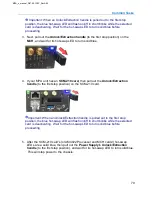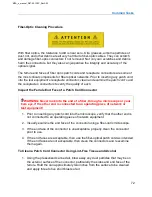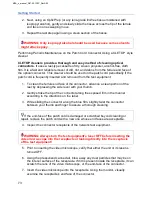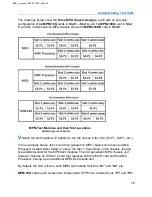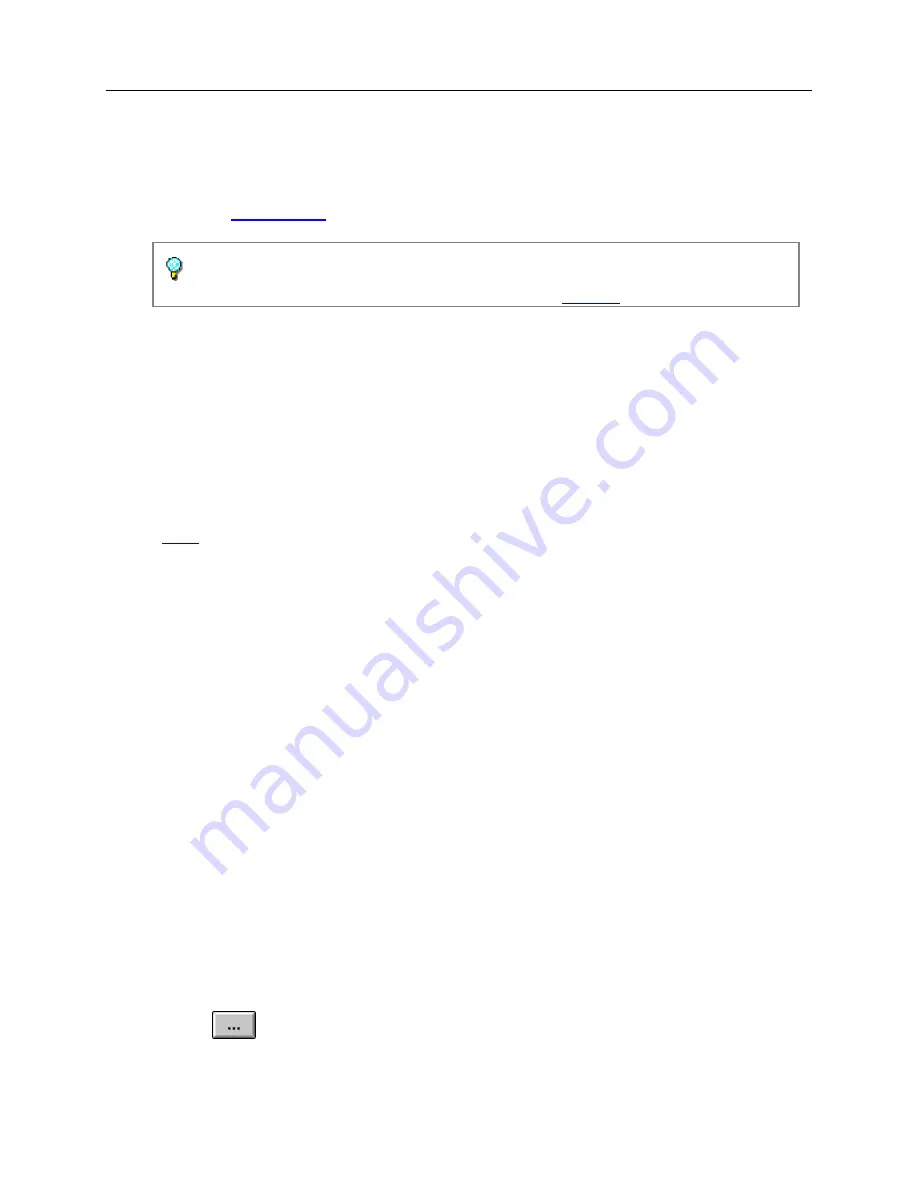
Common Function Buttons
62
•
Select the
Clear History
common function button that appears at the bottom of
the touch screen
•
The LEDs' recorded history clears (Status Indicator)
•
The Clear History button does not reset error counts, alarm counts, or data
that appear in graphs. To clear this data, use the
To restart a test or reset statistics:
•
Select the
Restart
common function button that appears at the bottom of the
touch screen.
•
Resets errors, alarms, and event activity counters, statistics back to 0 for the
current protocol processor.
•
Restarts errors, alarms, and event activity that may be stopped from using the
•
The LEDs' recorded history clears (Status Indicator)
•
The Elapsed Time reset to zero seconds, and begins counting over again.
Locking/Unlocking Screen Access
The Remote Client Application screen can be disabled to prevent user access by
others. This function requires a user ID and password to lock and unlock the screen.
When unlocking the screen, the unit will only accept the last user ID and password
entered, or the unit's original user ID and password.
To lock the screen:
1. Select
Lock Screen
from the common function buttons. The Lock Screen dialog
box appears.
2. Enter the
User ID
required to unlock the screen.
Press
to open an on-screen keyboard, or use a mouse and keyboard to
enter the User ID.
MPA_e_manual_D07-00-129P_RevA00
Summary of Contents for MPA
Page 2: ...MPA_e_manual_D07 00 129P_RevA00...
Page 10: ...MPA_e_manual_D07 00 129P_RevA00...
Page 82: ...MPA_e_manual_D07 00 129P_RevA00...
Page 110: ...MPA_e_manual_D07 00 129P_RevA00...
Page 134: ...MLD Tab 134 100G RS FEC Ethernet 400G RS FEC Ethernet MPA_e_manual_D07 00 129P_RevA00...
Page 255: ...Protocol Tabs 255 MPA_e_manual_D07 00 129P_RevA00...
Page 256: ...OTN Tab 256 MPA_e_manual_D07 00 129P_RevA00...
Page 748: ...MPA_e_manual_D07 00 129P_RevA00...
Page 796: ...MPA_e_manual_D07 00 129P_RevA00...