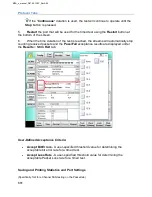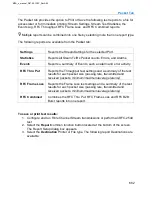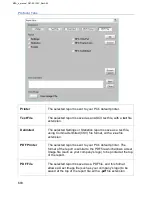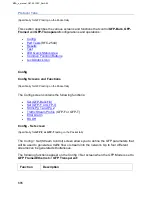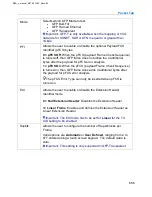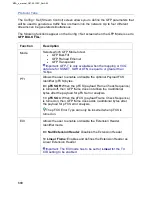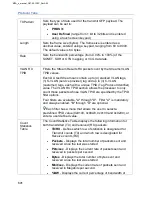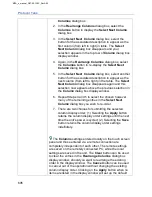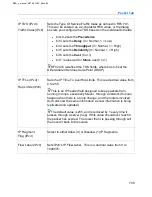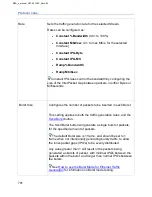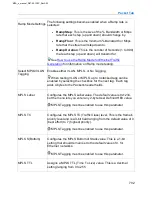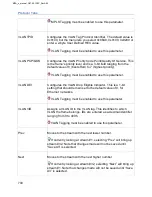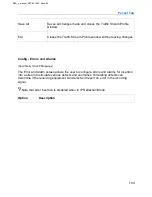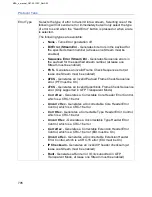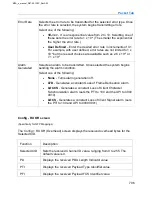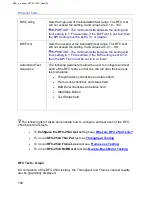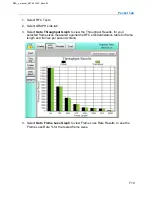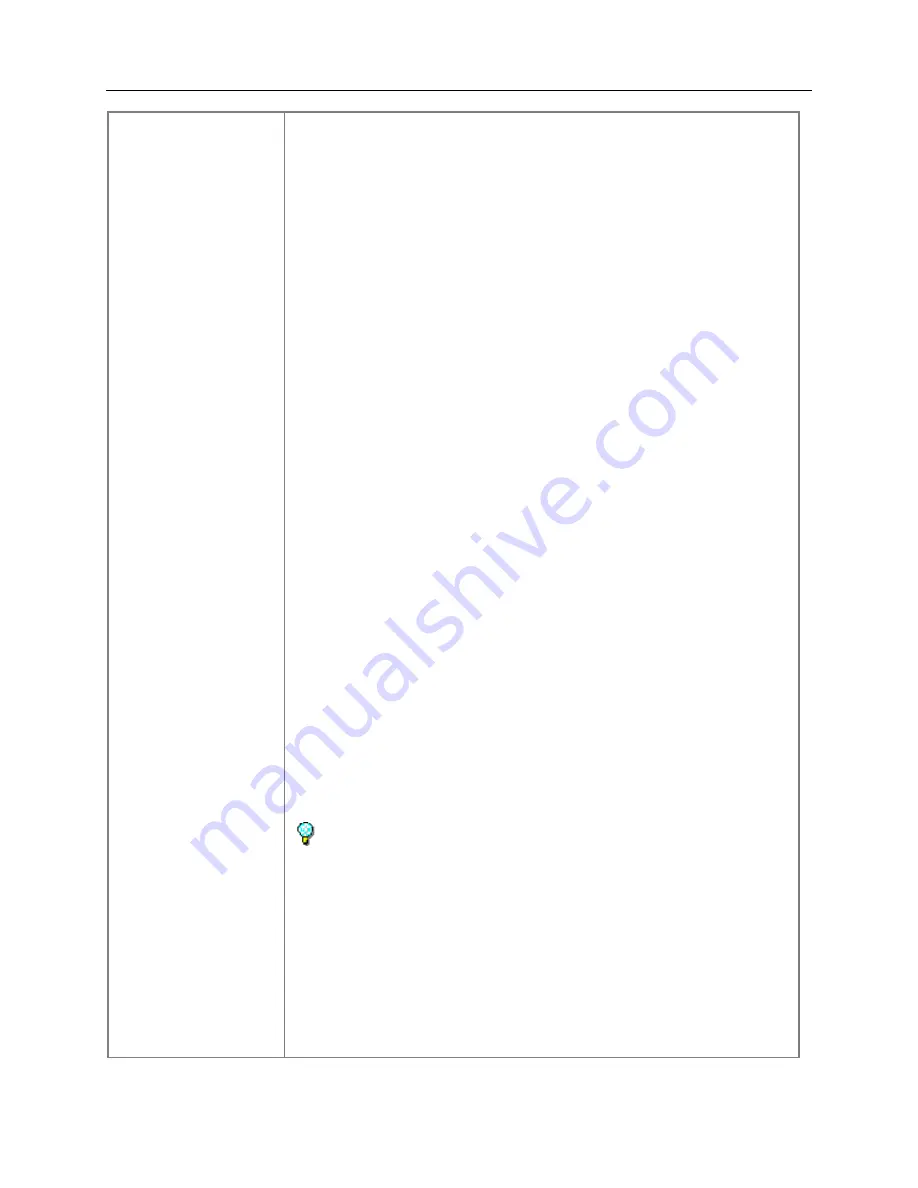
Protocol Tabs
695
Columns
dialog box.
2. In the
Rearrange Columns
dialog box, select the
Columns
button to display the
Select
Next
Column
dialog box.
3. In the
Select Next Column
dialog box, select the
button for the associated description to appear as the
first column (from left to right) in table. The
Select
Next
Column
dialog box disappears and your
selection appears in the top row of
Column
dialog box
display window.
4. Again, in the
Rearrange Columns
dialog box, select
the
Columns
button to re-display the
Select
Next
Column
dialog box.
5. In the
Select Next Column
dialog box, select another
button for the associated description to appear as the
next column (from left to right) in the table. The
Select
Next
Column
dialog box disappears again and this
selection now appears above the previous selection in
the
Column
dialog box display window. .
6. Repeat Steps 4 and 5 to select the chosen however
many of the remaining entries in the
Select
Next
Column
dialog box you wish to re-order.
7. There are two choices for submitting the selected
column display order: (1) Selecting the
Apply
button
retains the column display order settings until the next
time the unit's power is cycled; (2) Selecting the
Save
button retains the column display order settings
indefinitely.
The
Columns
settings entered locally on the touch screen
panel and those entered via a remote connection are
completely independent of each other. The remote settings
are saved on the remotely connected PC, while the local
settings are saved in the unit. The
Clear
button can be used
to clear the entries in the
Rearrange Columns
dialog box
display window, should you want to rearrange the existing
order in the display window. The
Cancel
button can be used
to cancel out of the operation without changing the existing
column display order. Clicking on the
Apply
button when no
items are listed in the display window will set up the default
MPA_e_manual_D07-00-129P_RevA00
Summary of Contents for MPA
Page 2: ...MPA_e_manual_D07 00 129P_RevA00...
Page 10: ...MPA_e_manual_D07 00 129P_RevA00...
Page 82: ...MPA_e_manual_D07 00 129P_RevA00...
Page 110: ...MPA_e_manual_D07 00 129P_RevA00...
Page 134: ...MLD Tab 134 100G RS FEC Ethernet 400G RS FEC Ethernet MPA_e_manual_D07 00 129P_RevA00...
Page 255: ...Protocol Tabs 255 MPA_e_manual_D07 00 129P_RevA00...
Page 256: ...OTN Tab 256 MPA_e_manual_D07 00 129P_RevA00...
Page 748: ...MPA_e_manual_D07 00 129P_RevA00...
Page 796: ...MPA_e_manual_D07 00 129P_RevA00...