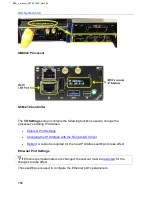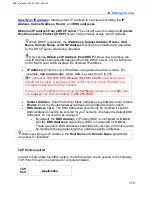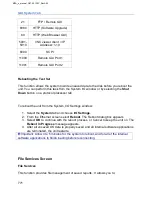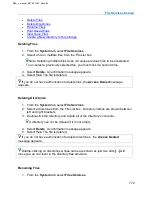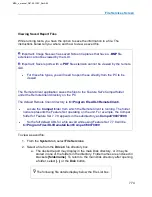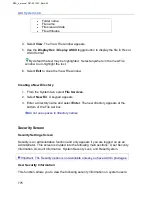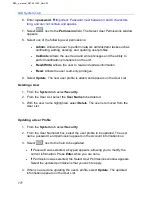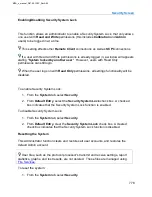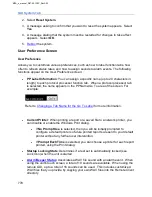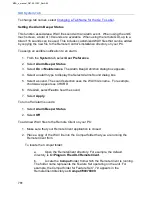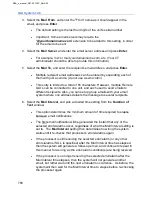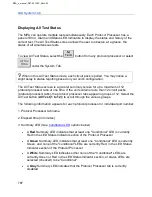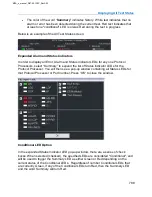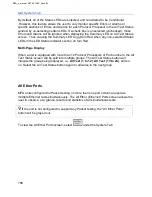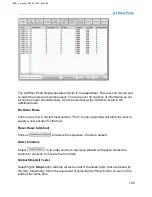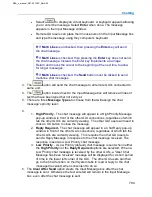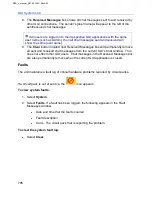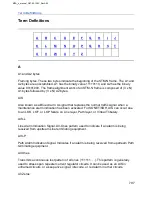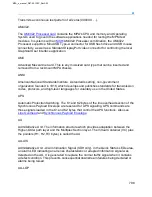GUI System Tab
783
3. Select the
Mail From
, and enter the "From" name as it should appear in the
email, and press
Enter
.
•
The default setting is the last four digit
s of the unit’s serial number
•
Important: Some email servers may require the
“
@yourdomainname.com
” extension to be added to this setting, in order
for the email to be sent
4. Select the
Mail Server
, and enter the email server address and press
Enter
.
•
For example, ms1 or mail.
yourdomainname
.com, etc. (Your I/T
administrator should be able to provide this information)
5. Select the
Mail To,
and enter the recipient’s email address, and press
Enter
.
•
Multiple recipient email addresses can be entered by separating each of
them with just a comma (do not use a semi-colon)
•
This entry is limited to a total of 65 characters. However, multiple Remote
GUI’s can be connected to one unit, and each used to send emails to
different recipients. Also, you can set up group emails with your email
system where one address delivers the message to several recipients
6. Select the
Mail Interval
, and pick a desired time setting from the
Duration of
Test
window.
•
This option determines the minimum amount of time required to elapse
between email notifications
•
The first email notification will be generated the instant that any of the
selected errors/alarms occur, regardless of what the Mail Interval setting is
set to. The
Mail Interval
setting then determines how long the system
waits until it re-
checks that processor’s errors/alarms again
•
If the processor is still receiving the selected error/alarm (or any other
errors/alarms if ALL is specified) after the Mail Interval time has elapsed,
then the system will generate a follow-up email, and continue to repeat in
this manner for as long as the error/alarm condition(s) are being received
•
If the processor is no longer receiving the selected error/alarm after the
Mail Interval time elapses, then the system will not generate another
email, but rather wait until the next error/alarm occurrence. As before, the
system will then wait for the Mail Interval time to elapse before re-checking
the processor again
MPA_e_manual_D07-00-129P_RevA00
Summary of Contents for MPA
Page 2: ...MPA_e_manual_D07 00 129P_RevA00...
Page 10: ...MPA_e_manual_D07 00 129P_RevA00...
Page 82: ...MPA_e_manual_D07 00 129P_RevA00...
Page 110: ...MPA_e_manual_D07 00 129P_RevA00...
Page 134: ...MLD Tab 134 100G RS FEC Ethernet 400G RS FEC Ethernet MPA_e_manual_D07 00 129P_RevA00...
Page 255: ...Protocol Tabs 255 MPA_e_manual_D07 00 129P_RevA00...
Page 256: ...OTN Tab 256 MPA_e_manual_D07 00 129P_RevA00...
Page 748: ...MPA_e_manual_D07 00 129P_RevA00...
Page 796: ...MPA_e_manual_D07 00 129P_RevA00...