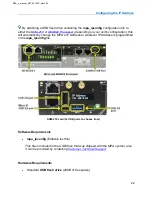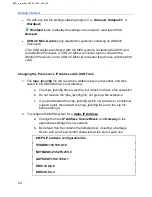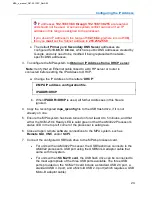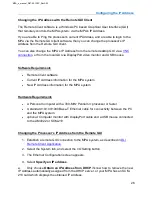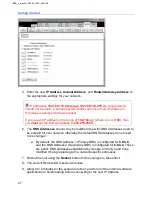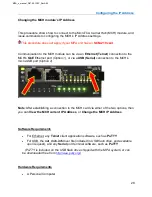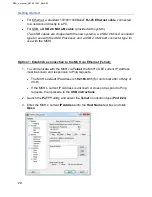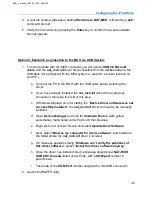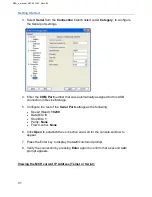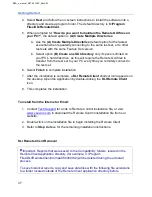Remote Client Application
36
•
USB flash drive (shipped with the MPA system), or web browser (if installing from
the DLI web site) for software installation.
•
A standard 10/100/1000BaseT Ethernet cable for connectivity between the unit
and the network.
If you connect the unit directly to your PC, you will need the following:
•
An Ethernet network interface card installed in your PC.
•
Either a straight-through or a crossover Ethernet cable for connectivity
between the MPA and the PC's network interface card.
Remote Client Installation
The Remote Client software application is a Graphical User Interface (GUI) that
connects to the MPA via an Ethernet connection, from any Windows based PC, and
allows users to remotely control the MPA test modules.
The Remote Client software is supplied on the USB flash drive shipped with the MPA
system, and can also be downloaded from our website, or provided by email upon
request.
You need to install the Remote Client application upon your first use of the MPA
system and should upgrade to the latest Remote Client version when upgrading
your MPA to a major Feature Set change. For example, from Feature Set 7.0 to 8.0.
You must be logged into your Windows based PC/Laptop with Local Admin
Permissions, in order to install the Remote Client software application.
To install from the supplied USB drive:
1. Insert the USB drive into a standard USB port.
2. Open
Windows Explorer
and select the USB drive to display the contents and
open the
Remote Client
folder.
3. Double-click on
SETUP.EXE
to begin installing the Remote Client.
MPA_e_manual_D07-00-129P_RevA00
Summary of Contents for MPA
Page 2: ...MPA_e_manual_D07 00 129P_RevA00...
Page 10: ...MPA_e_manual_D07 00 129P_RevA00...
Page 82: ...MPA_e_manual_D07 00 129P_RevA00...
Page 110: ...MPA_e_manual_D07 00 129P_RevA00...
Page 134: ...MLD Tab 134 100G RS FEC Ethernet 400G RS FEC Ethernet MPA_e_manual_D07 00 129P_RevA00...
Page 255: ...Protocol Tabs 255 MPA_e_manual_D07 00 129P_RevA00...
Page 256: ...OTN Tab 256 MPA_e_manual_D07 00 129P_RevA00...
Page 748: ...MPA_e_manual_D07 00 129P_RevA00...
Page 796: ...MPA_e_manual_D07 00 129P_RevA00...