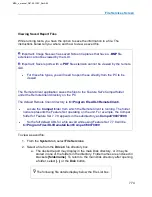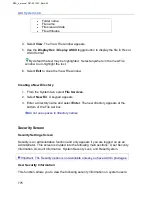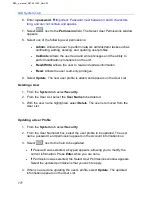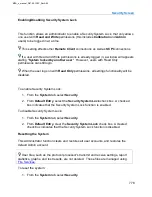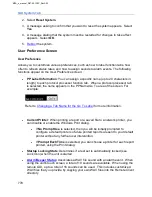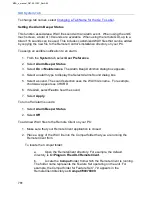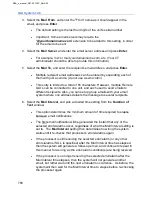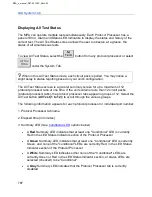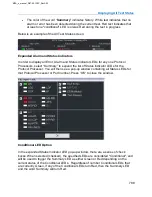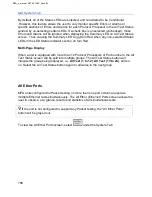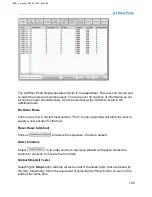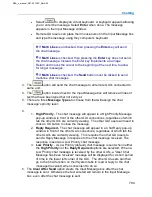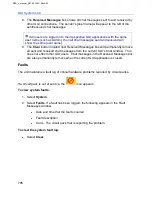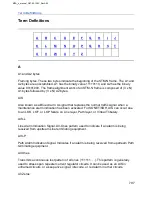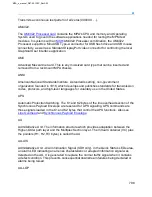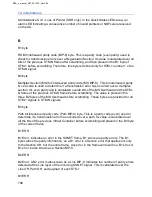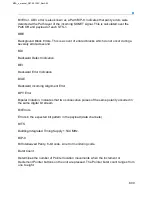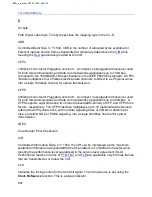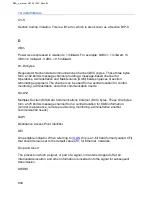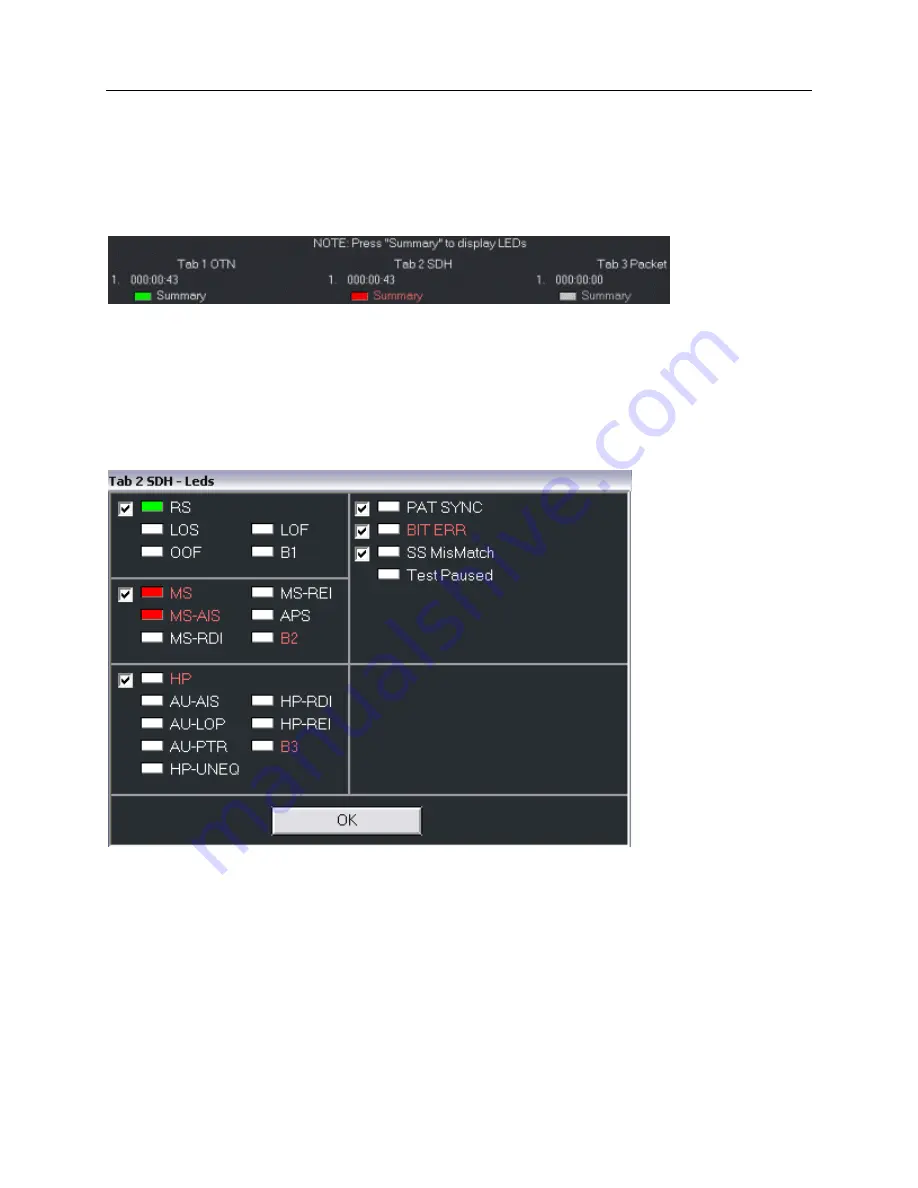
Displaying All Test Status
788
•
The color of the word “
Summary
” indicates history. White text indicates that no
alarm or error has been detected during the current test. Red text indicates that
at least one "conditional" LED is or was Red during the test in progress
Below is an example of the All Test Status screen:
Expanded Alarm and Status Indicators
In order to display all Error, Alarm and Status Indicator LEDs for any one Protocol
Processors, select “Summary” to expand the list of Status Indicator LEDs for the
Protocol Processor. You will then see a pop-up window containing all Status LEDs for
that Protocol Processor or Port number. Press “OK” to close the window.
Conditional LED Option
In the expanded Status Indicator LED pop-up window, there are a series of check
boxes. When selected (checked), the specified LEDs are considered "Conditional", and
will be used to trigger the Summary LED as either Green or Red depending on the
current status of the Conditional LEDs. Regardless of number Conditional LEDs that
are currently Green, if any of the Conditional LEDs turn Red, then the Summary LED
and the word Summary will turn Red.
MPA_e_manual_D07-00-129P_RevA00
Summary of Contents for MPA
Page 2: ...MPA_e_manual_D07 00 129P_RevA00...
Page 10: ...MPA_e_manual_D07 00 129P_RevA00...
Page 82: ...MPA_e_manual_D07 00 129P_RevA00...
Page 110: ...MPA_e_manual_D07 00 129P_RevA00...
Page 134: ...MLD Tab 134 100G RS FEC Ethernet 400G RS FEC Ethernet MPA_e_manual_D07 00 129P_RevA00...
Page 255: ...Protocol Tabs 255 MPA_e_manual_D07 00 129P_RevA00...
Page 256: ...OTN Tab 256 MPA_e_manual_D07 00 129P_RevA00...
Page 748: ...MPA_e_manual_D07 00 129P_RevA00...
Page 796: ...MPA_e_manual_D07 00 129P_RevA00...