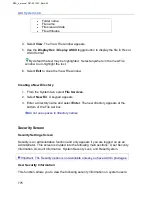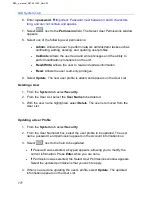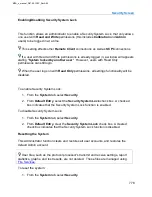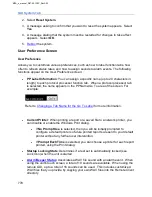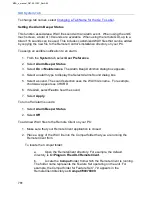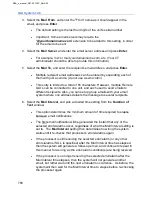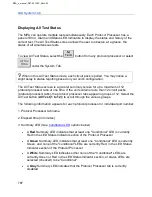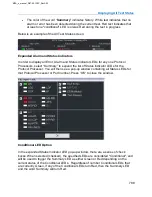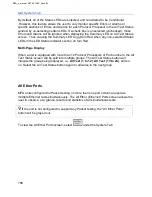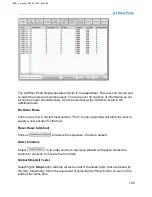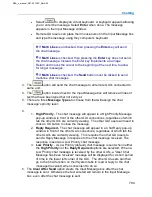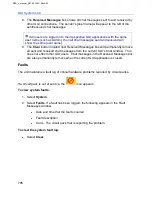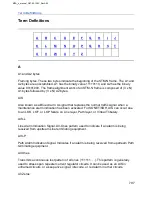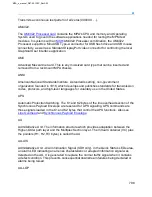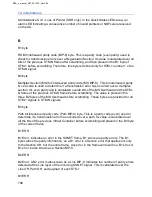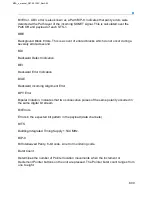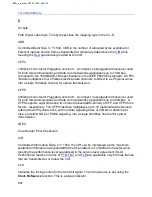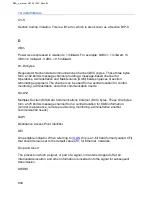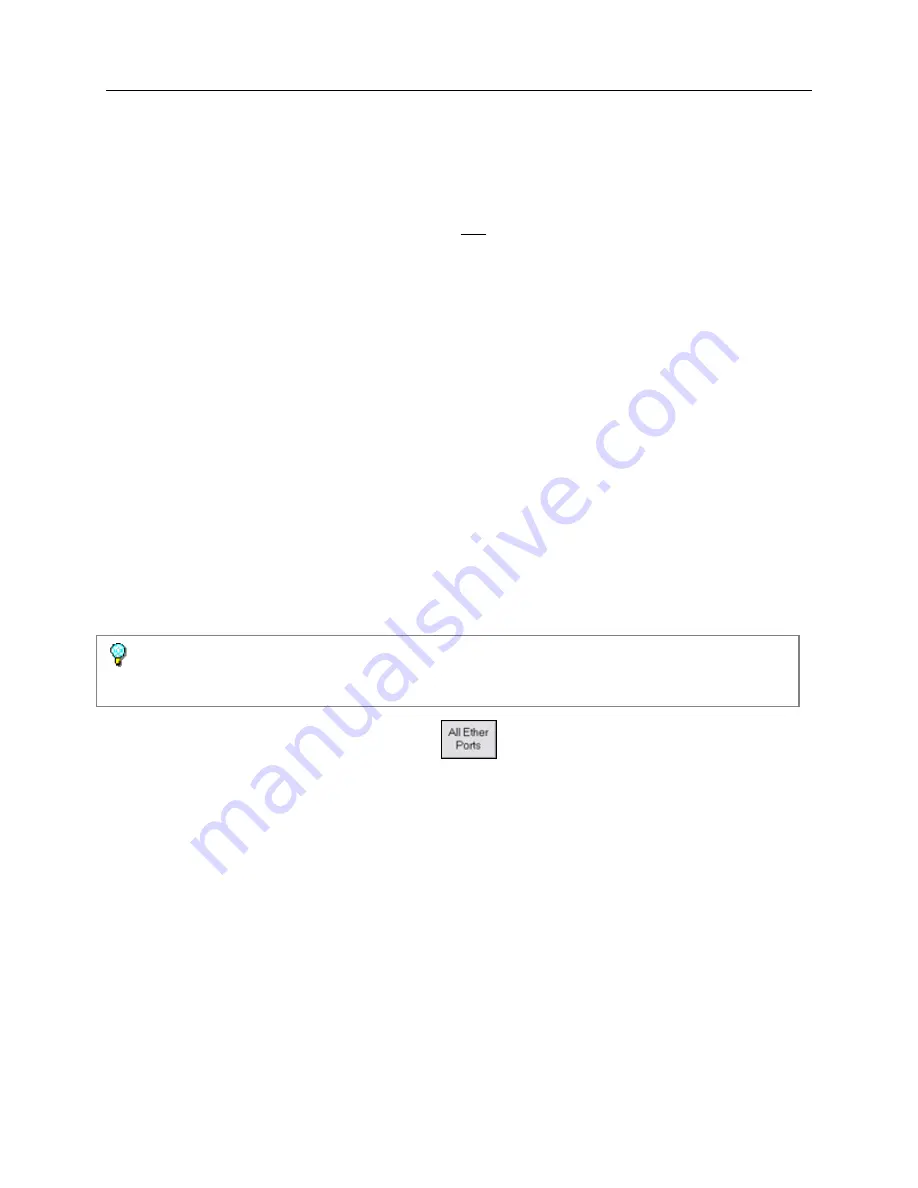
GUI System Tab
789
By default, all of the Status LEDs are selected, and considered to be Conditional.
However, this feature allows the user to only monitor specific Errors or Alarms or
specific sections of Errors and Alarms for each Protocol Processor in the All Test Status
window by un-selecting certain LEDs. If a check box is unselected (unchecked), those
Errors and Alarms will be ignored when displaying the Summary LED on All Test Status
screen. Thus causing the Summary LED to not turn Red when any non-selected Status
LEDs in the LED Status Indicator section do turn Red.
Multi-Page Display
When a unit is equipped with more than 12 Protocol Processors or Port numbers, the All
Test Status screen will be split into multiple groups. The All Test Status button will
indicate the group being displayed, i.e.
All Test (1 to 12)
,
All Test (13 to 24)
, and so
on. Select the All Test Status button again to advance to the next group.
All Ether Ports
MPA units configured for Packet testing on more than one port or tab can operate
multiple Ethernet tests simultaneously. The All Ether (Ethernet) Ports screen allows the
user to observe, at a glance, results and statistics of all simultaneous tests.
If the unit is not configured to support any Packet testing, the "All Ether Ports"
button will be grayed out.
To view the All Ether Ports screen, select
under the System Tab.
MPA_e_manual_D07-00-129P_RevA00
Summary of Contents for MPA
Page 2: ...MPA_e_manual_D07 00 129P_RevA00...
Page 10: ...MPA_e_manual_D07 00 129P_RevA00...
Page 82: ...MPA_e_manual_D07 00 129P_RevA00...
Page 110: ...MPA_e_manual_D07 00 129P_RevA00...
Page 134: ...MLD Tab 134 100G RS FEC Ethernet 400G RS FEC Ethernet MPA_e_manual_D07 00 129P_RevA00...
Page 255: ...Protocol Tabs 255 MPA_e_manual_D07 00 129P_RevA00...
Page 256: ...OTN Tab 256 MPA_e_manual_D07 00 129P_RevA00...
Page 748: ...MPA_e_manual_D07 00 129P_RevA00...
Page 796: ...MPA_e_manual_D07 00 129P_RevA00...