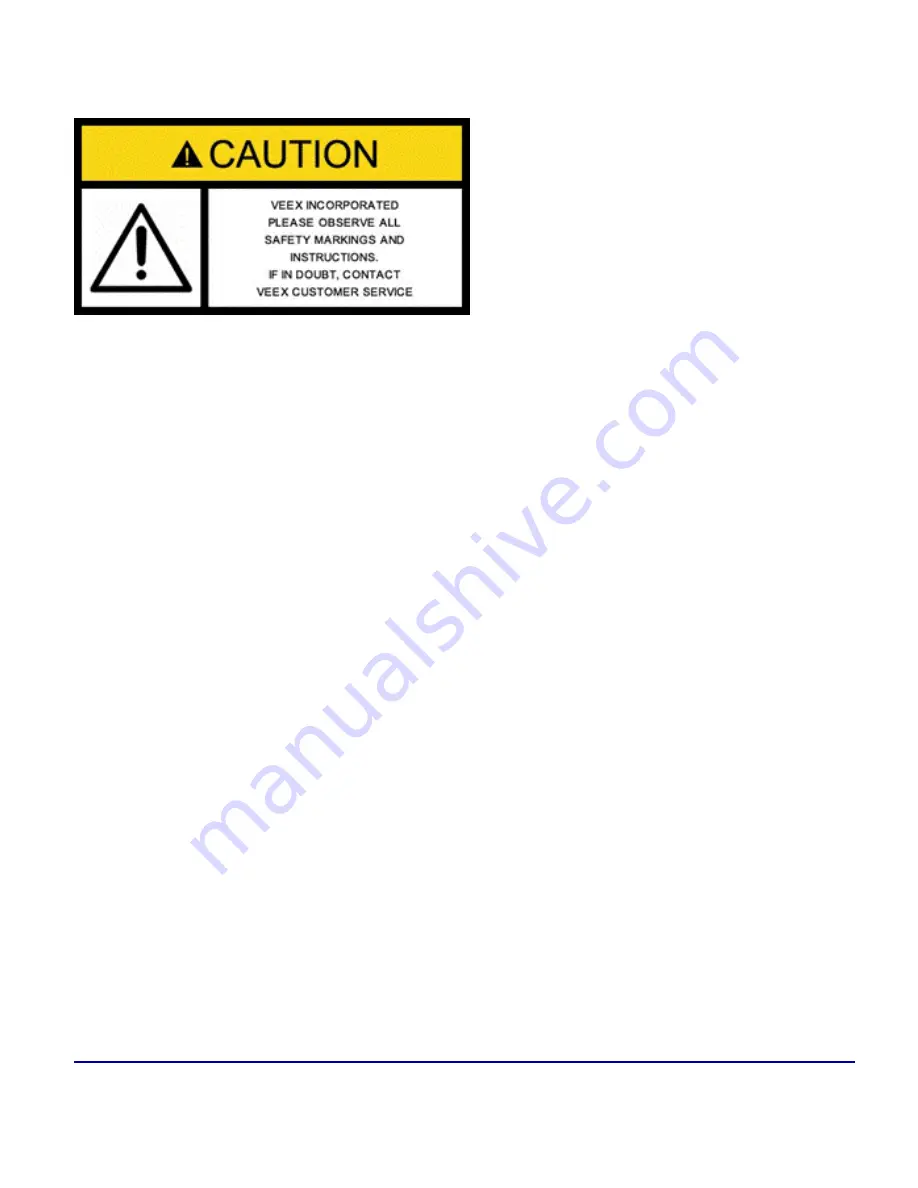
Safety Information
© VeEX Inc. All Rights Reserved.
10
Safety Information
Safety precautions should be observed during all phases of operation of this instrument. The instrument has
been designed to ensure safe operation; however, please observe all safety markings and instructions. Do not
operate the instrument in the presence of flammable gases or fumes or any other combustible environment.
VeEX Inc. assumes no liability for the customer's failure to comply with safety precautions and requirements.
Lithium-ion Battery Precautions
Lithium-ion (Li-ion) battery packs are compact and offer high capacity and autonomy, which make them ideal
for demanding applications, like providing long lasting power to portable test equipment. For safety reasons,
due to their high energy concentration, these batteries packs and products containing them must be used,
charged, handled, and stored properly, according to the manufacturer’s recommendations.
Li-ion battery packs contain individual Li-ion cells as well as battery monitoring and protection circuitry, sealed
in its plastic container that shall not be disassembled or serviced.
The test set unit's battery pack is also fitted with a safety connector to prevent accidental short circuits and
reverse polarity.
l
Always charge the unit's battery pack inside the test platform battery bay using the AC/DC adapter
supplied by VeEX.
l
Do not charge or use the battery pack if any mechanical damage is suspected (shock, impact, punc-
ture, crack, etc).
l
Do not continue charging the battery if it does not recharge within the expected charging time
l
Storage: For long term storage, the battery pack should be stored at 20°C/68°F (room temperature),
charged to about 30 to 50% of its capacity. Spare battery packs should be charged and used at least
once a year to prevent over-discharge (rotate them regularly).
Summary of Contents for MTX150x Lite
Page 61: ...61 VeEX Inc All Rights Reserved Ethernet V FTP Setup Upload V FTP Download Results...
Page 63: ...63 VeEX Inc All Rights Reserved Platform Functions Platform Tools Results Files...
Page 102: ...Platform Functions VeEX Inc All Rights Reserved 102 Bluetooth Setup Info Scan...
Page 105: ...105 VeEX Inc All Rights Reserved Platform Functions Scan Bluetooth Connection Passcode...
Page 118: ...Platform Functions VeEX Inc All Rights Reserved 118...











































