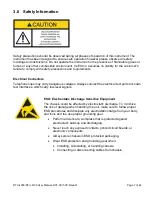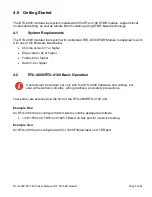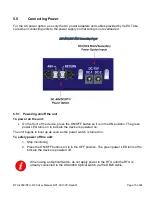Reviews:
No comments
Related manuals for RTU-4000

141
Brand: Yamaha Pages: 2

803
Brand: Valeport Pages: 25

IW04-MB14-N
Brand: IEI Technology Pages: 85

TruPulse L2
Brand: Lasertec Pages: 21

Vector 30
Brand: CONDTROL Pages: 8

730-028
Brand: Jula Pages: 9

LISST-PORTABLE XR
Brand: Sequoia Pages: 41

99732
Brand: Trebs Pages: 44

Greenlee CLM-1000
Brand: Textron Pages: 36

Orion Versa Star Pro Series
Brand: Thermo Scientific Pages: 4

SRM-3006
Brand: NARDA Pages: 240

SL-510
Brand: Apogee Pages: 18

ADC 3600
Brand: Allen Organ Company Pages: 29

BK-S360
Brand: Biobase Pages: 36

Datamaster
Brand: WAGNER Pages: 4

HD755
Brand: Extech Instruments Pages: 8

MB27
Brand: OHAUS Pages: 64

0715 53 325
Brand: Würth Pages: 28