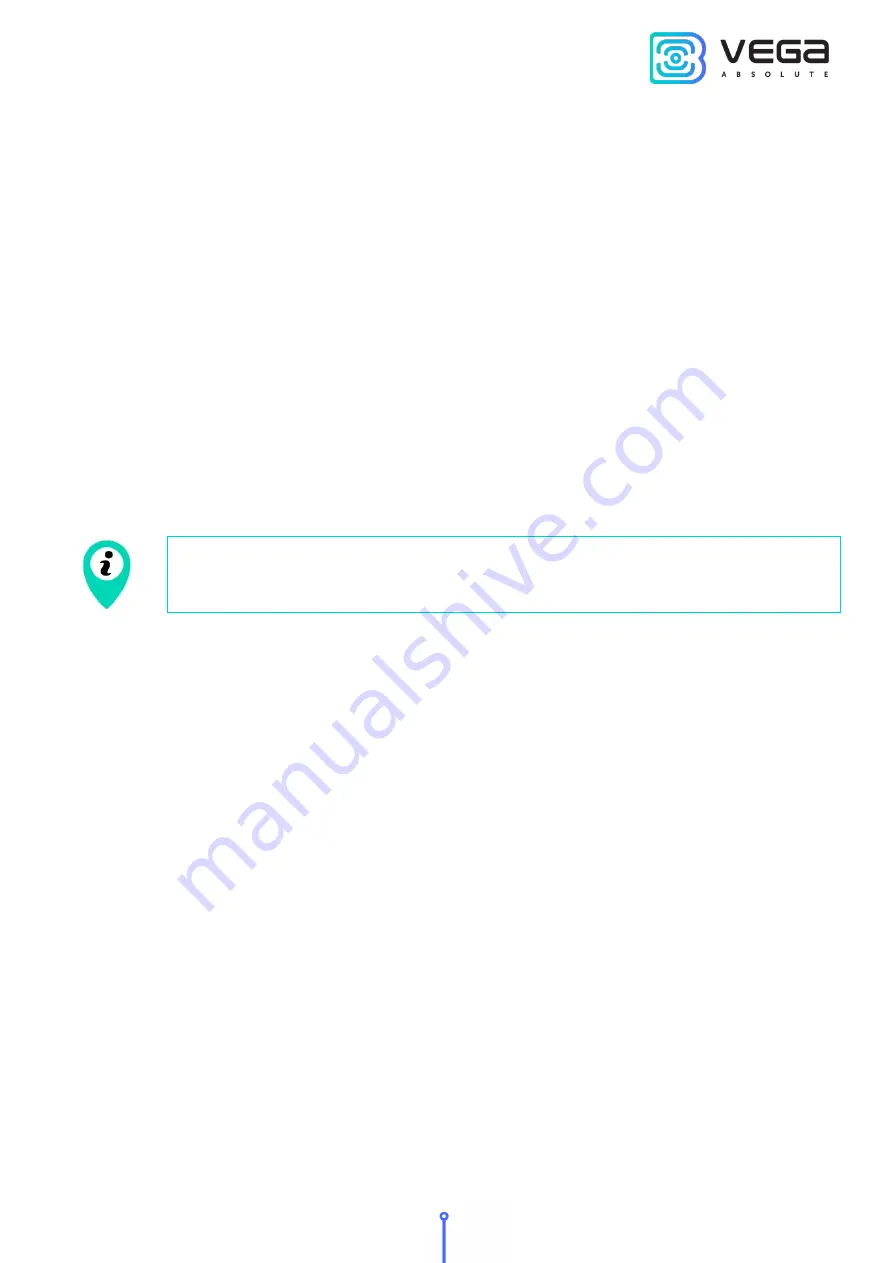
Vega SH-2 / User Manual
25
Revision 06 – 06 July 2020
connection to the network. For example, the specified period is 30 minnutes and the device
was initialed at the 4:40 PM by the internal device clock. While randomly calculation the
device set the time 4:41 PM for packet transmission in half an hour period from the 4:40 PM to
5:10 PM. Thus, packets from this device will be transmitted at the 4:41 PM, at the 5:11 PM, at
the 5:41 PM, at the 6:11 PM and so on every 30 minutes by the internal device clock.
While LoRaWAN technology used it necessary to consider the setting of the uplinks’
confirmation. With the "Confirmed uplinks" option turned on, the device will send the next
packet only after receiving a confirmation of the delivery of the previous one. If such
confirmation has not been received after the fulfilled in the settings uplink number, device
completes the communication session until the next one according to the schedule. In this
case, the device continues to collect data according to the data collection period and store it
in memory. Non-transmitted packets remain in the device memory until the next
communication session.
With the "Confirmed uplinks" option turned off, the device just sends all accumulated
packets to the network in order from the earliest to the latest. There are no checks of package
delivery in this mode. There are no non-transmitted messages in the device memory.
While LTE NB-IoT technology used the device send all packets with
confirmation by default and it does not customize. Uplink number is 5.
Wireless technology to use
– LTE or LoRaWAN technology of data transmitting.
MQTT over LTE settings
– setting for connection through LTE-modem.
“Force MQTT connection” button
– by pressing the button the device initiates
extraordinary communication session through MQTT broker.
Modbus
– the part contents settings for data reading via MODBUS protocol from the
external device connected to SH-02 through RS-485 interface.









































