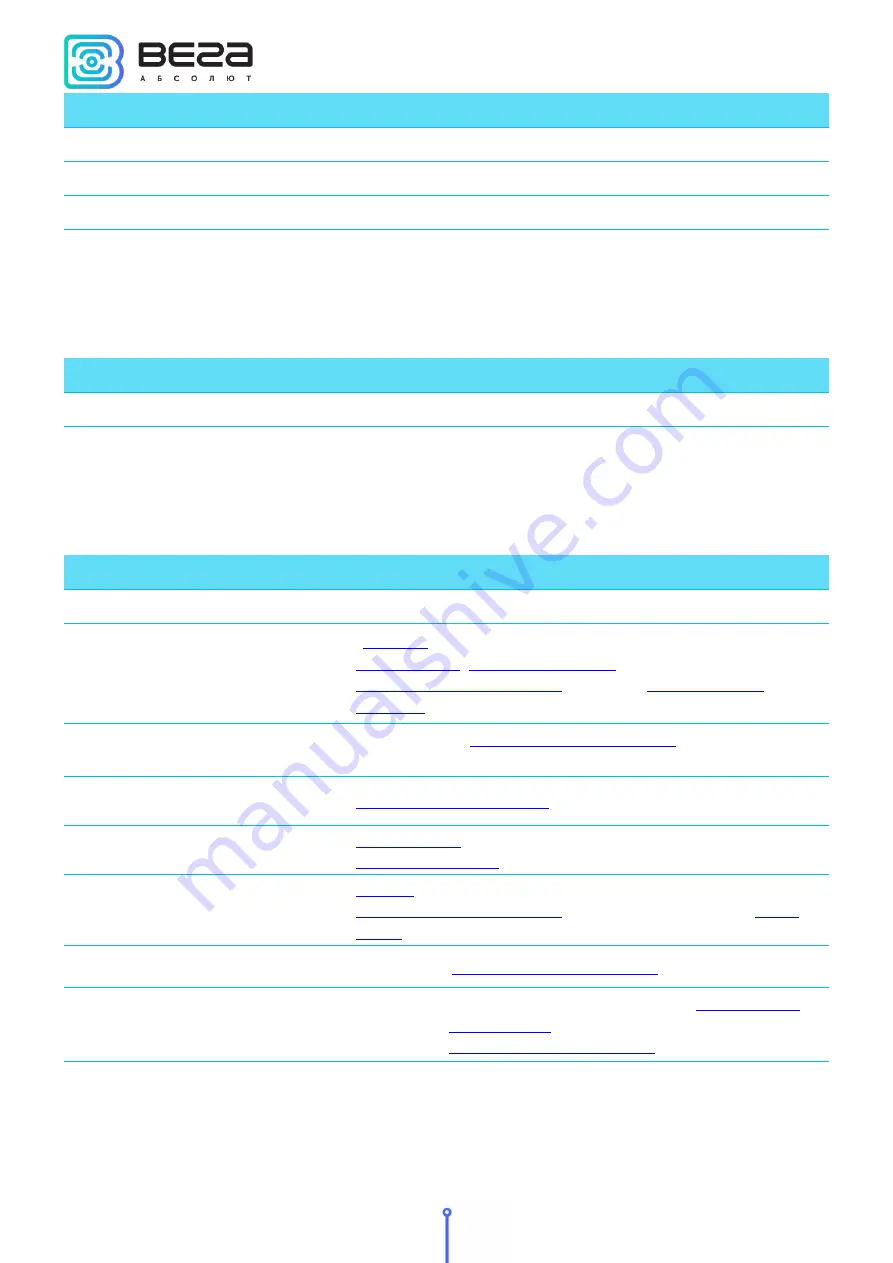
Vega SI-22 / User Manual
2
Revision 08 – 15 September 2020
Document Information
Title
Pulse Counter Vega SI-22
Document type
Manual – Translation from Russian
Document number
V02-SI22-01
Revision and date
08 - 15 September 2020
This document applies to the following products:
Product name
Type number
End devices
Vega SI-22
Revision History
Revision Date
Name
Comments
01
27.11.2018
KEV
Document creation date
02
22.01.2019
KEV
” part added, device AppEui added in
changed,
03
24.01.2019
KEV
Inaccuracy in
communication protocol
fixed – packet
type for packets with settings and request of settings
04
30.05.2019
KEV
05
10.09.2019
KEV
changed (external sensor erased), new
06
13.12.2019
KEV
default value is changed, changes in
, information about the
07
09.04.2020 KEV
Changes in
08
15.09.2020
KEV
AppEui devices have been removed from
changes in
, added temperature thresholds,
changes in
































