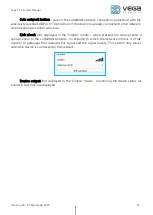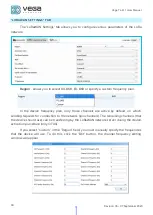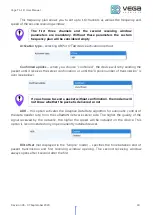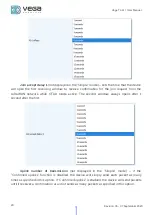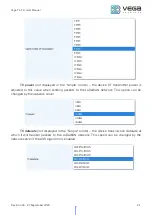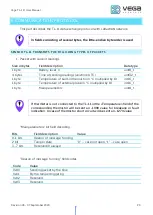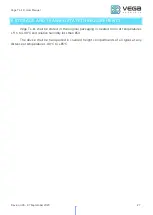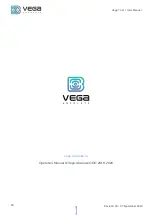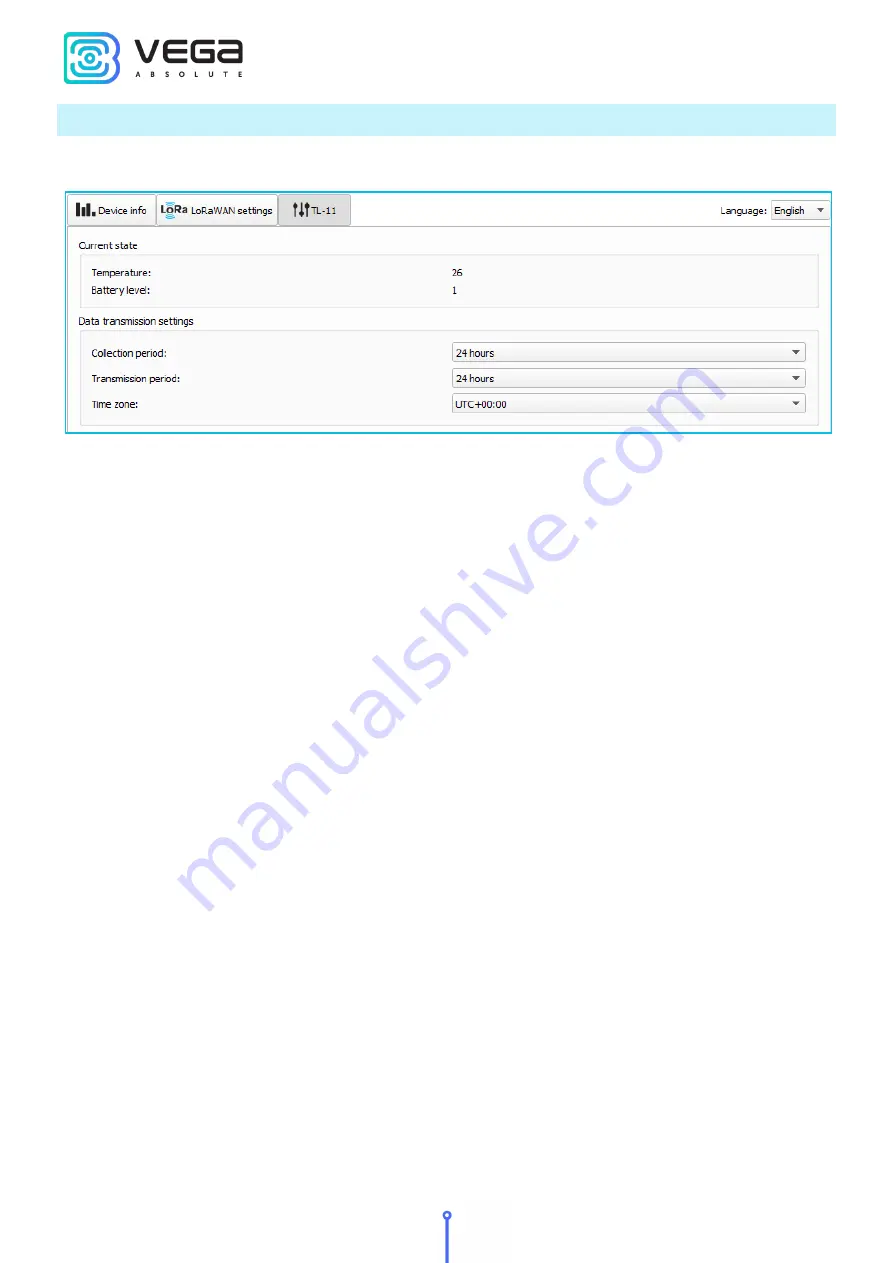
Vega TL-11 / User Manual
22
Revision 03 - 07 September 2020
«VEGA TL-11» TAB
The “Vega TL-11” tab contains the settings of the connected device.
Current state
– displays the current parameters of the device - the internal temperature
of the device and the battery level.
Data transmission settings
– a group of parameters that allows you to configure the
collection and transmission periods, and the time zone for the internal clock of the device will
be set which.
The readings are read from the connected device at 00.00 on the internal clock of the
device if the data collection period is set to 24 hours, at 00.00 and at 12.00, if the period is 12
hours and so on. All readings are stored in the device memory until the next communication
session. The data transfer period can be adjusted from 5 minutes to 24 hours. Data transfer is
carried out by a random time at the selected period. At the next communication session, the
device starts sending accumulated packets with readings, from the earliest to the latest.
With the "Confirmed uplinks" option turned on, the device will send the next packet
only after receiving a confirmation of the delivery of the previous one. If such confirmation
has not received after the fulfilled in the settings uplink number of transmissions, device
completes the communication session until the next one according to the schedule. In this
case, the device continues to collect data according to the data collection period and store it
in memory. Non-transmitted packets remain in the device memory until the next
communication session.
With the "Confirmed uplinks" option turned off, the device just sends all accumulated
packets to the network in order from the earliest to the latest. There are no checks of package
delivery in this mode. There are no non-transmitted messages in the device memory.