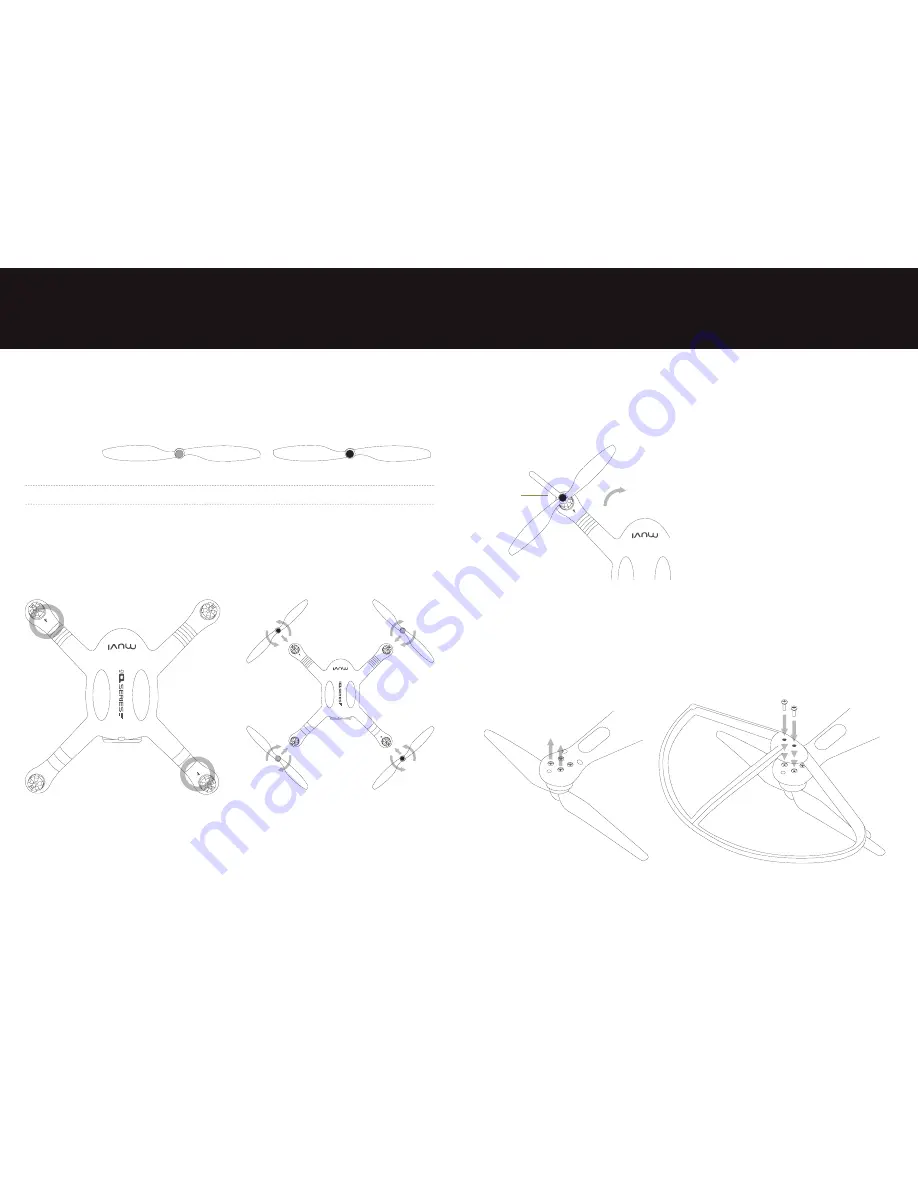
10
11
The Q-1 Drone uses 10 inch propellers, two with grey rotor blade caps and two with black
rotor blade caps.
Propeller
Grey
Black
Lock
Turn clockwise to lock
Turn anticlockwise to lock
Unlock
Turn anticlockwise to unlock
Turn clockwise to unlock
4.1 Installing the propellers
Attach the propellers with the grey caps to the motor shafts without
“P”
marks and attach
the propellers with the black caps to the motor shafts with
“P”
marks (circled below).
Tighten the propellers as per the lock direction (see above).
PLEASE NOTE:
the propellers are designed for automatic turning; therefore do not tighten
excessively during installation.
4.2 Removing the propellers
Whilst holding the motor with your hand or the supplied wrench, hold and rotate the
propeller in the unlocking direction (see below).
4.3 Precautions
•
Before each flight, check that the propellers
are correctly and firmly installed.
•
Ensure all propellers are intact before each
flight.
•
Keep your distance from rotating propellers
and the motors to avoid cuts and injury.
•
Only use propellers that have been provided
by Veho to ensure optimal performance.
4.4 Propeller Guards
You can protect your Q-1 Drone’s propellers from being damaged during flights by installing
the propeller guards. To install a propeller guard remove the two M3x8 screws at the end of
each motor, then place the propeller guard in position and attach using the M3x12 screws
provided. Tighten the screws as required. Please keep the M3x8 screws in a safe place and
replace when not using the propeller guards.
4. Q-1 Drone propellers
Unlock direction
Wrench
Summary of Contents for MUVI Q-1
Page 1: ...User Manual VQD 002 Q1...
Page 19: ...veho muvi com...

































