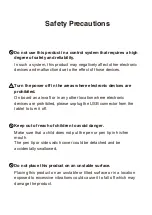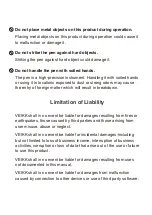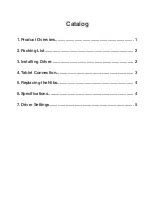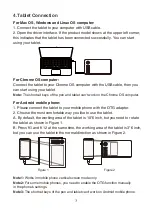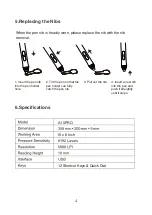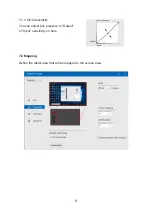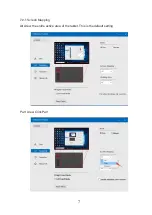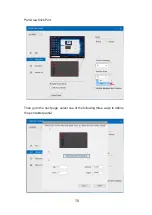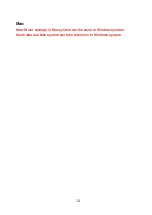3
4.Tablet Connection
Figure 1
Figure 2
For
Mac OS, Windows and Linux OS computer:
1. Connect the tablet to your computer with USB cable.
2. Open the driver interface. If the product model shows at the upper left corner,
this indicates that the tablet has been connected successfully. You can start
using your tablet.
For Chrome OS computer:
Connect the tablet to your Chrome OS computer with the USB cable, then you
can start using your tablet
.
Note:
The shortcut keys of the pen and tablet can't work on the Chrome OS computer.
For Android mobile phone:
1. Please connect the tablet to your mobile phone with the OTG adapter.
2. Choose the most comfortable way you like to use the tablet.
A. By default, the working area of the tablet is 10*6 inch, but you need to rotate
the tablet as shown in Figure 1.
B. Press K1 and K12 at the same time, the working area of the tablet is 3*6 inch,
but you can use the tablet in the normal direction as shown in Figure 2
.
Note1:
Works in mobile phone vertical screen mode only.
Note2:
For some mobile phones, you need to enable the OTG function manually
in the phone’s settings.
Note3:
The shortcut keys of the pen and tablet can't work on Android mobile phone.