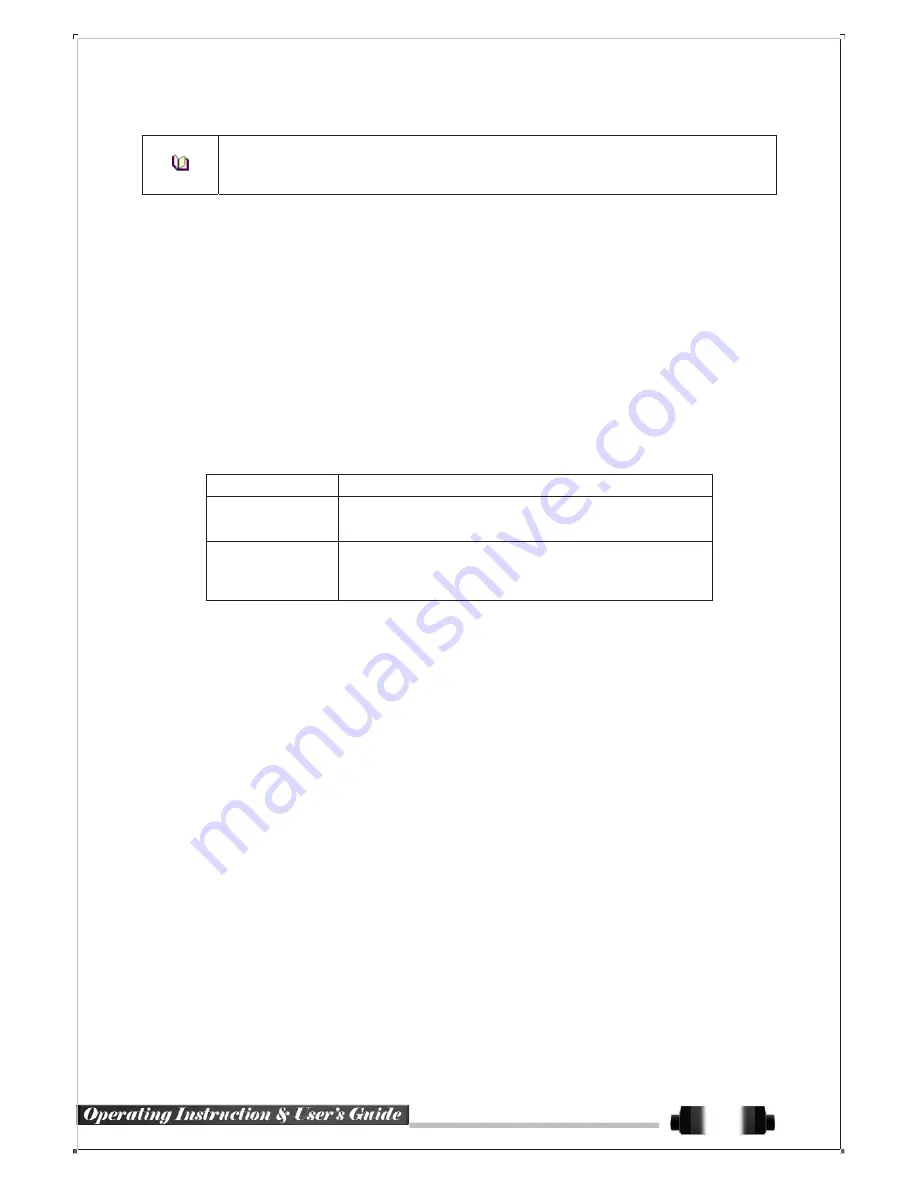
※
Access to DynDDNS sever(http://www.dyndns.org) and apply for the user account then, regis-
ter the domain name to use and enter URL.
※
For more information, please access to the site.
6
-
6
-
3
Port
Move to
{Menu} {Setup} {Network} {Port}
.
This feature is used to set the network port.
The default value is between 2000 and 2007; a randomly chosen value can be used depending on the network
environment. The Web Server Port is used to connect the DVR remote monitoring. The default value is 80 and a
random number over 2000 may also be used.
6
-
6
-
4
Move to
{Menu} {Setup} {Network} {E-mail}
.
This is to set automatic E-mail transmission service when an event occurs.
To use the e-mail function, {E-mail} in
{Menu} {Setup} {System} {9. Alarm}
and DNS or sub DNS in
{Menu} {Setup} {Network} {Ethernet}
need to be configured.
6
-
6
-
5
Bandwidth
Move to
{Menu} {Setup} {Network} {Bandwidth}.
This sets up the limit of the bandwidth to be used when bringing the live image, adjust resolution/quality and
transmitting the data by using the network.
Image Resolution
CIF / 2CIF / 4CIF / HCIF / QCIF
Adjust quality of the image, as the value increases, the compres
-
sion rate gets higher and image quality gets low.
Image Quality
However the transmission rate gets higher.
You can set the network bandwidth between 40 ~ 4000kbps.
As the value increases, the network transmission speed gets
faster.
Bandwidth Limit
Select Off if you do not wish to limit the network bandwidth.
6
-
6
-
6
Callback
This is to transmit a signal to Callback server at the remote site and start recording automatically.
①
This function is available with Callback check box ticked.
②
Setup items include Callback sever IP, Port No., User ID and Event Type.
③
The user can enter IP or URL for Callback sever IP.
④
Port No. should be over than 2000 and should not be overlapped with set values at {Setup} -> {Network} ->
{Port}.
⑤
The user can select one of the registered user at {Setup} -> {System} -> {4. User Registration}.
54







































