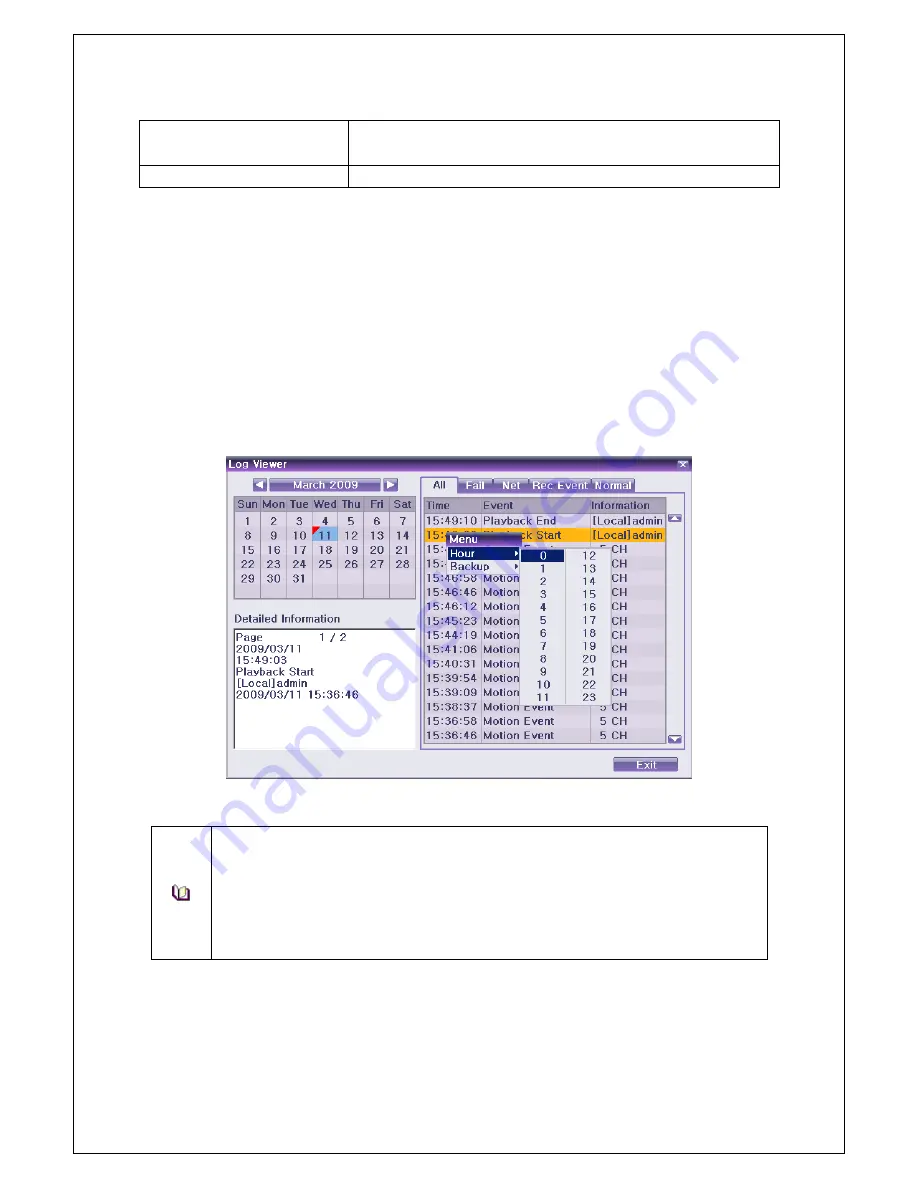
Veilux VR-412D1 & VR-412C Compact DVR’s
www.veilux.net
36
Operating Instruction & User’s Guide
Fail
Logs related to system operation failures, e.g., signal loss and
network connection failure
All
Logs related to all system operations
5-10-2 System Log View
①
In real-time monitoring mode,
{Menu}
{Others}
{Log View},
then, Log List Window pops up.
②
On the activated calendar window, Select the desired date (year/month/date) using the arrow keys
and the Select button.
③
The user can check the time and the log type using the arrow keys in the log list.
④
Use the Up/Down button to check the logs by time and type on each page.
⑤
The user can shift the focus to a certain time zone for playing the certain time (playback will start
from the time point when logs are saved).
①
Click the right-mouse button or select
{Menu}
button in the front panel and select
{Hour}
to move
to the desired log time zone.
[Figure 5-24. Move to the log list of the certain time zone]
Time Changed Log Data View
The stored data folder is updated each time the user changes the time. A blue triangular
icon is displayed on the date each time a change is made in the date on the calendar
window. Otherwise, a red triangular icon is displayed on the unchanged date. To view the
log details, select the desired date with a red icon. Selecting a date with a blue icon causes
the changed date list to appear.
5-
11 Recording
5-11-1 Recording Types
The
VR-412C / VR-412D1
supports various recording types as shown below.
Summary of Contents for VR-412C
Page 1: ......
















































