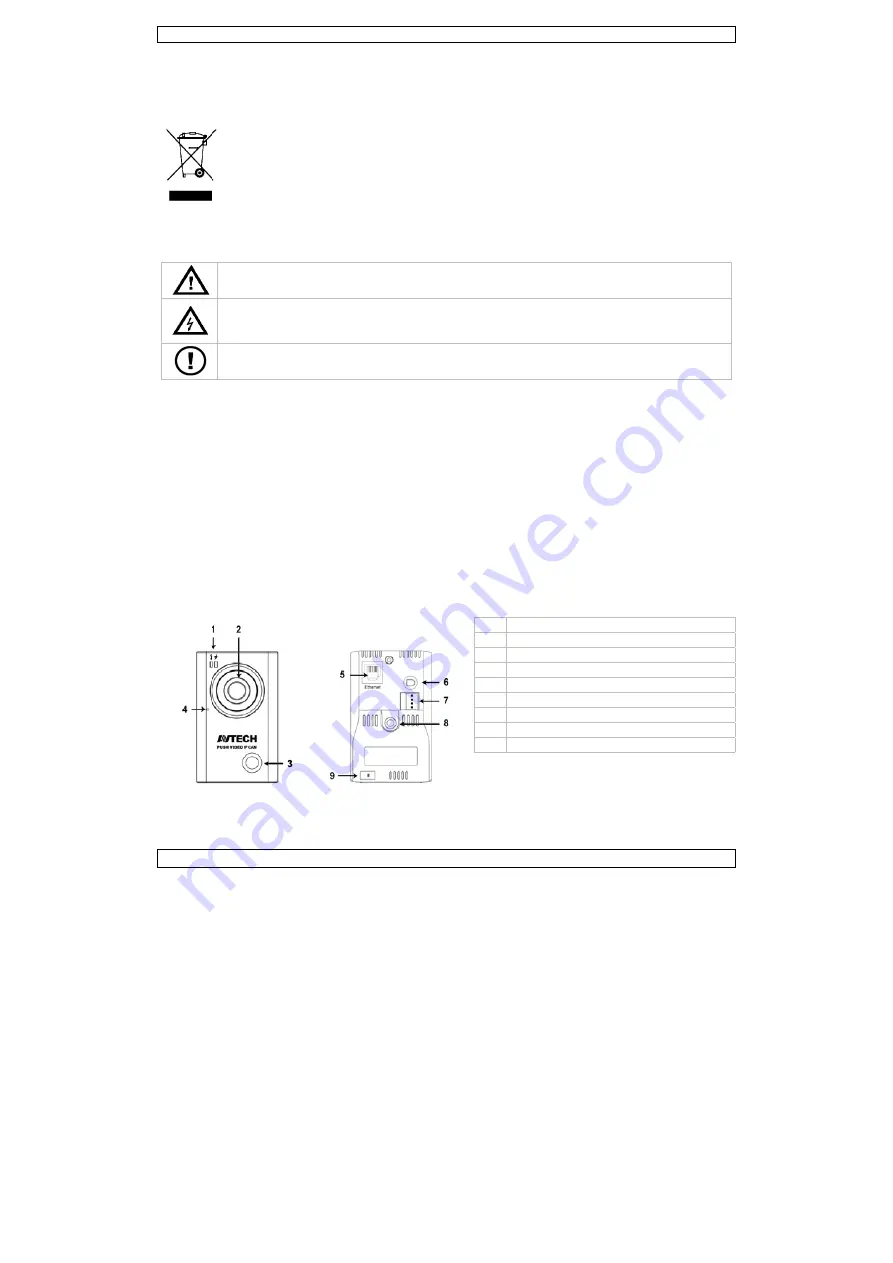
V. 02 – 2
1.
I
To all re
Importa
Thank yo
service. I
2.
S
3.
G
Refer to t
can be fo
•
Indo
•
Keep
•
Prote
•
Fami
•
All m
•
Only
warra
•
Dama
the d
•
DO N
4.
O
25/06/2012
Introductio
esidents of the
ant environme
This symbol o
could harm th
waste; it shou
returned to yo
rules.
If in doubt, c
ou for choosing
If the device wa
Safety Inst
Keep the devi
Risk of elect
electroshocks
personnel.
DO NOT disa
Refer to an au
General Gu
the Velleman®
ound on the incl
oor use only. K
p this device awa
ect this device fr
liarise yourself
modifications of t
use the device
anty.
age caused by d
dealer will not ac
NOT use this pr
Overview
QUICK
on
e European Un
ntal informati
on the device or
he environment.
uld be taken to a
our distributor o
contact your lo
Velleman! Pleas
as damaged in t
ructions
ice away from c
troshock when
s. Do not open t
ssemble or ope
uthorized dealer
idelines
® Service and Q
uded CD ROM.
Keep this device
ay from dust an
rom shocks and
with the functio
the device are f
for its intended
disregard of cer
ccept responsib
roduct to violate
CAMI
2
K REFERE
ion
on about this
the package in
Do not dispose
a specialized co
or to a local recy
ocal waste dis
se read the man
transit, don't ins
children and una
opening the co
the housing you
n the cover. Th
r for service and
Quality Warra
away form rain
nd extreme heat
d abuse. Avoid b
ons of the device
forbidden for saf
d purpose. Using
rtain guidelines
bility for any ens
e privacy laws o
P9
ENCE GU
product
dicates that dis
e of the unit (or
ompany for recy
ycling service. R
sposal authorit
nual thoroughly
stall or use it an
authorised users
ver. Touching li
rself. Have the
ere are no user
d/or spare parts
anty on the last
n, moisture, spla
t.
brute force whe
e before actuall
fety reasons.
g the device in a
in this manual i
suing defects or
r perform other
1
stat
2
cam
3
PIR
4
micr
5
8P8C
6
pow
7
exte
8
brac
9
rese
UIDE
posal of the dev
r batteries) as u
ycling. This devic
Respect the loca
ties.
before bringing
nd contact your
s.
ive wires can ca
device repaired
r-serviceable pa
s.
pages of the fu
ashing and drip
n operating the
y using it.
an unauthorised
is not covered b
r problems.
r illegal activities
us indicators
mera lens
sensor
rophone
C (RJ45) port
wer jack
ernal I/O port
cket connector
et button
©Vellem
vice after its life
nsorted municip
ce should be
al environmenta
g this device int
dealer.
ause life-threate
d by qualified
rts inside the de
ull user manual
ping liquids.
device.
d way will void t
by the warranty
s.
man nv
ecycle
pal
al
o
ening
evice.
which
the
and



































