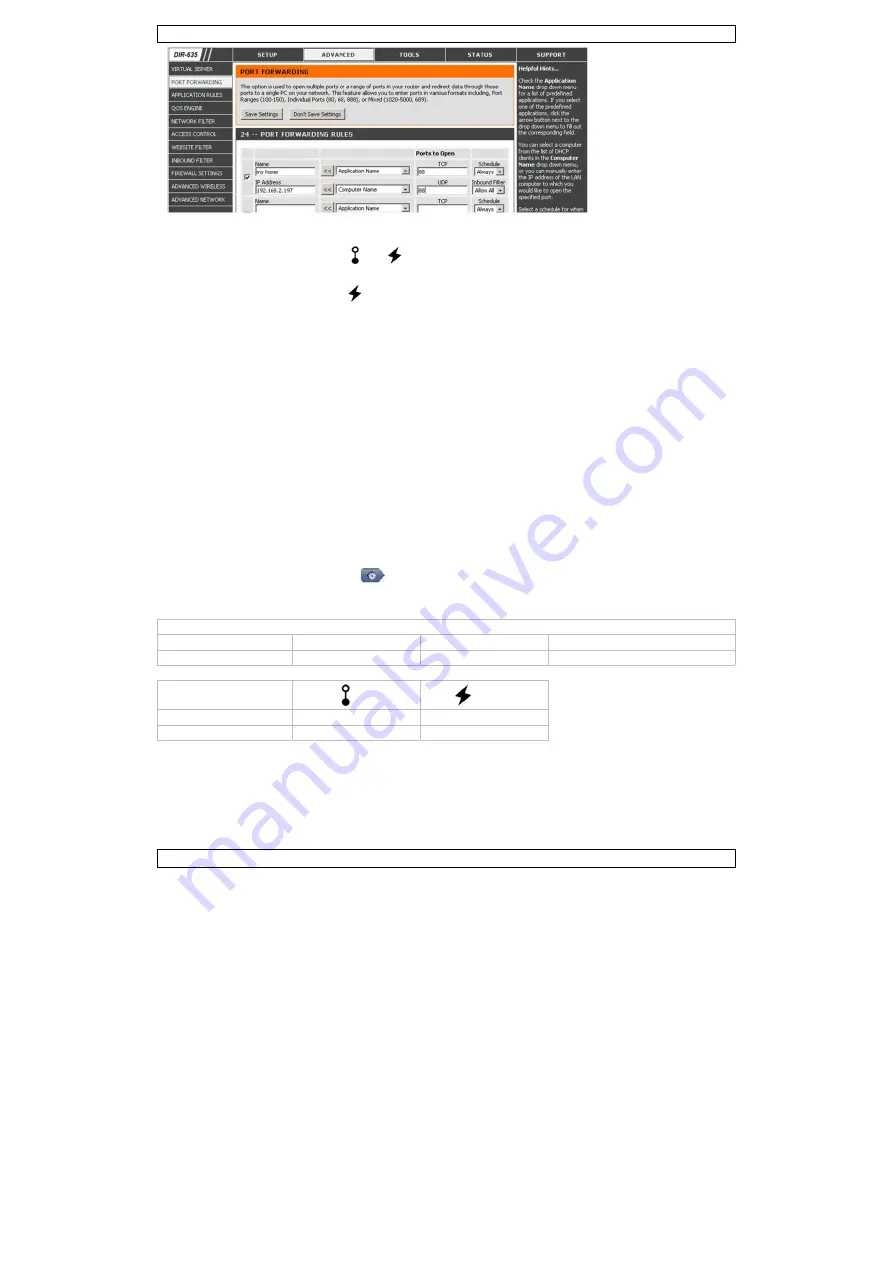
CAMIP9
V. 02 – 25/06/2012
5
©Velleman nv
3.
Enter the camera IP address and port number that you noted down in step 6 in “Configuring the
Network”, and enable this rule.
4.
Check if the status indicators and
on the camera are both on (not blinking).
o
If yes, continue with “Checking the Connection”.
o
If the internet indicator
keeps blinking, return to step 1 in “Configuring the Network” to
configure your network again.
5.5
Checking the Connection
When you have completed network setup and port forwarding, check your connection setup as follows:
1.
On your mobile device, switch your network mode to 3G or connect to a different wireless network
than the one that has your camera connected.
2.
Start EagleEyes and select the camera you just added to see if you can access it.
o
If yes, your network connection is OK. Continue with “Changing the Default Account”.
o
If no, proceed with the next step.
3.
Switch your network mode back to the wireless network that has your camera connected.
4.
Start EagleEyes, and add a new connection with the IP address and port number that you set up in
step 5 of “Configuring the Network”.
5.
See if you can access the camera with this connection.
o
If yes, continue with “Port Forwarding” to set up port forwarding again.
o
If no, return to step 4 of “Configuring the Network” and reconfigure the connection.
5.6
Changing the Default Account
To ensure the safety of your camera connection, modify the default user name and password as follows:
1.
On your mobile device, access the camera in EagleEyes.
2.
Press the Configuration button
.
3.
Select Advance Setup > Account.
4.
Modify the default user name (admin) and password (admin) to the ones you prefer.
Factory default values
IP address
192.168.1.10
user name
admin
port number
88
password
admin
indicator
LAN
internet
on
connected connected
blinking
disconnected disconnected
5.7
Activating Push Video
Push Video is an active notification system. If it is enabled, you will receive event notifications on your
mobile device within 5 seconds. Proceed as follows to enable Push Video:
1.
On your mobile device, open EagleEyes.
2.
In the Address Book, switch the button next to your camera to “ON”. The device shows a message
that Push Notification (Push Video) is enabled. Press “Close” to return to the Address Book.






































