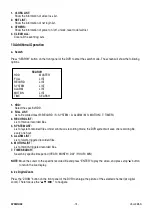DVR4MQAE
- 18 -
VELLEMAN
3.
AVAILABLE SIZE:
The information of the available USB capacity.
4.
CHANNEL:
Choose the channel.
5.
HDD NUM:
Choose the HDD.
6.
BACKUP TO USB:
Press “ENTER” to backup the chosen file to USB.
NOTE:
1.
The USB format must be “
FAT 32
”. If this is not the case, first format to “
FAT 32
”.
2.
If the USB is not supported by the DVR, the “USB ERROR” message will be shown on the screen.
3.
We suggest clearing all the files in the USB before you backup files in your USB.
4.
DVD R/W or CD R/W are optional, refer to their manual.
5.
The file type of the backup files only use the licensed software to view the playback.
USB PLAYBACK WITH PC
•
Open the programme “Video Player” (C:\Program Files\Video Server E\Video Player).
•
Locate the backup file on your memory stick or PC, e.g. F:”CH04_01”.787.
•
Open the file and convert it.
•
Press “PLAY” to playback.
n.
Advance Menu: HDD INFO
You can get all the capacity information of the connected HDD.
o.
Advance Menu: EVENT LOG
You can get all the information (event type, time and channel) of the event list (including video loss list, net list, other
lists such as power on / off, key unlock, reset to default). Select the event list you want to see and press “ENTER”.
HDD INFO
HDD NUM
HDD SIZE
MASTER
400.517
EXT001
400.517
EXT002
400.517
EXT003
NO HDD
EXT004
NO HDD
EXT005
NO HDD
EXT006
NO HDD
EVENT LOG
VLOSS
LIST
NET
LIST
OTHERS
CLEAR
ALL