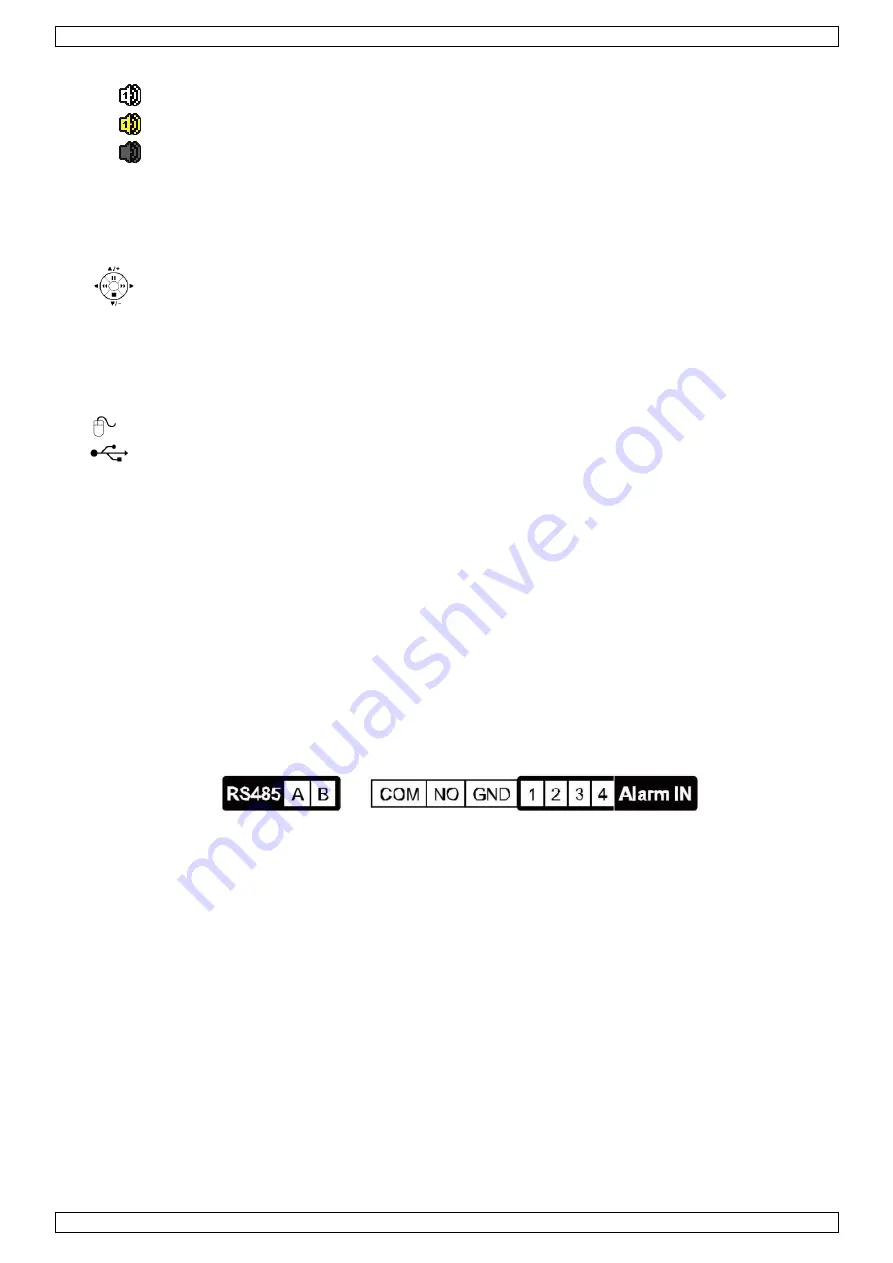
DVR8T4
V. 01
–
15/01/2019
9
©Velleman nv
AUDIO: Select live or playback audio from audio channel 1-4.
o
: live audio from audio channel 1-4 (indicated in white)
o
: playback audio from audio channel 1-4 (indicated in yellow)
o
: audio channel unselected.
LIST (Event List Search): Press to quickly search the recorded files by event lists: RECORD / MOTION /
FULL / ALARM / TIME / SYSTEM, or select FULL to show all the event logs.
To quickly search the time you want, select QUICK SEARCH. For more details, refer to the full user manual.
MENU: Press MENU to enter the main menu.
ENTER: Press ENTER to confirm the setting.
: Press
▲
/
▼
/
◄
/
►
to move up / down / left / right.
In playback mode:
o
Press
to pause playback.
o
Press
to stop playback.
o
Press
to fast forward.
o
Press
to fast rewind.
: USB port to connect a USB mouse for mouse control
: USB port to connect a USB flash drive for video backup.
Note:
Do not
connect two USB mice or two USB flash drives simultaneously.
Note:
For a list of compatible USB flash drives, please refer to the appendices in the full user manual.
7.2
Rear Panel
INPUT (1-8): Connect to the video connector of a camera.
Note:
The DVR will automatically detect the video system of the camera; make sure that the cameras are
properly connected to the DVR and powered on before the DVR is turned on.
VIDEO OUT: BNC.
AUDIO IN (1): Connect to the audio connector of a camera if the camera supports audio recording.
Note:
To make a video backup with audio, make sure the camera, which supports the audio function is
connected to the video-in channel and audio-in channel. For example, the audio data from audio channel 1
will be recorded with the video data from video channel 1.
AUDIO OUT (1): Mono audio output to connect to a speaker.
LAN: Connect to internet by LAN cable.
EXTERNAL I/O: This port is used to connect external devices (such as speed dome cameras, external
alarms, etc.).
HDMI: Connect to the HDMI port of a monitor that supports HDMI video output.
Note:
You can use the HDMI and VGA output ports simultaneously for dual video output.
VGA: Connect to the VGA port of a monitor that supports HDMI video output.
Note:
You can use the HDMI and VGA output ports simultaneously for dual video output.
IR: Connect the IR receiver extension line for remote control.
DC 19V: Connect to the supplied adapter.
eSata: This port is used to connect a storage device supporting eSata interface, e.g. an external hard disk
or disk array.
8.
Connection and Setup
8.1
Connecting a Monitor and Camera
1.
Obtain a suitable monitor (not included) and connect it to the HDMI video output port on the back of
the DVR.
2.
Obtain at least one suitable camera (not included). Each camera needs its own power supply.
3.
Connect the video output of the camera to a video input at the back of the DVR (INPUT 1-8/1-16). The
numbers next to the input connectors represent the channel number. Connector type is BNC.
4.
Power on the camera(s).








































