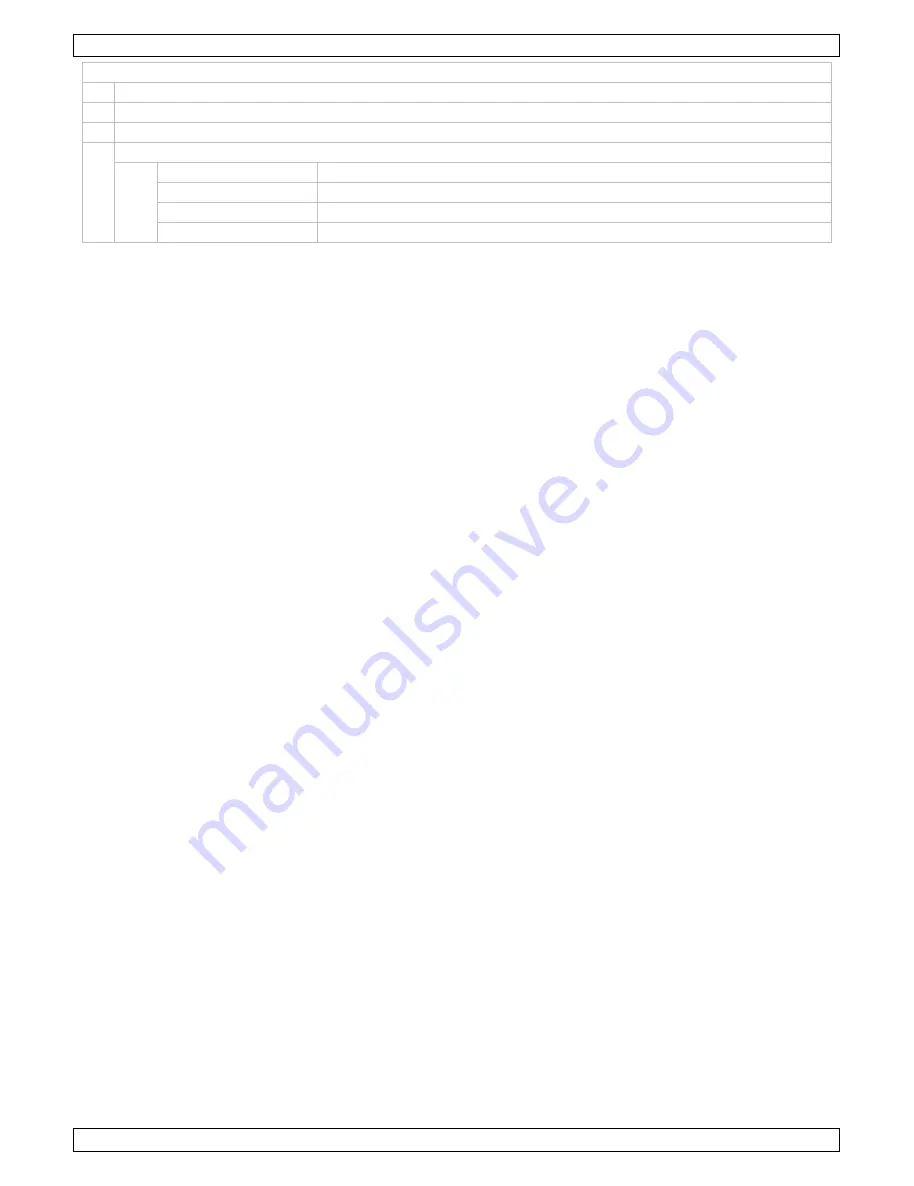
MICW48
V. 03 – 02/05/2012
6
©Velleman nv
Microphone
B
ACT IR receiver
C
capsule and grill
D
battery compartment
E
indicator LED
red - flashing
replace batteries
green - flashing
ACT function active
red – fixed
microphone is not transmitting audio (muted)
green – fixed
microphone is on and is transmitting audio
6.
System setup
1.
Mount the two antennas to sockets
[12]
and
[19]
on the rear panel. The angle between the
antennas should be ±90°.
2.
Insert the DC power adaptor jack in the power socket
[18]
on the rear panel of the receiver. Only
use the included power adaptor to avoid damage to the system.
3.
Turn the volume dials
[5, 8]
to minimum, then press and hold the power button for ±3 seconds
until the LCD screen lights up.
4.
Adjust the receiver settings as desired (see below).
5.
To turn off the unit press and hold the power button for ±3 seconds. The LCD screen will display
OFF before it switches off.
7.
Receiver settings
1.
To select the frequency or channel press the UP and DOWN buttons
[1, 3 and 11, 10]
. The
frequency indication
[4]
on the LCD screen shows the current frequency/channel (flashing). Press
SET to confirm.
Note:
channel A and channel B cannot be set to the same frequency.
2.
On the rear-panel there is an SQL-dial per channel
[13 and 17]
to set the channels sensitivity.
Note:
decreasing the sensitivity will improve the reception of weaker signals (the transmitter will
operate over a greater distances) but more noise is generated.
8.
Microphone settings / infrared ACT function
1.
Make sure the microphone is switched off
[A]
.
2.
Select a channel on the receiver.
3.
Switch the microphone on: press and hold the mute button
[A]
for ±3 seconds, until the indicator
LED
[E]
lights up green.
4.
Direct the microphone LED
[E]
towards the IR transmitter LED
[7]
on the receiver.
5.
Press the down button of the selected channel
[3 or 10]
for ±3 seconds, until the IR transmission
indicator
[27]
flashes.
6.
Press the mute button
[A]
for ±3 seconds until you see the signal strength in the RF indicator
[20]
on the display. The receiver’s frequency is now stored into the microphone.
Note:
if the microphone is switched off or if the LED
[E]
is red after this action, use the mute
button
[A]
to restore normal operation.
7.
A -10dB pad switch is located inside the wireless microphone under the cartridge. This pad can be
set to 0dB or -10dB. To reach the pad, unscrew the complete head by rotating the upper shaft as
indicated in the illustration on page 2. Factory setting is 0dB.
9.
Operation tips
•
Mount or place the receiver at least 1 meter above the floor.
•
Mount or place the receiver at least 1 meter clear from walls or large surfaces.
•
Make sure that you have the correct batteries for the microphone.
Do not
use rechargeable
batteries.
•
Install the antennas as indicated. Avoid placing the receiver antennas near metal surfaces and
obstructions.
•
Turn off the microphone before changing the batteries.
•
Keep the distance between microphone and receiver antenna as short as possible.
•
In case multiple receivers are stacked or rack mounted, avoid crossing or touching antennas.
All manuals and user guides at all-guides.com
all-guides.com
Summary of Contents for HQ Power MICW48
Page 2: ...MICW48 V 03 02 05 2012 2 Velleman nv All manuals and user guides at all guides com...
Page 3: ...V 03 0 02 05 2012 MICW 3 W48 Vellem man nv All manuals and user guides at all guides com...
Page 29: ...All manuals and user guides at all guides com...
Page 30: ...All manuals and user guides at all guides com...







































