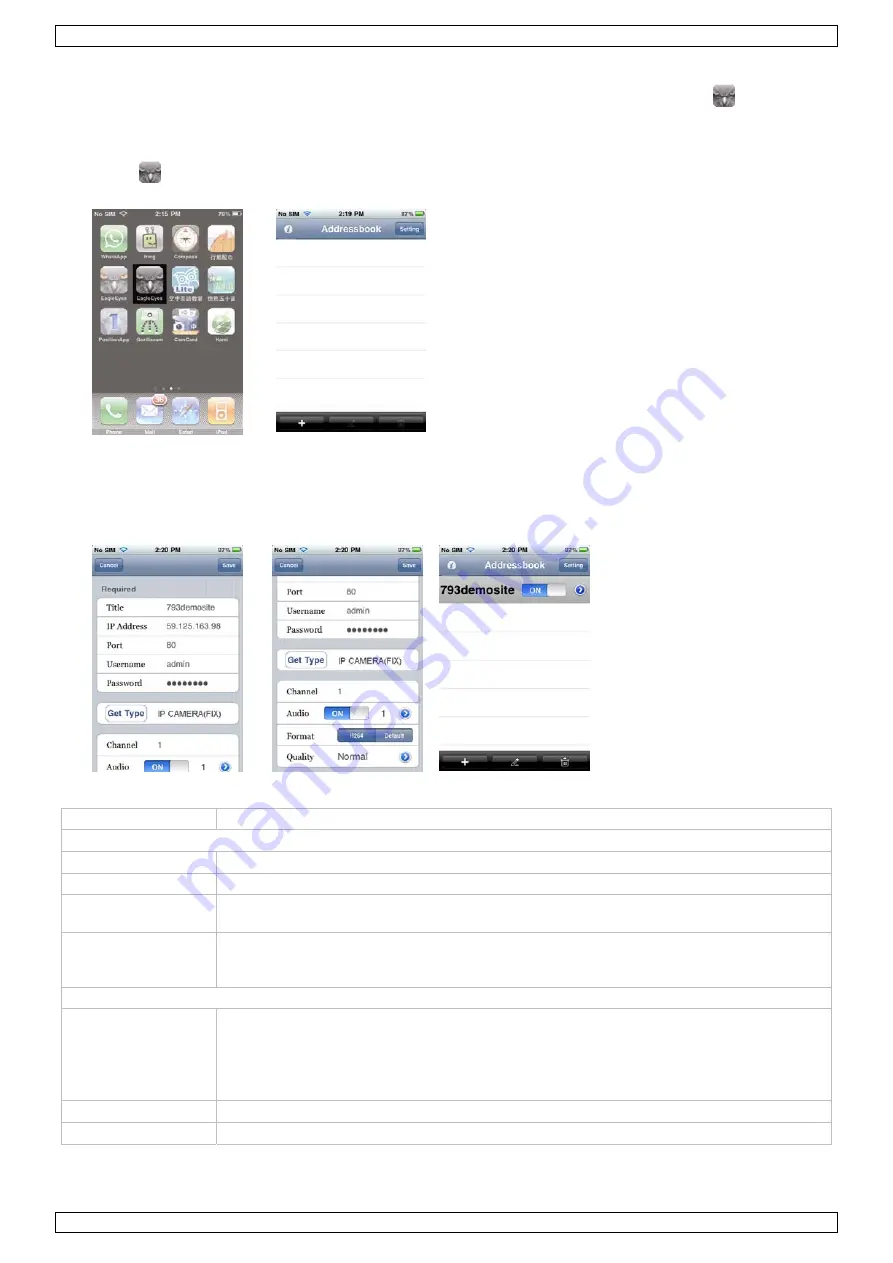
IVSPROM2
V. 02 – 02/05/2012
15
©Velleman nv
3.
Read the introduction of the program if needed, and select INSTALL to start the installation.
4.
Follow the on-screen instructions to download and install the program. The EagleEyes icon
will be
shown on the mobile device’s desktop for quick access when the program is installed successfully.
Program setup
1.
Select
to enter the Address book, and select + at the bottom left corner to enter the device IP address
setting page.
2.
Give a meaningful title to this IP setting, and enter the IP information needed to access this IVS DVR.
3.
Make sure all the information is correct and select Save on the top right corner to save your setting and
return to the address book page.
4.
To check whether your configurations are correct, select > to immediately access the DVR you just added.
You should be able to see the live view of the DVR.
Column
Description
Required Column:
Title
Give a meaningful title to this IP setting.
IP Address / Port
Enter the IP address and port number used to access this DVR remotely.
Username / Password Enter the user name and password used to access this DVR remotely. The default user
name and password are both admin.
Get Type
Click this button to detect the device type based on the IP data entered in the previous
columns, allowing users to check whether the device they want to connect is the right
device, and allowing the system to enable the functions and settings the device supports.
Optional Column:
Audio Click
> to select the audio channel you want, and slide to enable or disable the audio
function.
Note: Before using this function, check whether the camera connected to this DVR
supports audio transmission and the connection is correct. For details, please refer to the
DVR user manual.
Format
Select the network transmission format.
Quality Click
> to select the image quality from Best, High, Normal or Basic.
















































