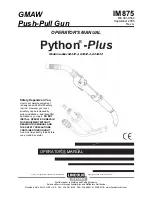IVSPROM2
V. 02 – 02/05/2012
17
©Velleman nv
10.
Set flow counting – virtual fence – one-way pass
Note: only available on the human detection camera.
Intelligent Video Surveillance (IVS) is the advanced application for motion detection, but more precise and
smarter. It can be applied to different situations with one of the following three modes: FLOW COUNTING,
VIRTUAL FENCE or ONE WAY.
Note: All four camera channels support this function.
On the DVR, right-click to show the main menu, and select
> ADVANCED CONFIG > IVS.
ADVANCED CONFIG
CAMERA
IVS1 IVS2 IVS3 IVS4
DETECTION
CAMERA (For selected models only) CH3
ALERT
IVS MODE
FLOW COUNTING
NETWORK
DISPLAY
LINE
OFF
DISPLAY
SENSITIVITY
07
RECORD
RESET
COUNT
SUBMIT
DEVICES
VIRTUAL FENCE AREA
SETUP
DCCS
SCENE
CHANGE
OFF
IVS
SCENE CHANGE SENSITIVITY
MIDDLE
NOTIFY
EXIT
•
CAMERA: Select the camera channel that you want to use the IVS function.
•
IVS MODE: Select one of the following three modes depending on your environment:
MODE DESCRIPTION
FLOW COUNTING A virtual detection line is set to detect the moving direction of pedestrians for flow
counting.
VIRTUAL FENCE
A virtual detection line is set to detect intruders crossing the detection line, and an
alarm will be triggered.
ONE WAY
A virtual detection line is set to detect intruders from the specified direction, and an
alarm will be triggered.
•
DISPLAY LINE: Select to display the detection line for IVS on the screen or not.
•
SENSITIVITY: Set the sensitivity for IVS from 00 ~ 15. The larger the value, the more sensitive the IVS
will be.
•
RESET COUNT: Click SUBMIT to reset the flow counting number to 0 when the IVS mode is set to FLOW
COUNTING and activated.
•
VIRTUAL FENCE AREA: Click SETUP to draw the detection line for IVS, and set the detection direction
from left to right, or right to left. This area setting is the detection base for IVS MODE.
•
SCENE CHANGE: Select ON to trigger a motion event when the camera is moved and the camera scene
changes. At the same time, the icon
will also be shown on the screen in addition to the motion icon
.
•
SCENE CHANGE SENSITIVITY: Set the detection sensitivity for SCENE CHANGE to HIGH, MIDDLE
or LOW.
10.1
Flow counting
1.
Go to VIRTUAL FENCE AREA to draw a detection line with your mouse, and decide the detection direction
by selecting REVERSE.
2.
Finish the IVS setting and return to the live view. The IVS icon
will be shown on the status bar.