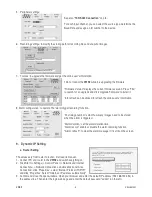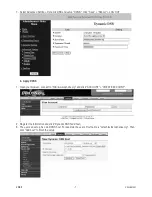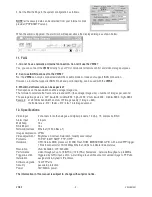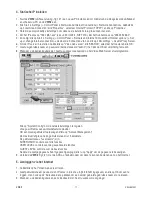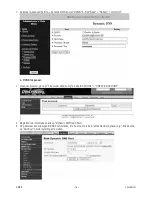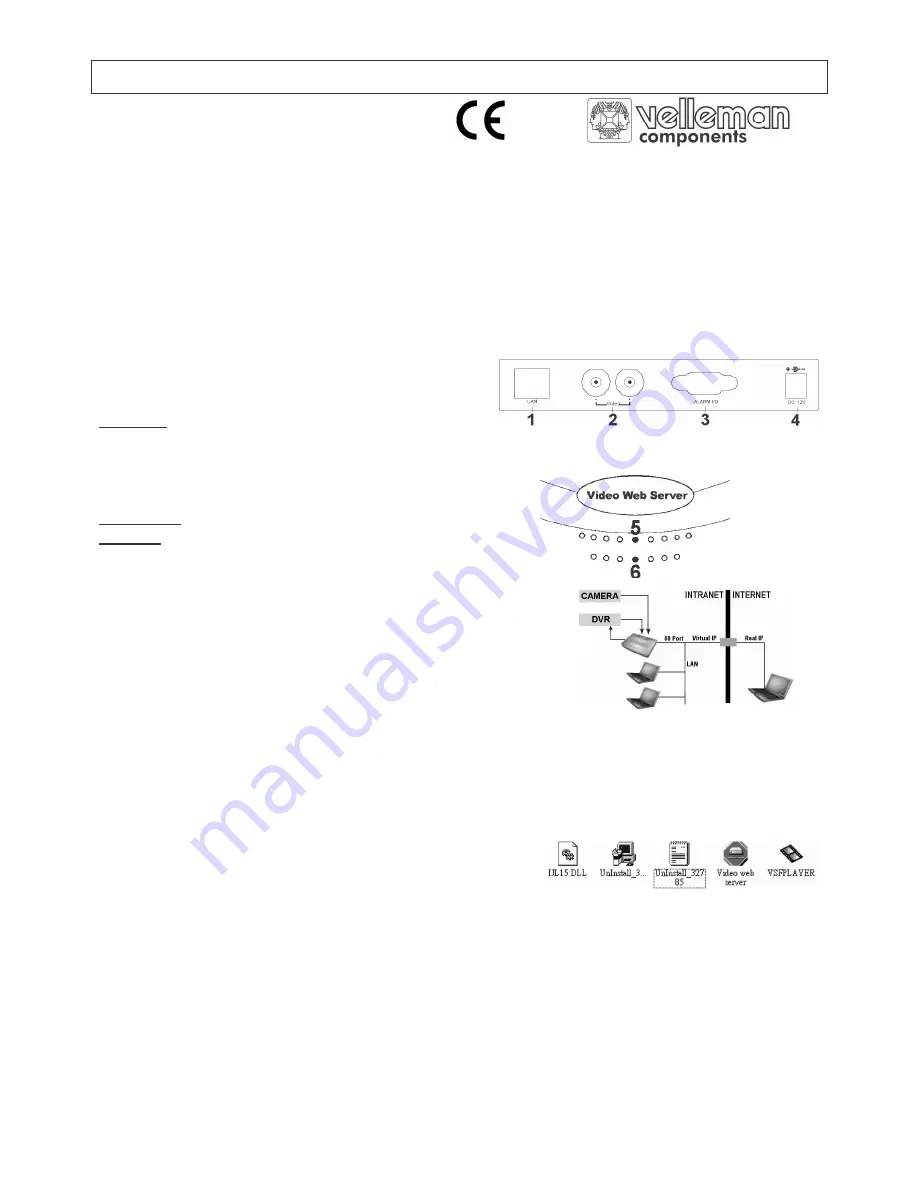
VWS2
- 1 -
VELLEMAN
VWS2 – VIDEO WEB SERVER
1. Introduction & Features
Thank you for buying the
VWS2
! Please read the manual thoroughly before bringing this device into service.
If the device was damaged in transit, don't install or use it and contact your dealer. The
VWS2
comes with a manual, an
accessories pack (with RS485 connector), an adapter and a crossover LAN cable.
•
Compatible with most CCTV products
•
Auto Network Reconnection (ANR) with intelligent unstoppable recording after ANR
•
Supports dynamic IP address
•
Supports 4 alarm inputs
•
Duplex function: record and playback simultaneously at client site
•
Auto e-mail warning system / image upload to FTP site in case of external alarm
•
Unique video system
2. Rear Panel, Top Panel and Connections
Rear panel (fig. 1)
1. LAN: Connect the
VWS2
to the internet or LAN or directly to a PC with the enclosed cable.
2. Video Input (2 channels): to connect to a video source.
3. Alarm I/O (for advanced applications - see §8 and further).
4. POWER: Connect the supplied power adapter (12V/1.25A).
Bottom panel: RESET button: to restore the default settings.
Top panel (fig. 2)
5. Network LED: when lit, the network is normal
6. System LED: when it blinks, the system is normal.
The figure to the right shows the possibilities to connect/control the
VWS2
:
- A camera can be connected to the
VWS2
, with a DVR/ quad or not.
- The
VWS2
can be controlled directly by a PC, by a PC over the intranet
(LAN) or by a PC over the internet.
!
The enclosed LAN cable is a crossover cable. It is possible your
configuration requires a straight through cable. If so, please purchase it from your local computer store.
3. Software Installation and Update
!!
The software is compatible only with Windows OS: WIN2000, 2003 and XP. 98 or ME are not recommended.
Insert the enclosed CD in your CD-ROM drive, the installation will start automatically. The icons below will appear.
The procedure below can also be used to install your software.
1. Connect the
VWS2
(fig.1 #1) to your PC/notebook by means of the
enclosed LAN cable and switch your PC and the
VWS2
on.
2. Click Start (> Settings) > Control Panel (> Network and Internet Connections) > Network Connections, double
click 'Local Area Connection', click 'Properties' , select 'Internet Protocol (TCP/IP)' and click 'Properties'.
3. Write down the original settings in order to restore them after the setup.
4. Set the IP address to "192.168.1.xxx" (xxx = 002 to 254 ; NOT 010!). Set the Subnet mask to "255.255.255.0".
5. If applicable: click Start (> Settings) > Control Panel > 'Network and Internet Connections'/'Internet options' (> Set
up or change Internet connection), select the 'Connections' tab and click 'LAN settings' > disable Proxy Server.
6. Open your browser (Internet Explorer, Netscape etc.) and enter the IP address (192.168.1.10) in the address line
and press ENTER. Click "Download Windows AP" to download the application program and save it to your HDD.
7. Double click 'setup.exe" and the application program will automatically be installed on your PC.
The five files above will appear in the file folder.
fig. 1
fig. 2