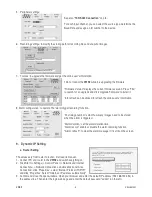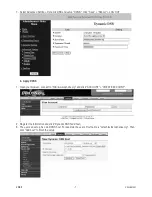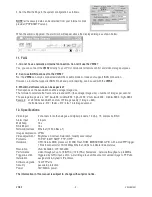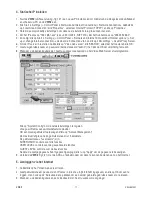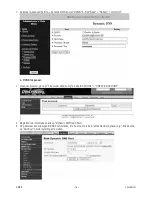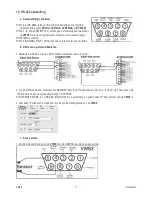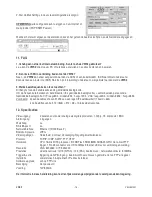VWS2
- 3 -
VELLEMAN
6. Basic Screen
1. Image transmission rate per second
2. Video CH1 / CH2
3. Data transmission rate
4. Connection/Disconnection
5. Resolution: VGA / QVGA
6. Image quality: high/middle/low
7. Image adjustment: brightness/contrast/saturation
8. Last 3 digits of the IP address
9. Snapshot
10. Record
11. System setting
12. Number of online users
13. Image (right click for full screen)
When the video source is a DVR, the following control interface will also appear:
(Refer to §10 for info on how to connect a DVR to your
VWS2
.)
(icons as they appear from left to right):
1- Camera video inputs
2 - Quad screen, 7-9-10-13-16 screen
3 - Zoom, PIP, Select, Lock, Search, Enter
4 - Stop, Record, Rewind, Fast Forward, Pause, Slow, Play
5 - Menu, Left, Right, Up, Down, Exit
When the record button is pressed, a file is created on the desktop, in which the recorded video is saved. One such
file is limited to 6000 frames. If one file reaches its limit, a second file is automatically created and also placed on the
desktop. When there is less than 200MB available on the HDD, the program will automatically stop recording.
7. Playback Screen
This screen is displayed when a recorded file on the desktop is double clicked to view it.
1. On-screen date & time display
2. Snapshot
3. Stop
4. Pause
5. Slow (1/2, 1/4, 1/8)
6. Play
7. Fast playback
8. OSD show/hide
9. System settings
10. Title bar displays recording duration and picture status
11. Playback bar