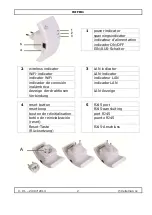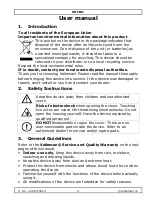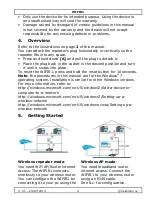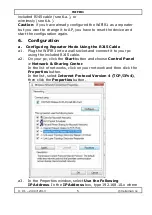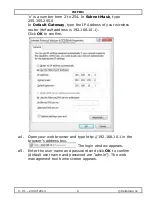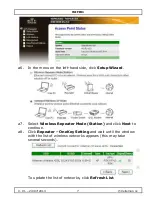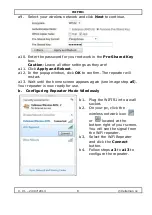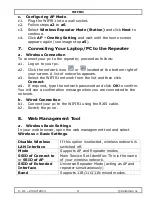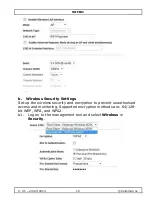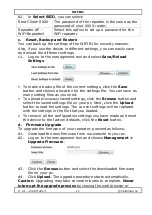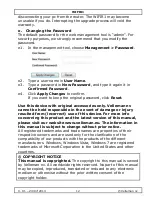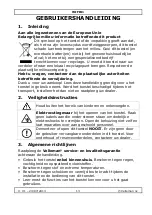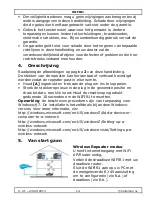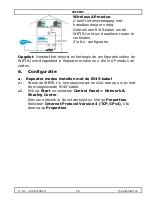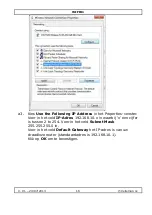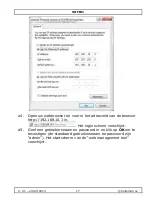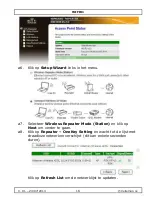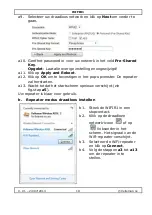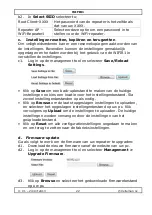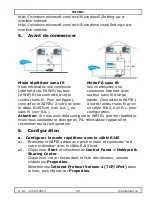WIFIR1
V. 01 – 24/07/2013
11
©Velleman nv
b2.
In
Select SSID
, you can select:
Root Client–XXXX
The password of the repeater is the same as the
password of your XXXX router.
Repeater AP –
WiFi-Repeater1
Select this option to set up a password for the
WiFi repeater.
c.
Reset, Backup and Restore
You can back up the settings of the WIFIR1 for security reasons.
Also, if you use the device in different settings, you can easily save
and reload the different settings.
c1.
Log on to the management tool and select
Save/Reload
Settings
.
•
To make a backup file of the current settings, click the
Save
button and choose a location for the settings file. You can save as
many setting files as you need.
•
To upload previously saved settings, click the
Browse
button and
select the saved settings file on your pc. Next, click the
Upload
button to load the settings. The current settings will be replaced
with the settings in the file that you loaded.
•
To remove all the configuration settings you have made and reset
the device to the factory defaults, click the
Reset
button.
d.
Firmware Upgrade
To upgrade the firmware of your repeater, proceed as follows:
d1.
Download the new firmware from our website to your pc.
d2.
Log on to the management tool and choose
Management >
Upgrade Firmware
.
d3.
Click the
Browse
button and select the downloaded firmware
file on your pc.
d4.
Click
Upload
. The upgrade procedure starts automatically.
Caution
: Upgrading may take several minutes to complete.
Never
interrupt the upgrade process
by closing the web browser or