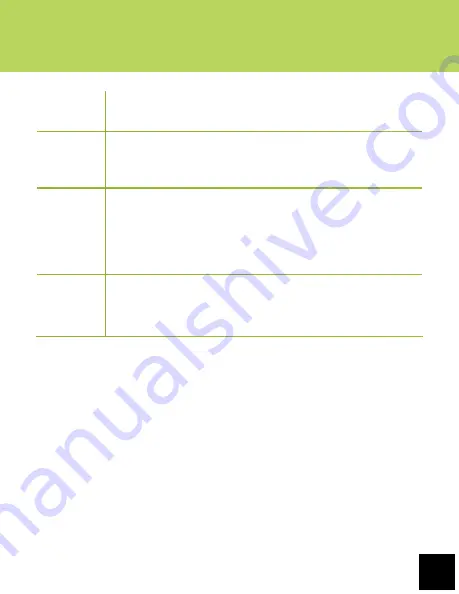
25
Getting Started
XII. KINDLE FOR ANDROID
Step 4
When you find a book you want to download/purchase, tap
the book cover to select it and advance to the next step.
Step 5
The app will bring you to a product page with the book
cover, the price, a “Buy Now” button, as well as a synopsis
of the book lower on the page.
Step 6
Tapping “Buy Now” will confirm that you want to add
the book to your library. To begin the download, tap the
“Menu” button on the status bar, then select “Sync” from
main Kindle screen. Then select “Archived Items” from the
“Menu” button to load the book.
Step 7
You may be prompted to enter billing information if you
did not previously save credit card info from within your
Amazon account.















































