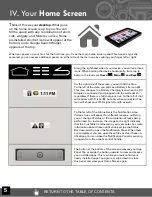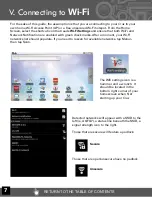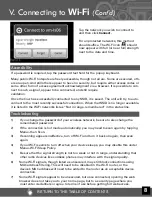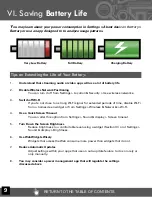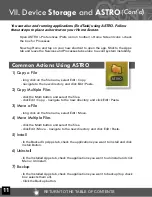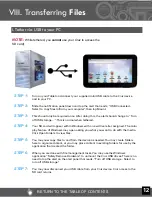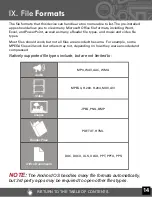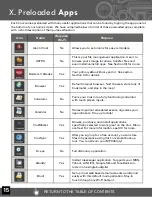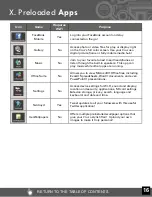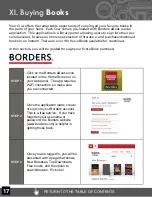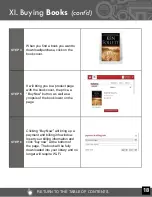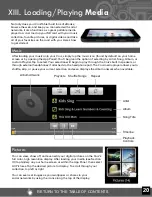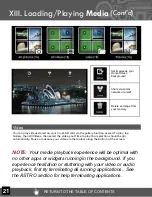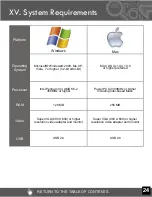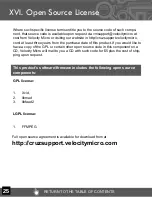RETURN TO THE TABLE OF CONTENTS
17
XI. Buying
Books
STEP 1
Click on the Borders eBooks icon
located on the Home Screen or on
your App panel. The app requires
Wi-Fi connection, so make sure
you are connected.
STEP 2
Once the application loads, create
or sign into your Borders account.
This is a free service. If you have
forgotten your username or
password, the Borders website
(www.borders.com) is helpful in
getting those back.
STEP 3
Once you are logged in, you will be
presented with a page that shows
New Releases, Top Downloads,
Free books, and the option to
search/browse. Pick one!
Your Cruz offers the remarkable opportunity of carrying all your favorite books in
the palm of your hand. Each Cruz comes pre-loaded with Borders eBook reader
application. This application is a library portal allowing users to sign into their per-
sonal account, browse an immense selection of literature, and purchase/download
books in an instant! There are over 100 free eBooks available for download.
In this section, you will be guided through your fi rst eBook purchase!