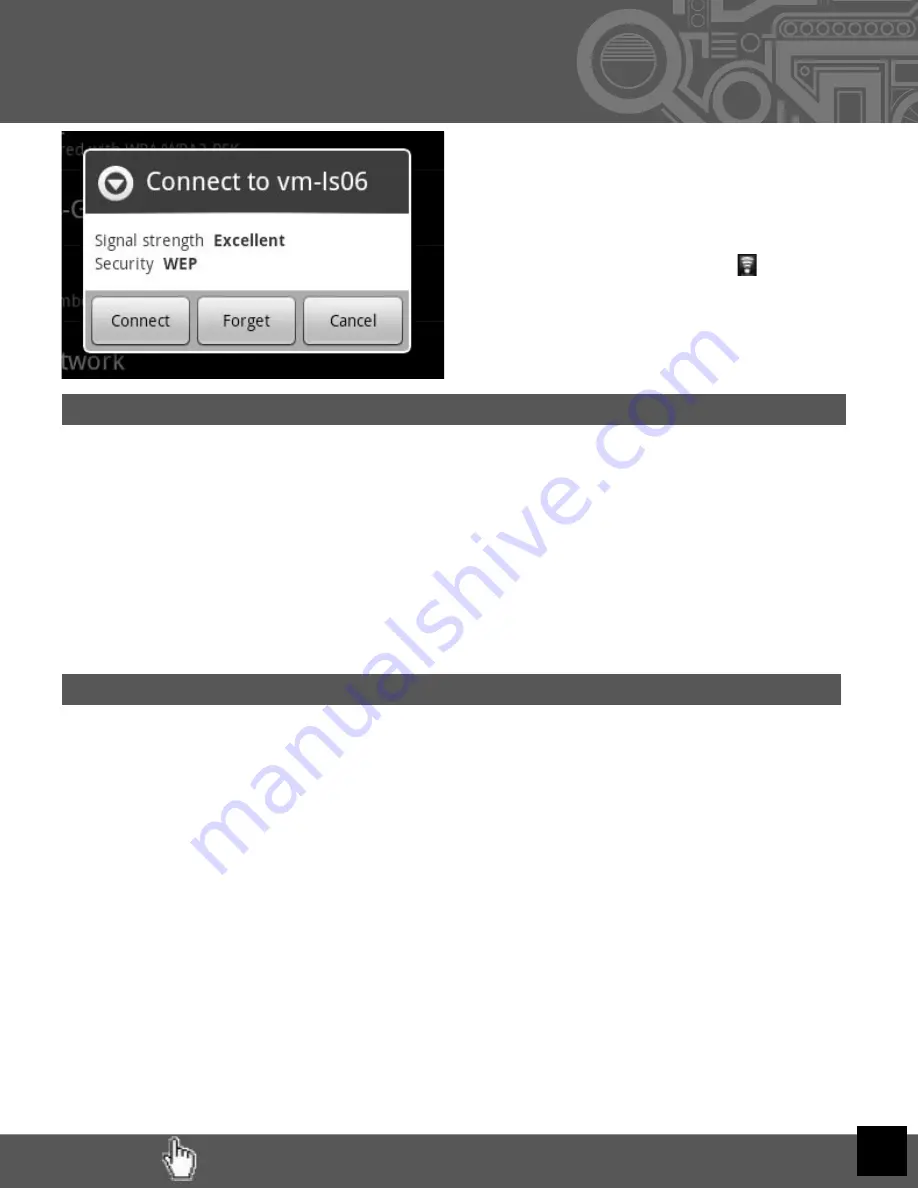
RETURN TO THE TABLE OF CONTENTS
8
Accessibility
If a password is required, tap the password text fi eld for the popup keyboard.
Many public Wi-Fi hotspots are freely accessible, though not all are. Some are secured, oth-
ers are open. And still others appear to have no security, but require either access codes or
some other form of access agreement acknowledgment via a browser. It is possible to con-
nect to such a signal, appear to be connected, and still require
validation.
Once the Cruz has successfully connected to any SSID, it is saved. The unit will try to auto-
connect to the most recently successful connection. When that SSID is no longer available,
it is listed in the Wi-Fi networks list as “Not in range, remembered” in the status line.
V. Connecting to
Wi-Fi
(Cont’d)
Tap the network you wish to connect to
and then click
Connect.
For unprotected networks, this method
should suffi ce. The Wi-Fi icon ( ) should
now appear with full (or near full) strength
next to the date and time.
Troubleshooting
1)
If you change the password of your wireless network, be sure to also change the
remembered password.
2)
If the connection is not made automatically, you may need to scan again by tapping
Menu> then Scan.
3)
If scanning appears ineffective, turn off Wi-Fi and turn it back on again, then scan
again.
4)
If your Wi-Fi seems to turn off when your device sleeps, you may disable this under
Menu> Wi-Fi Sleep Policy.
5)
Be sure that the signal strength is not too weak or not in range, understanding that
other radio devices like cordless phones may interfere with the signal quality.
6) Some Wi-Fi signals, though listed as unsecured, may still block connections using
MAC address fi ltering. This will need to be disabled in the Wi-Fi router, or the
device’s MAC address will need to be added to the router as an acceptable device
connection.
7) Some Wi-Fi signals appear to be unsecured, but once connected, opening the web
browser does not take you to your home page, but to a security page where you
must enter credentials or agree to terms of use before getting full web access.










































