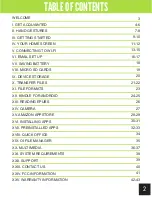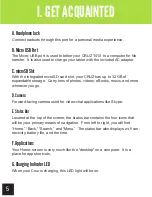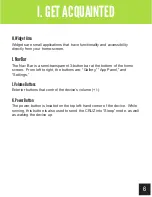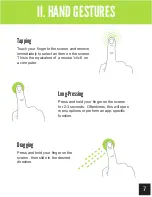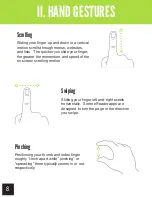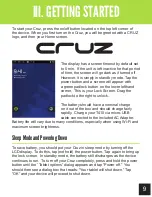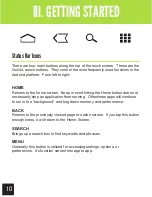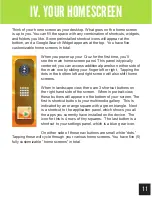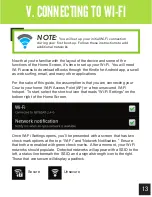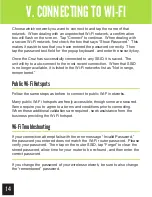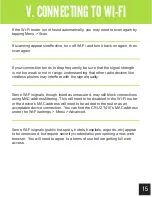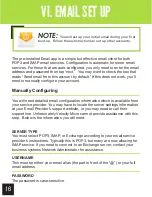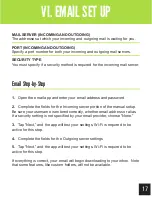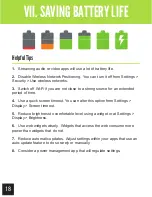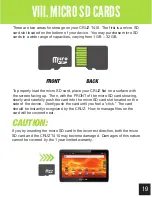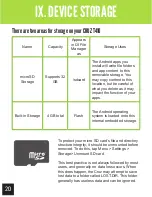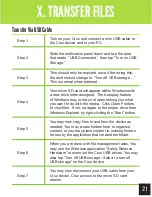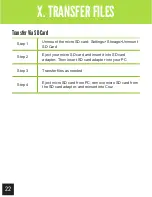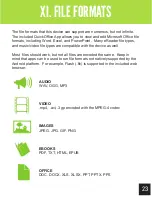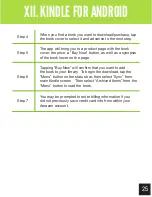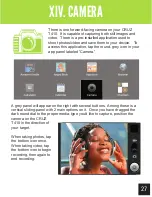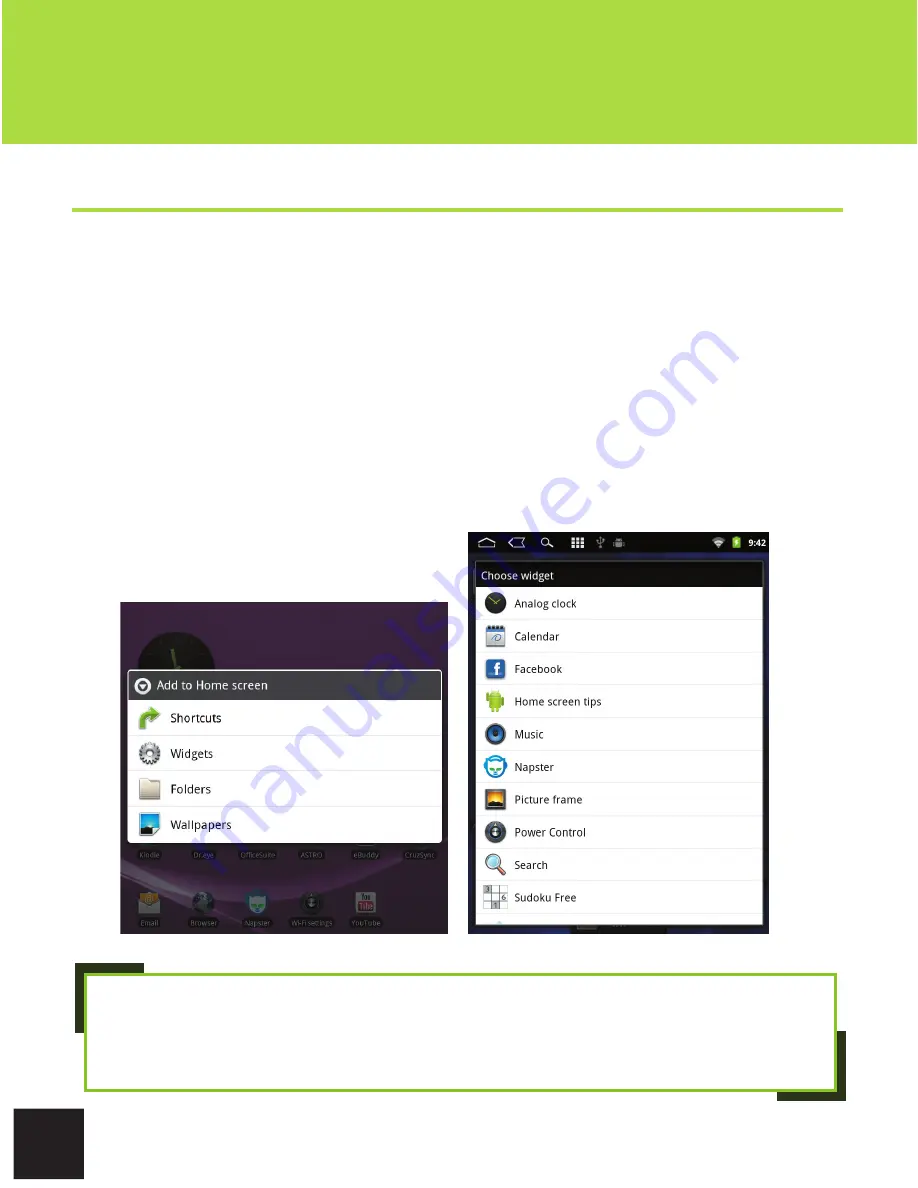
12
Getting Started
IV. YOUR HOME SCREEN
Adding Widgets to the Home Screen
Widgets allow you to place a function of an app onto your Home Screen. For
instance, you may add an Analog clock, calendar, picture frame, and other
useful widgets. To add a widget, long-press, or tap/hold your finger on any
open space on your home screen, and select Widgets from the context menu
that opens. From there, select any of the available widgets.
You may long-tap and drag any widget to move it to the desired location on
your Home Screen. To remove a widget, long-tap the widget, a trash can will
appear at the bottom of the Home Screen. Drag the widget into the trash can.
When it turns red, release the widget into the trash.
NOTE:
Widgets that require web access are known to drain battery life. If
you choose to install a widget that does need web access, you may want
to consider switching it off when not in use for the best user experience