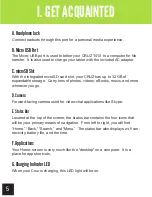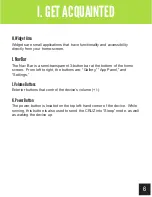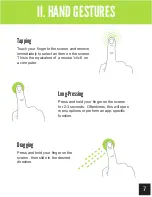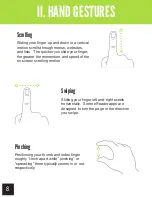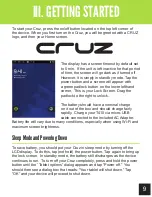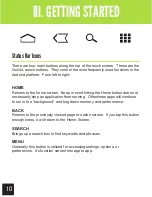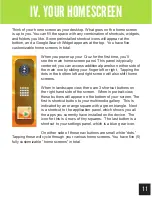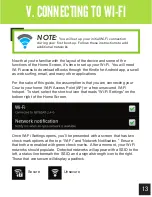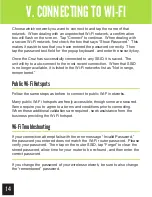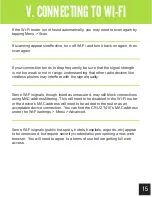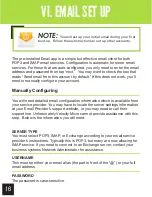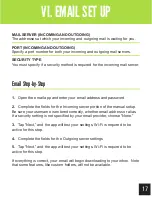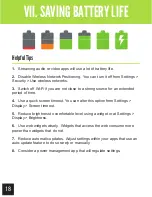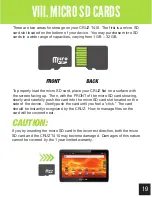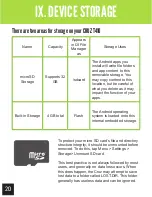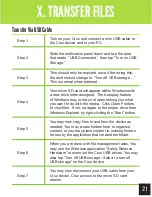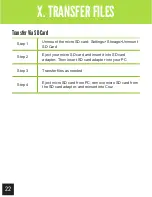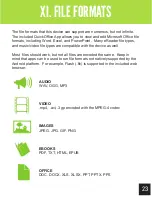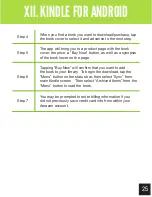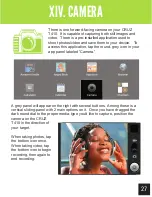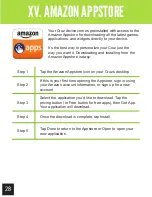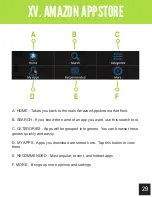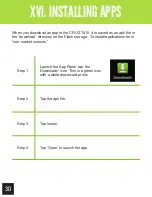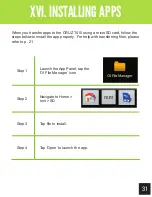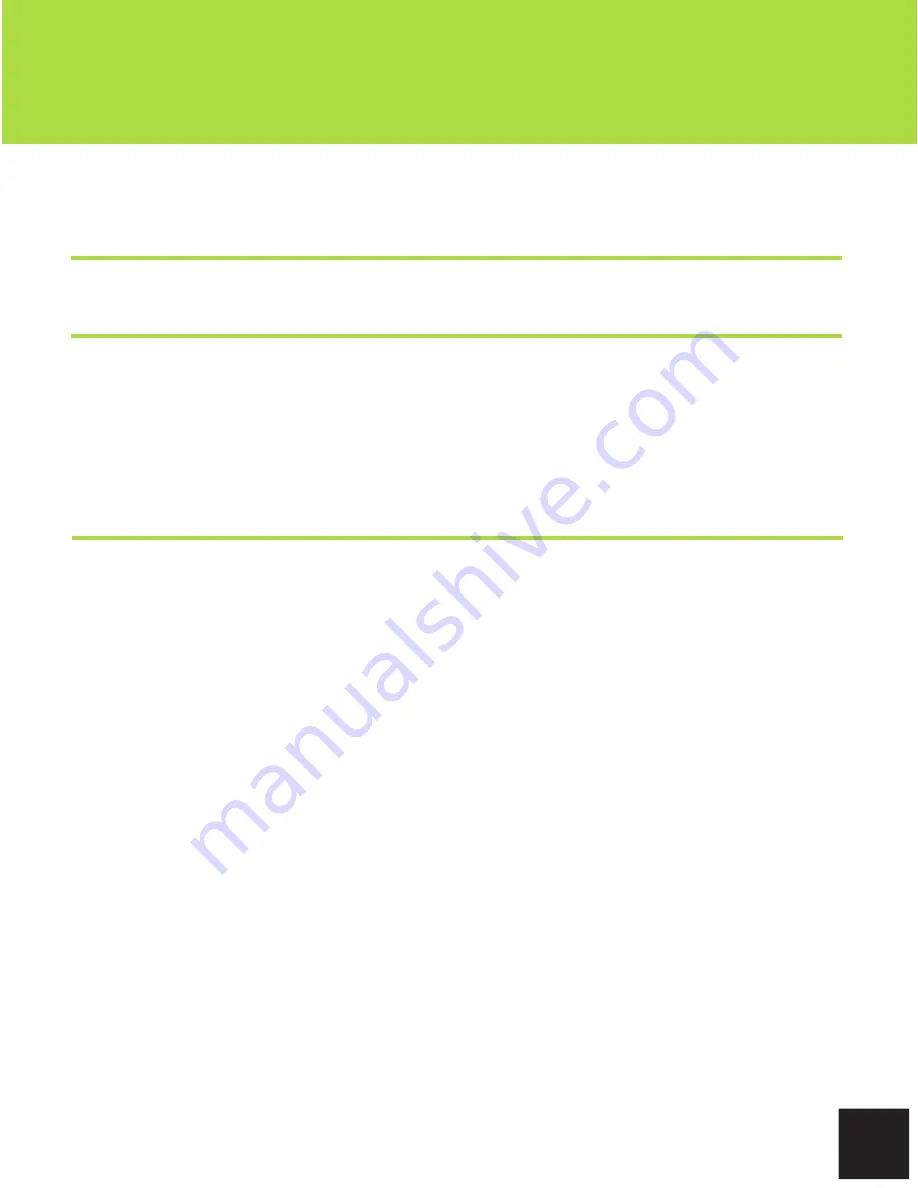
17
Getting Started
VI. EMAIL SET UP
Email Step-by-Step
1.
Open the email app and enter your email address and password.
2.
Complete the fields for the Incoming server portion of the manual setup.
Be sure your username is entered correctly, whether email address or alias.
If a security setting is not specified by your email provider, choose “None.”
3.
Tap “Next,” and the app will test your settings. Wi-Fi is required to be
active for this step.
4.
Complete the fields for the Outgoing server settings
5.
Tap “Next,” and the app will test your settings. Wi-Fi is required to be
active for this step.
If everything is correct, your email will begin downloading to your inbox. Note
that some features, like custom folders, will not be available.
MAIL SERVER (INCOMING AND OUTGOING)
The addresses at which your incoming and outgoing mail is waiting for you.
PORT (INCOMING AND OUTGOING)
Specify a port number for both your incoming and outgoing mail servers.
SECURITY TYPE
You must specify if a security method is required for the incoming mail server.