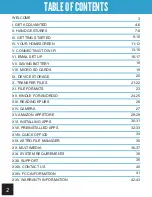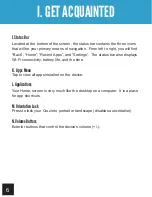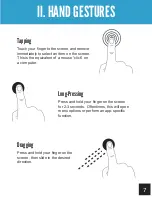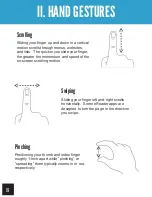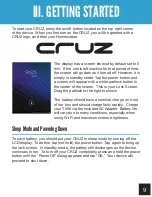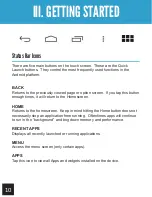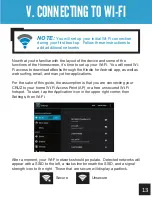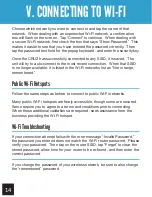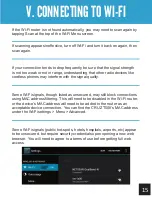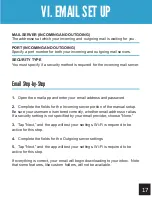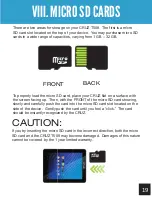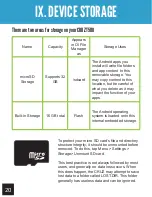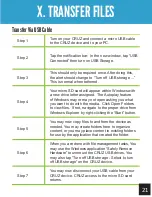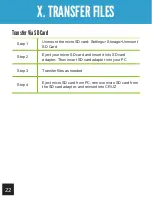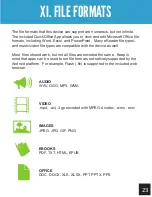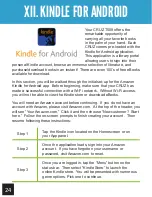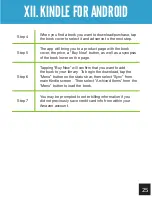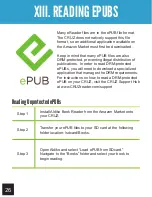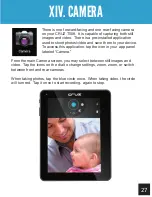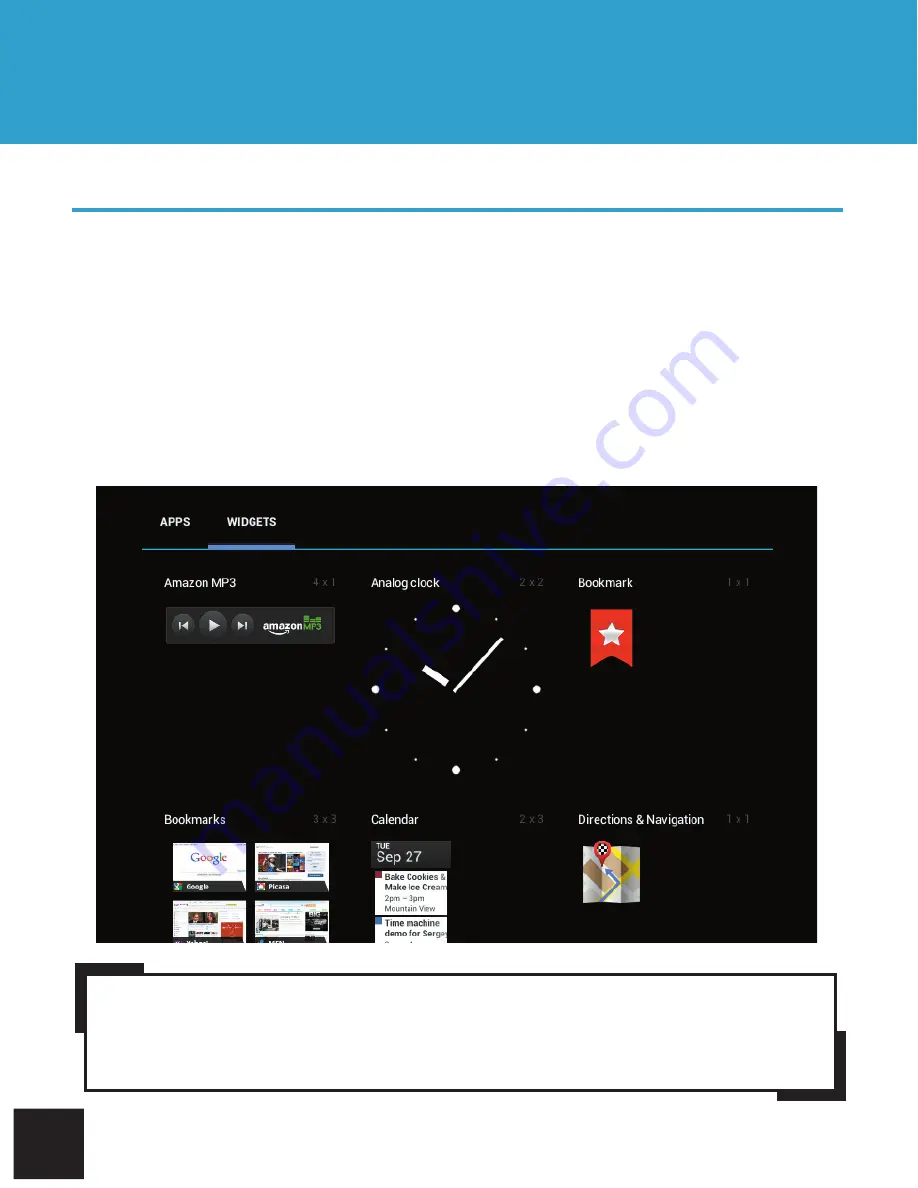
12
Getting Started
IV. YOUR HOMESCREEN
Adding Widgets to the Homescreen
Widgets allow you to place a function of an app onto your Homescreen. For
instance, you may add an Analog clock, calendar, picture frame, and other
useful widgets. To add a widget, tap the application icon, then select widgets
from the menu. From there, select any of the available widgets.
You may long-tap and drag any widget to move it to the desired location on
your Homescreen. To remove a widget, long-tap the widget, a trash can will
appear at the top of the Homescreen. Drag the widget into the trash can.
When it turns red, release the widget into the trash.
NOTE:
Widgets that require web access are known to drain battery life. If
you choose to install a widget that does need web access, you may want to
consider switching it off when not in use for the best user experience