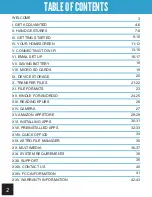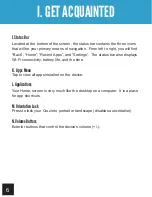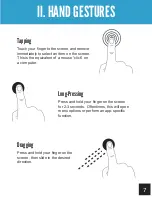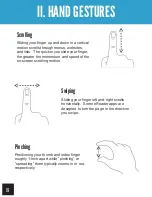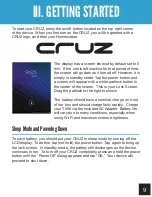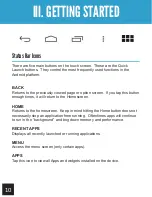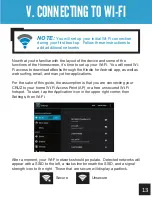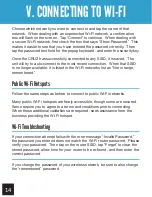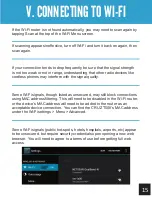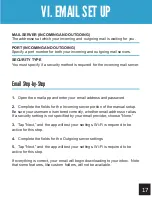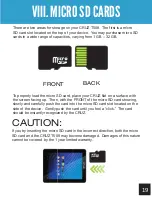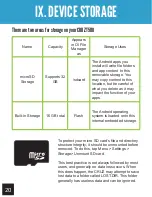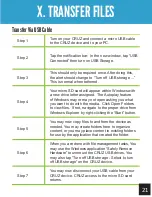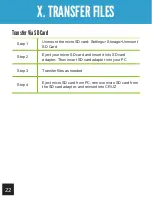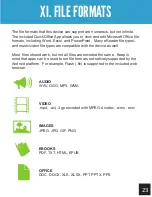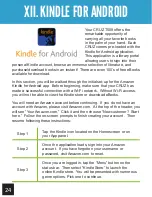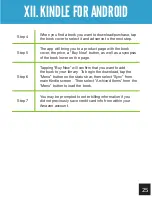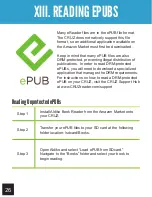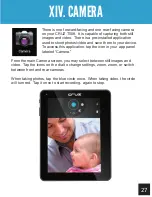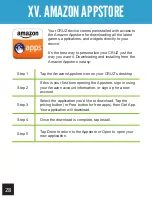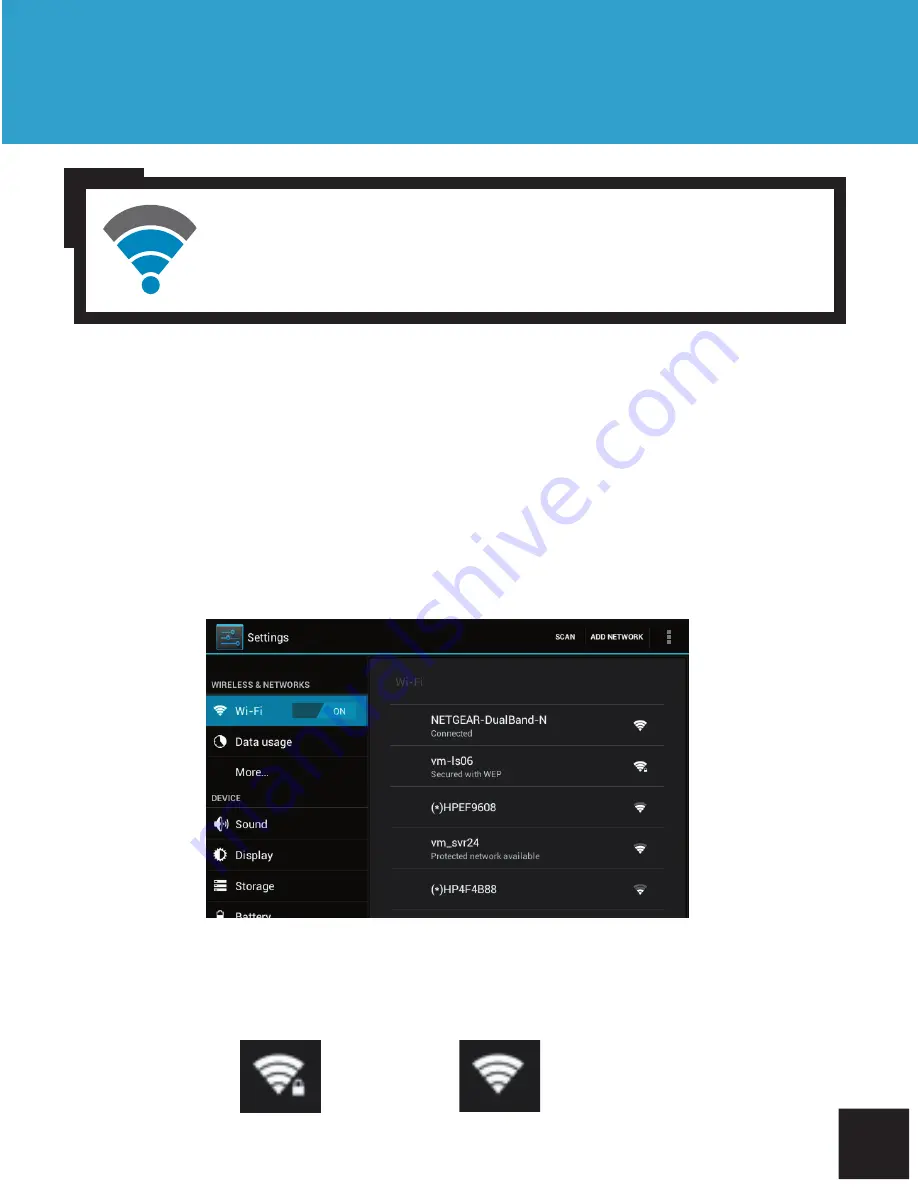
13
Getting Started
V. CONNECTING TO WI-FI
Now that you’re familiar with the layout of the device and some of the
functions of the Homescreen, it’s time to set up your Wi-Fi. You will need Wi-
Fi access to download eBooks through the Kindle for Android app, as well as
web surfing, email, and many other applications.
For the sake of this guide, the assumption is that you are connecting your
CRUZ to your home Wi-Fi Access Point (AP) or a free unsecured Wi-Fi
hotspot. To start, tap the Application icon in the upper right corner, then
Settings, then Wi-Fi.
After a moment, your Wi-Fi networks should populate. Detected networks will
appear with a SSID to the left, a status line beneath the SSID, and a signal
strength icon to the right. Those that are secure will display a padlock.
Secure
Unsecure
NOTE:
You will set up your initial Wi-Fi connection
during your first boot-up. Follow these instructions to
add additional networks