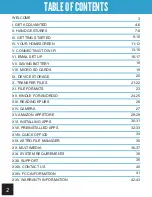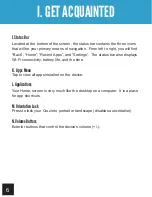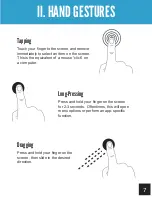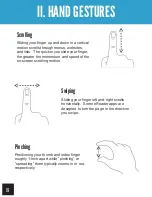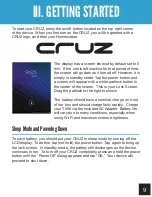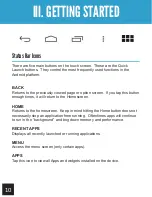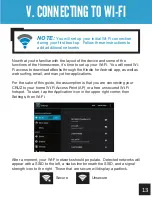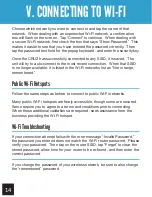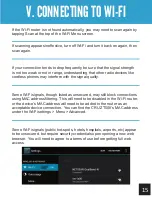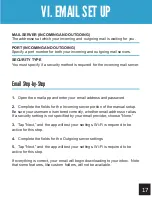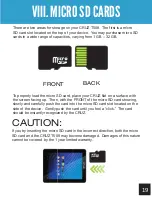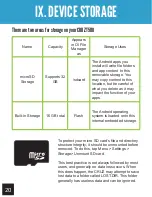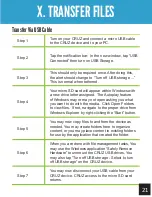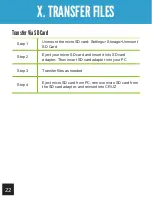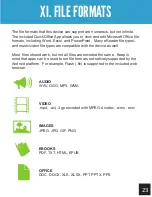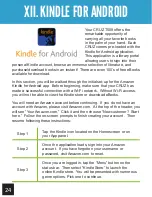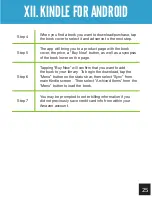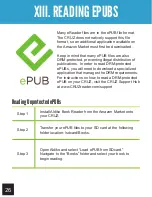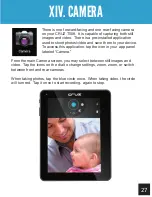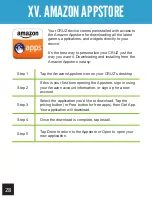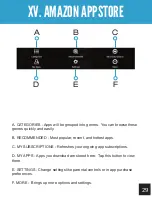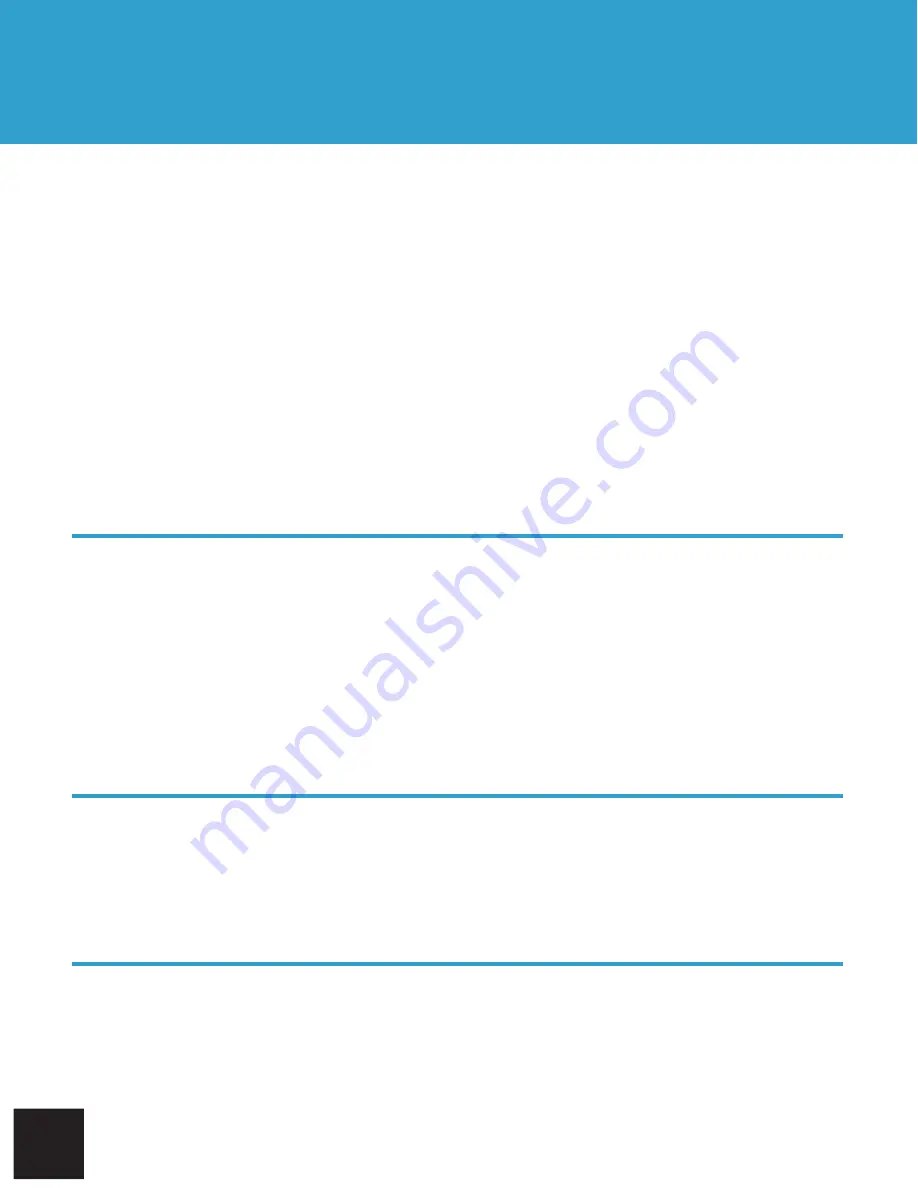
14
Getting Started
V. CONNECTING TO WI-FI
Choose which network you want to connect to and tap the name of that
network. When dealing with an unprotected Wi-Fi network, a confirmation
box will flash on the screen. Tap “Connect” to continue. When dealing with
a secure Wi-Fi network, first check the box that says “Show Password.” This
makes it easier to see that you have entered the password correctly. Then
tap the password text field for the popup keyboard, and enter the security key.
Once the CRUZ has successfully connected to any SSID, it is saved. The
unit will try to auto-connect to the most recent connection. When that SSID
is no longer available, it is listed in the Wi-Fi networks list as “Not in range,
remembered.”
Public Wi-Fi Hotspots
Follow the same steps as before to connect to public Wi-Fi networks.
Many public Wi-Fi hotspots are freely accessible, though some are secured.
Some require you to agree to a terms and conditions prior to connecting.
When these additional validations are required, seek assistance from the
business providing the Wi-Fi hotspot.
Wi-Fi Troubleshooting
If your connection attempt fails with the error message “Invalid Password,”
the password you entered does not match the Wi-Fi router password. Please
verify your password. Then tap on the router SSID, tap “Forget” to clear the
stored password, allow time for your router to be re-found, and then enter the
correct password.
If you change the password of your wireless network, be sure to also change
the “remembered” password.