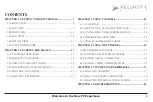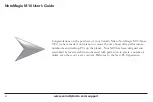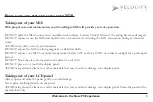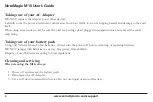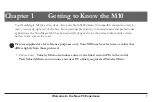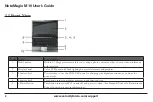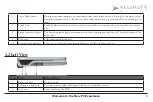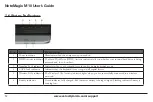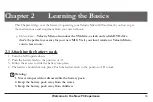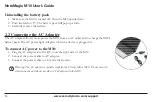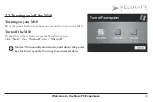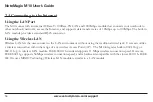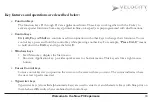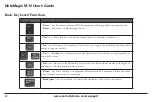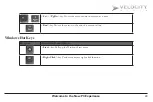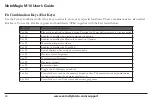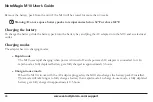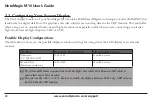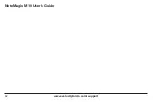17
Welcome to the New PC Experience
2.5 Using Touch pad
The built-in touch pad is a PS/2-compatible pointing device that senses movement
on its surface. The cursor responds as you move your fi nger on the surface of the
touchpad. The central location on the palm rest provides optimum comfort and
support.
1. The rectangular surface acts like a miniature of your display screen. To move
the mouse cursor, place your fi nger lightly on the sensor pad and move in the
desired direction. If you reach the end of the pad, lift your fi nger and place it
back down on the other side of the pad.
2. To select an item, click on the item by pressing the left button control or by
simply tapping on the surface once. To execute an item, click the left button
twice or do a quick double tap on the surface.
3. To simulate holding the mouse button down (dragging an icon or selection), use the tap-and-drag gesture. This
feels much like a double-click, except that your fi nger remains on the pad after the second tap: Tap, lift, tap, hold
and move. The simulated button remains held as long as the fi nger remains on the pad.
1. left Selection Button
2. right Selection Button
3. touchpad